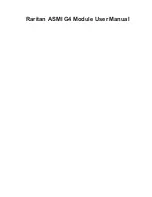Chapter 1. The Quick Start Guide
The Remote Console will behave exactly the same way as if you were sitting directly in front of the
screen of your remote system. That means that both the keyboard and mouse can be used in the usual
way. Open the console by choosing the appropriate link in the navigation frame of the HTML frontend.
Figure 1-2
shows the top of the Remote Console.
Figure 1-2. Top part of the Remote Console
Generally with modern operating system’s mouse devices (usually connected to the USB port) you do
not need to worry about the mouse synchronization and similar parameters. This generally applies to all
"modern" Windows Operating Systems like Windows 200 and 2003, XP etc. Macintosh OS/X is the
same. They use "Absolute Mouse Mode".
Alternatively, there is a so called "Relative Mouse Mode" supported by most Linux and Unix operating
systems ("Other Operating Systems"). With this mode, local and remote mouse pointers might get out of
sync (i.e. might not point to the same position) when the local mouse or another KVM session has been
used at the same time.
The following options are ONLY visible and available if you choose the option "Other Operating
Systems" for the mouse.
In this case there are some options to choose from the menu, the most important one being the following:
Sync Mouse
Choose this option in order to synchronize the local with the remote mouse cursor.
3