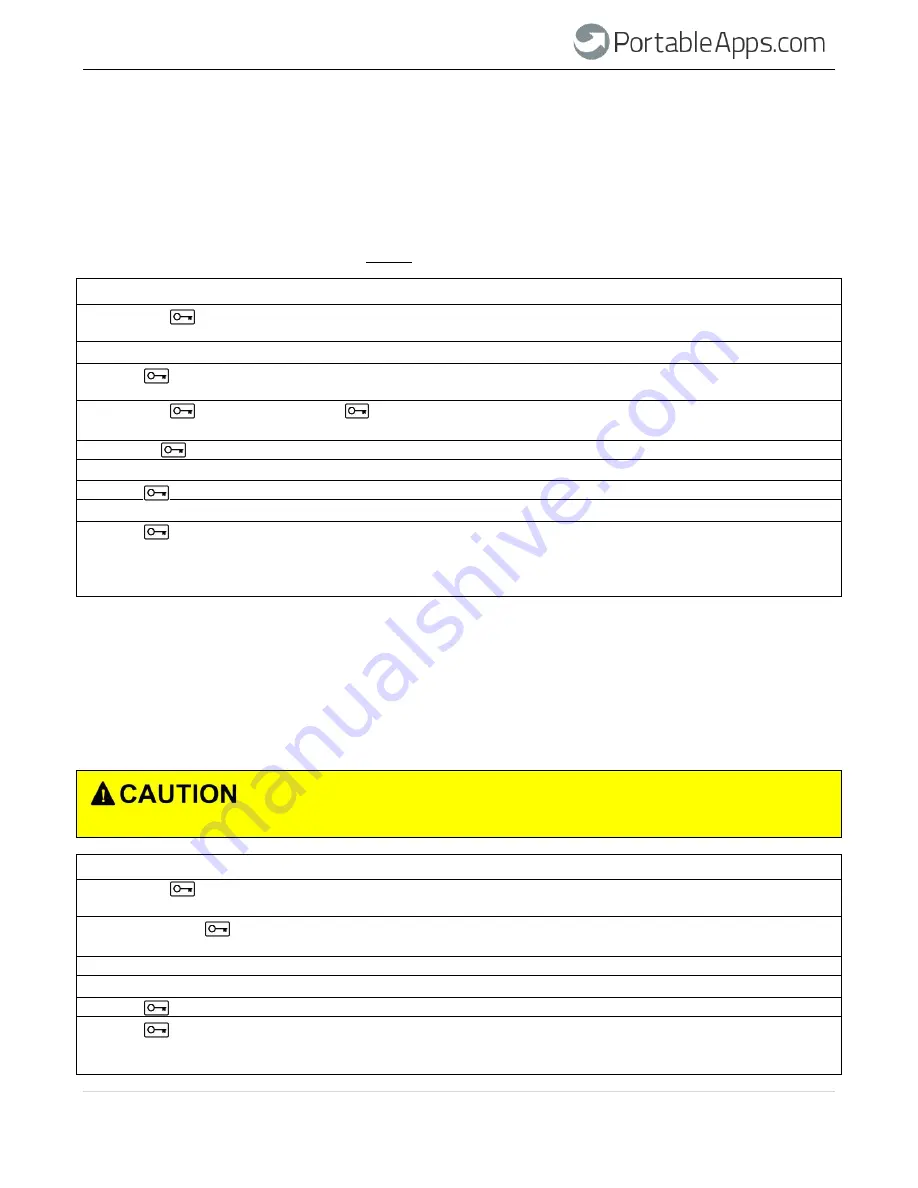
P a g e 9
PIN requirements:
Must be between 7-15 digits in length
Must not contain repeating numbers/letters, e.g., (3-3-3-3-3-3-3)
Must not contain sequential numbers/letters, e.g., (1-2-3-4-5-6-7), (7-8-9-0-1-2-3-4-5-6),
(7-6-5-4-3-2-1)
Once an Admin PIN has been created, the
Carbide
needs to be unlocked by the administrator in order
to change the Admin PIN. The Admin PIN
cannot
be changed from user mode.
INSTRUCTION
LED ACTIVITY
1. Press the button twice in succession
Red
and
Green
will double blink together (figure 2, on
(similar to double-clicking a mouse)
page 8)
2. Enter Admin PIN
Red
and
Green
illuminated
3. Press button
Green
will double blink if admin entered correct PIN
Red
will blink if incorrect PIN was entered
4. Press the button twice holding
for 3 seconds on the 2
nd
press
Red
and
Green
will remain lit
5. Release button
Red
and
Green
will blink twice then remain lit
6. Enter desired Admin PIN
Red
and
Green
illuminated
7. Press button
Red
and
Green
double blink
8. Re-enter new Admin PIN
Red
and
Green
continue to double blink
9. Press button
Green
double blink if 1
st
and 2
nd
entries match
Red
and
Green
blink alternately if PIN entry error
If
Red
and
Green
LEDs blink alternately, restart from
Step 4
9. How to Reset the Drive
In case both Admin and User PINs have been forgotten or if you would like to delete all data stored on the
drive and create new User and Admin PINs, follow the instructions below. The reset process will clear all PINs
and encryption keys. This means a new User PIN will have to be defined in order to re-enable the drive. Also,
since this will force the creation of a new encryption key, the drive will have to be reformatted.
Resetting the
Carbide
will make all data on the drive inaccessible forever.
INSTRUCTION
LED ACTIVITY
1. Press the button twice with a two seconds
pause in between to wake the drive
Red
blink
2. Press and hold & ‘2’ buttons together
for three seconds
Red
and
Green
will illuminate together
3. Release buttons
Red
and
Green
blink in unison
4. Enter 9-9-9
Red
and
Green
blink in unison
5. Press button
Both LEDs will turn off
6. Press button again
Red
lit in constant state
(Indicates User PIN must be set prior to use, see 3. How
to create a new User PIN)
PortableApps.com Carbide Drive User Guide











