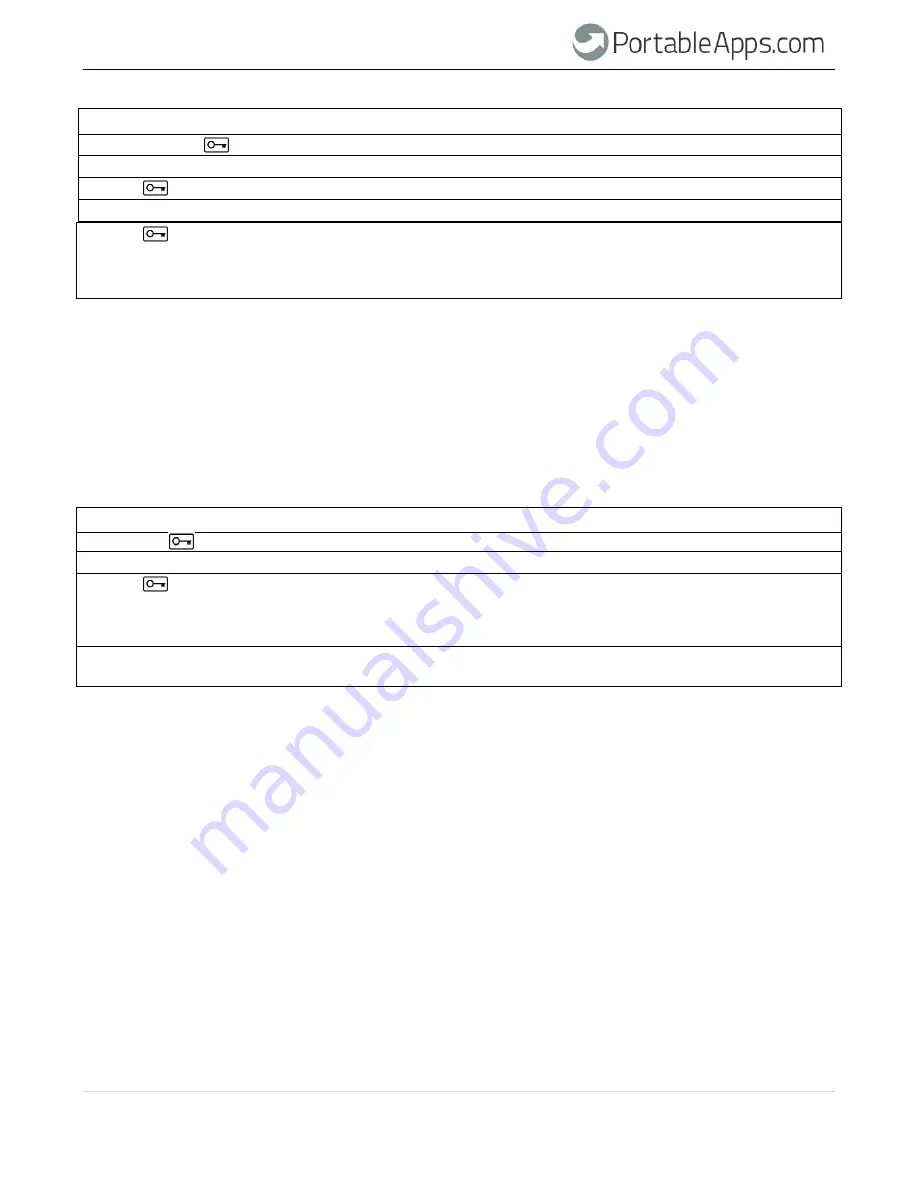
P a g e 6
INSTRUCTION
LED ACTIVITY
1. Press and hold button for 3 seconds
Red
and
Green
will illuminate
2. Enter a new User PIN
Red
and
Green
illuminated
3. Press button
Red
and
Green
blink in unison
4. Re-enter new User PIN
Red
and
Green
blink in unison
5. Press
button
Green
blink if 1
st
and 2
nd
entries match
Red
and
Green
blink alternately if PIN entry error
If
Red
and
Green
LEDs blink alternately, restart from
step 1
Note: A user PIN can only be defined when the red LED is lit in a constant state or changed when
the green LED is blinking (unlocked). Neither User nor Admin PINs can be created while drive is
connected to a host computer.
4. How to unlock drive with User PIN
Once the User PIN is created, all data stored on the
Carbide
is encrypted, in hardware, to the AES
256-bit CBC specification. In order to access the data stored on the drive, you must first unlock the drive
with your User PIN.
INSTRUCTION
LED ACTIVITY
1. Press the button
Red
and
Green
will blink together
2. Enter the User PIN
Red
and
Green
will continue to blink together
3. Press button
Green
will blink if user entered correct PIN
Red
will blink if incorrect PIN was entered
If
Red
and
Green
LEDs blink alternately, restart from
Step 1
4. Insert
the Carbide
into
a
USB port
Green
LED will illuminate in constant state
Blue
will illuminate and flicker
Note: Once unlocked, the Green LED
will blink for 30 seconds, within which time the drive needs to be
connected to the USB port. If
no connection is detected within
30 seconds, the drive
will lock and you
will need to start the process of unlocking again.
5. How to lock the
Carbide
The
PortableApps.com Carbide
automatically locks when unplugged from the host computer or power to the
USB port is turned off. Data is kept locked using AES 256-bit CBC encryption.
6. How to create an Admin PIN
An Admin PIN is a useful feature for corporate deployment, for example:
Recovering data from a drive and configuring a new User PIN in the event an employee has
forgotten their PIN
Retrieving data from a drive if an employee leaves the company
PortableApps.com Carbide Drive User Guide











