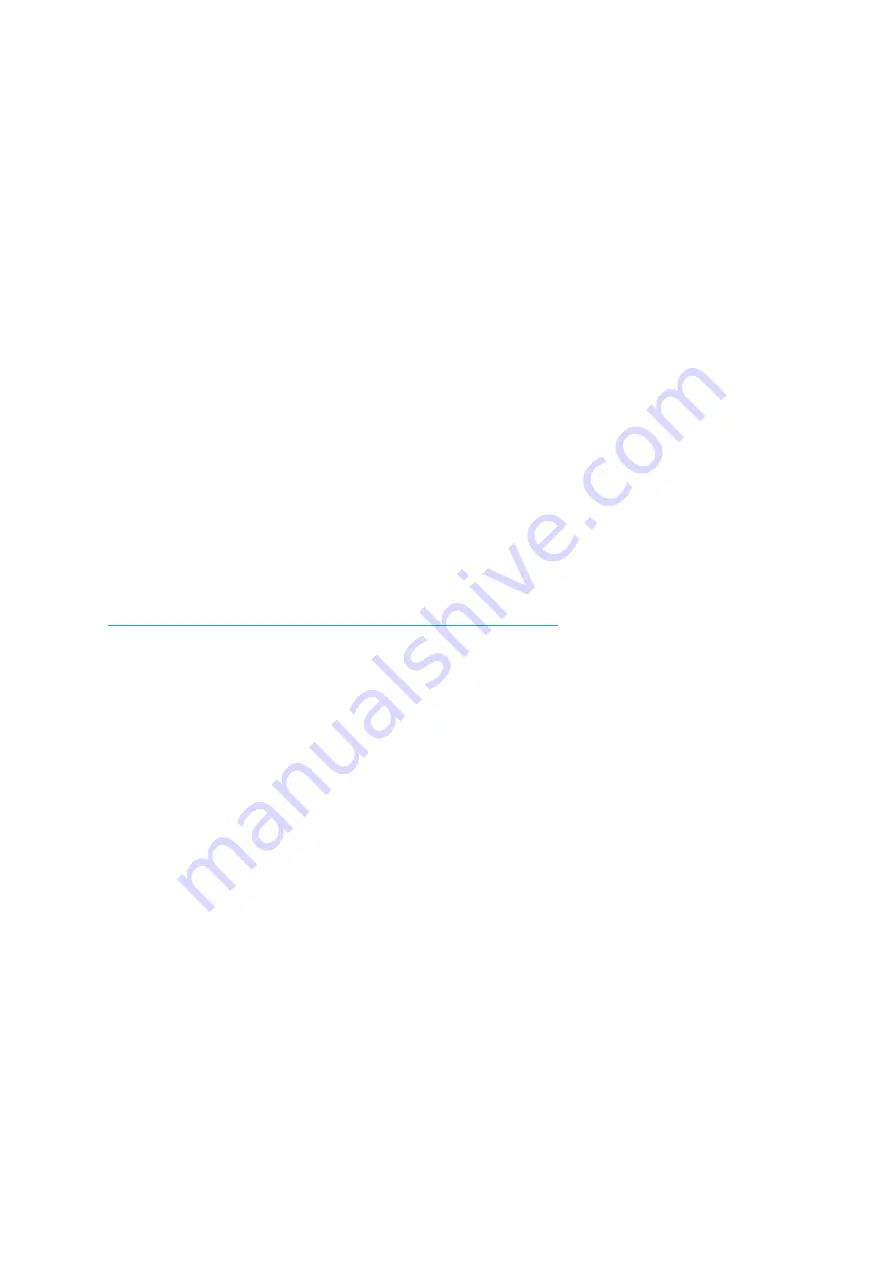
OWL 640 N/USER MANUAL/03-20/REV1.0
10. MICRO-MANAGER
Micro-Manager is a free open source software package that enables you to image and
control the Owl 640 N. Primarily, it is a software package designed for microscopy
applications, as the software provides control of microscopes as well as the camera.
However, Micro-Manager can also be used to simply image the Owl 640 N and control each
of its parameters.
Micro-Manager is a complete image acquisition and camera & microscope control package,
available for Windows. The software package is also available for Mac. However, using the
Falcon III with a Mac would most likely be problematic due to the lack of PCIe slot for the
frame grabber. Linux can also be used, but there is no precompiled Micro-Manager version
available. Windows is the easiest and most common solution to use. Micro-Manager is easy
to install and configure and offers a plug and play solution for using the Falcon III. It’s also a
software framework for implementing advanced and novel imaging procedures, extending
functionality, customization and rapid development of specialized imaging applications.
Micro-Manager has been developed at UCSF since the beginning of the project. Starting on
October 1, 2015, Micro-Manager is developed and maintained by Open Imaging, a company
founded by the Micro-Manager development team.
10.1 Downloading and Installing Micro-Manager (Windows)
Micro-Manager is updated nightly. Raptor recommends downloading the latest nightly build
from the link below:
https://micro-manager.org/wiki/Micro-Manager_Nightly_Builds
Select
“Version 1.4 Windows”
under
“Nightly Builds”
and download the latest 64 or 32 bit
build, depending on the operating system being used.
After downloading and opening the setup application file, an installation wizard will appear.
Micro-Manager will automatically be installed in
“C:\Program Files\Micro-Manager-1.4”
. If
wanting to store Micro-Manager in another location, you can do this on the second page of
the installation wizard. If not, you can simply keep selecting
“Next”
until the
“Install”
option is
available on the last page of the installation wizard.























