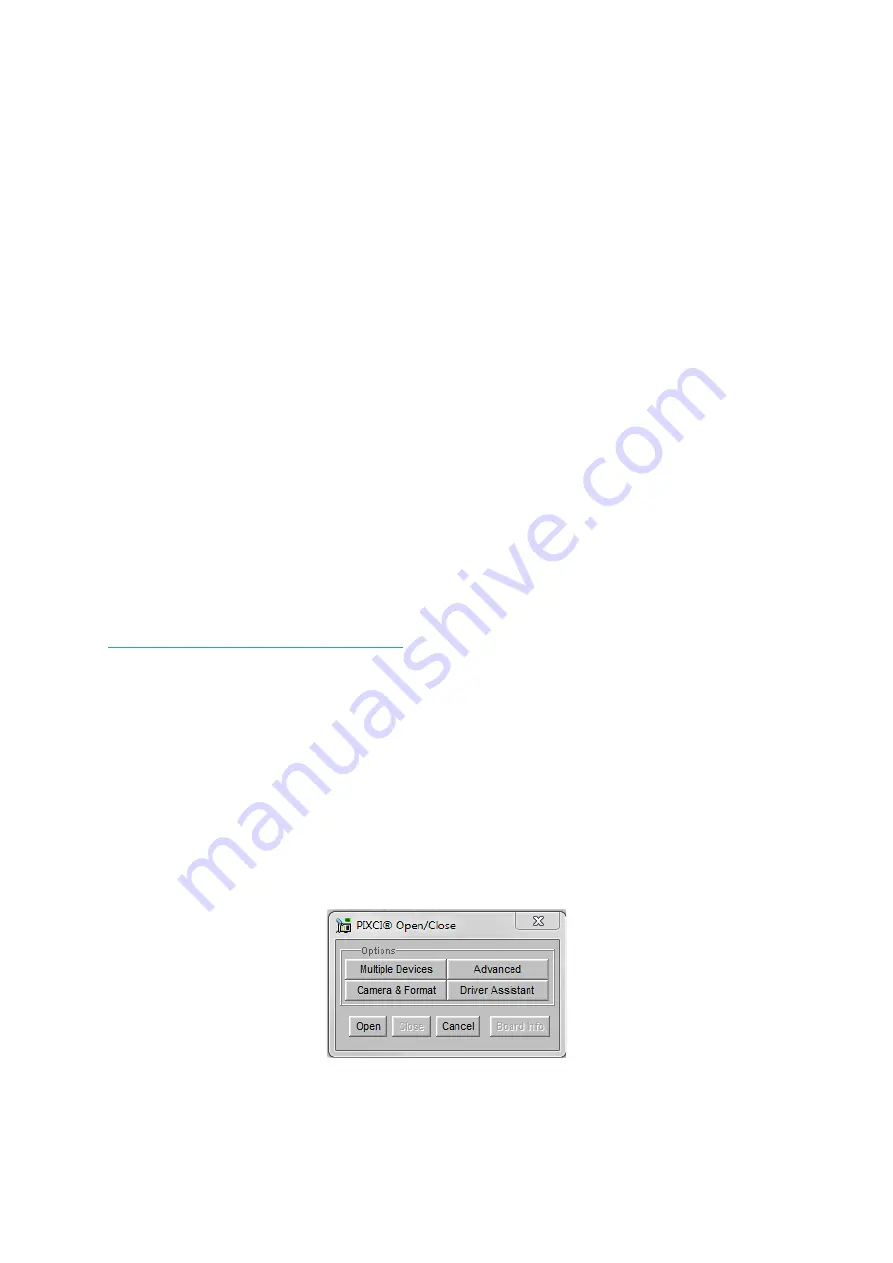
18
8. XCAP IMAGING SOFTWARE
This section will discuss downloading and acquiring an image using XCAP, as well as stating
system and frame grabber requirements.
8.1 Computer/Laptop System Requirements
The basic requirement is that the PCIe bus of the system must provide sufficient bandwidth
to handle video rate transfers. The amount of bandwidth required depends on the camera in-
hand. The Eagle XV uses a Base Camera Link interface which can be handled with a x1
PCIe bus and PIXCI EB1, providing about 200MB/sec maximum bandwidth. Contact EPIX
Inc. for further information regarding minimum computer/laptop specification requirements to
run the XCAP Imaging Software.
8.2 Frame Grabber Requirements
If using a computer, it is a minimum requirement to use an PIXCI EB1 frame grabber. If using a
frame grabber from another company, the specification requirements of this frame grabber must
meet those supplied by the PIXCI EB1 model.
If using a laptop, EPIX offers base Camera Link frame grabbers for a laptop system, such as the
ECB1/ECB1-34.
8.3 Downloading and Installing XCAP
The latest version of XCAP can be downloaded from the link below:
http://www.epixinc.com/support/files.php
please select the appropriate version of XCAP for your computer. Ensure that you download
from the section labelled
“
Pre-release version with support for the latest cameras and
latest PIXCI® imaging boards
”
.
Open the downloaded file when complete and follow the
onscreen instructions in the installation wizard. If a pop-up message appears asking whether
to install the PIXCI driver, ensure that you click yes.
8.4 Opening the Camera Configuration
After opening XCAP, select
“PIXCI Open/Close”
from the
“PIXCI”
tab from the top menu bar
in the main window. A PIXCI Open/Close pop-up box will open as shown in Figure 11.
Figure 11: PIXCI Open/Close.













































