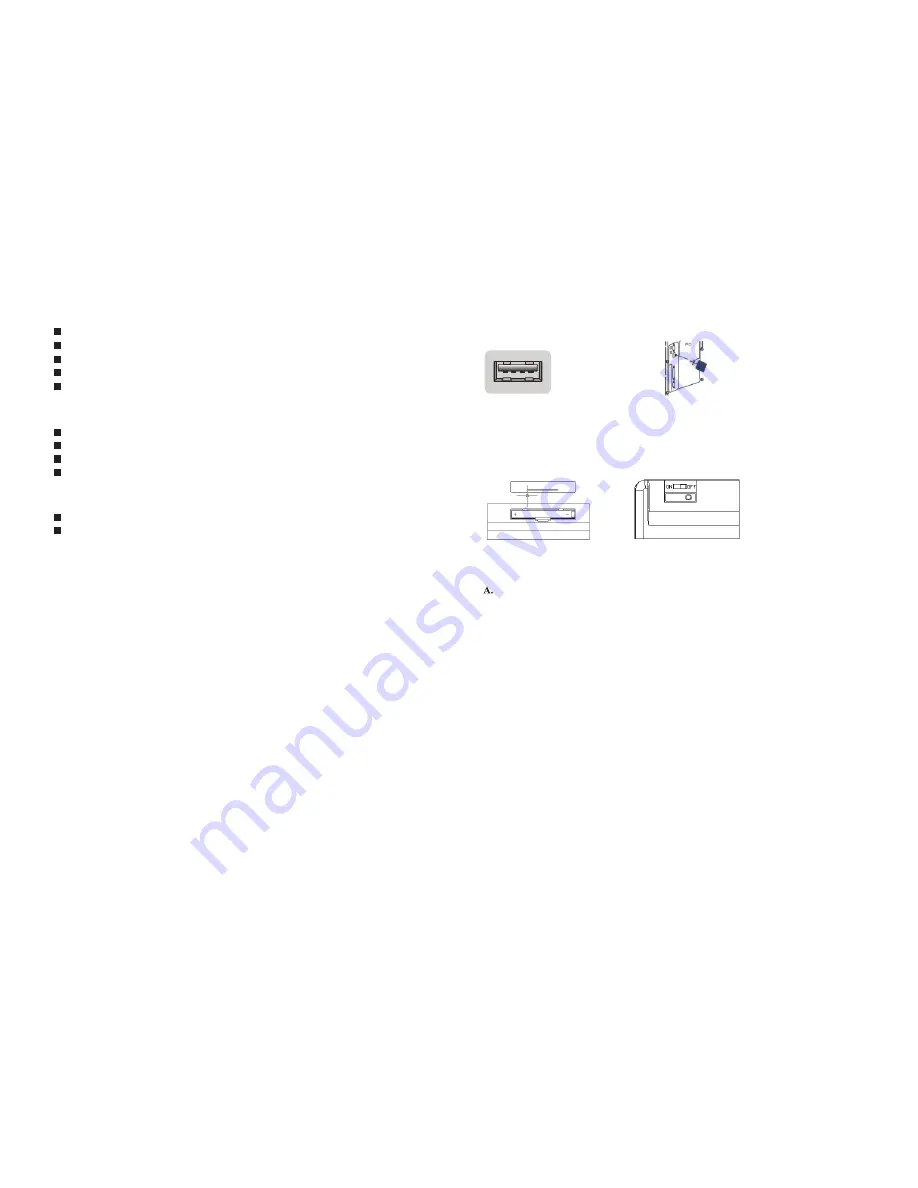
1
2
1
.
Overview
2
.
Package contents
2.4GHz Wireless Technology range up to 5-10M
Keyboard with built-in high resolution touchpad
Including multimedia 12 hot keys
Exquisite nano USB receiver
Plug and play with Windows XP/VISTA/ 7 / 8
1 unit USB Wireless Receiver
1 unit Wireless Touchpad Keyboard
2 units AAA Batteries
1 unit User's Guide
3
.
System Requirements
Windows XP/VISTA/7 / 8
USB port
4
.
Specifications
Windows XP/VISTA/ 7 / 8 compatible
Interface:USB 1.1/USB 2.0
Dimension: 410(L)×131 (w)×26.8 (H)mm
Weight: 475±20g
Peak force: 55±7g
Total Travel (mm): 2.4-2.8mm
Switch Life: 5million Cycles
RF receiver: 17.8x15.2x4.6mm
Operation Frequency: 2.4GHz RF
Transmission Distance: 5-10 meters (depend on user's environment)
Hot keys: 12 hot keys, Touch pad
Operation temperature:0 to 50 degrees Celsius
Storage temperature:-20 to 70 degrees Celsius
FCC,CE and RoHS Approval
5
.
Installation and connection:
STEP 2:
Remove the battery compartment lid at the back of the keyboard and insert two AAA battery
You are now ready to begin using your wireless keyboard
If you don't want to use it, please turn off the power switch and unplug the usb receiver.
Note: When first switch on the keyboard , the battery indicator red led light will be
F5
key
is
to
refresh
the
screen
.
blinking for a few seconds.
provided as shown below. Please be careful not to load the battery incorrectly. There are guide
marks inside the compartment to make sure they are in the right direction. Please turn on the
If the battery power is low , the battery indicator red led light will be flashing for a long time.
power
switch .
The battery provided will last for many hours of use, but if the keyboard begins to respond
slowly, the battery should be replaced. Alkaline or rechargeable batteries may be used as
replacements.
STEP 1:
Connect the USB receiver to an open USB port on your computer or to a port on an additional
USB hub.






















