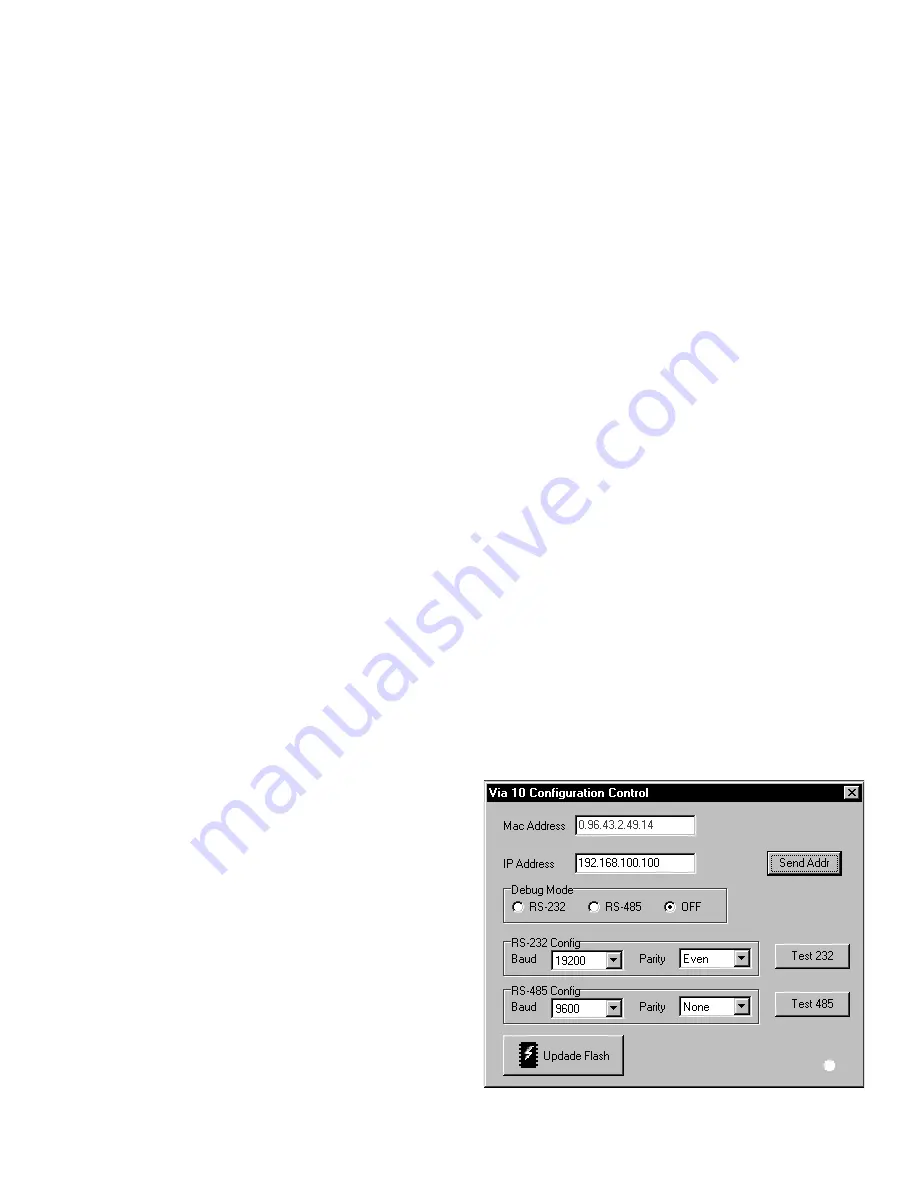
Manual-5
VIACONFIG
has several purposes:
a) It allows setup of the Via 10’s IP address and serial port
baud rate and parity settings.
b) It verifies Via 10 operation with the computer.
c) It allows Via 10 firmware updates over the LAN.
d) It provides a debug mode to test the Via 10 serial ports
using Windows’ HyperTerminal or a similar terminal
program. (A separate
VIPVOP
application tests the Via
10’s VIP and VOP interfaces.)
VIACONFIG
is also the
place to look if you need to find out the MAC (Media
Access Control) address of a Via 10.
By default,
VIACONFIG
places its files in a folder called
C:\Program Files\Rane Corporation\Via 10 Utilities
. Also,
shortcuts to
VIACONFIG
and
VIPVOP
are placed in
C:\Windows\Start Menu\Programs\RaneWare
. This
provides access to Via 10 files through Window’s
Start
Menu.
Via 10 MAC address. Every Ethernet device in the
world, including each Via 10, contains a unique MAC
address. The IEEE doles out MAC addresses to the universe
and each Via 10 is loaded with a unique MAC address at
Rane’s factory before shipping. (Otherwise, we couldn’t test
them on a LAN before shipping…get it?) When you run
VIACONFIG
with a Via 10 (in config mode) connected, the
MAC address for the connected device is displayed at the top.
MAC addresses are in hexadecimal and are 6 bytes long—for
example: 00:60:2B:02:3F:FF. For the curious, this is an
address somewhere around 4.13 X 10
9
. There are many more
addresses available for the future. Rane offers substantial
discounts for the first system ordered where this number of
MAC addresses is insufficient.
Setting the Via 10 IP Address. Each Via 10 requires a
unique IP address so the network knows what “phone
number” to use to talk to each Via 10. See step #4 under
Computer IP Setup (previous page) to determine valid IP
addresses for the Via 10(s). Using the proper IP address is
important because of potential (or future) conflicts with other
network traffic. Also, depending on what IP Address and
Subnet Mask you’ve used on the PC(s) involved, certain Via
10 IP addresses will be invalid and not work. If you’ve set the
PC with IP address 192.168.0.0 and Subnet Mask
255.255.0.0, a good start for Via 10 IP Addresses might be
192.168.100.100. Add 1 to the final number for subsequent
Via 10 IP addresses.
1. Install the Via 10 Config Utility by inserting the disk in the
computer’s floppy drive (or download it from our web site
www.rane.com), then select
Run
from Windows’
Start
menu and
Browse
to the floppy drive (or file) and double-
click
SETUP
to run the
VIACONFIG
install routine.
2. If you power up a new Via 10, it comes up in config mode
which is indicated by a flashing POWER LED. If it’s not
already, place the Via 10 in config mode by unplugging the
power, then, hold in the Via 10’s front panel CONFIG
button with a pen or small implement and plug in the
power to the Via 10. The POWER LED flashes indicating
config mode.
3. Run
VIACONFIG
, then type in the proper IP address for
the connected Via 10 in the
IP address
field and click the
Send Addr
button. When you run
VIACONFIG
and have a
powered Via 10 in config mode connected to the network,
the indicator at the bottom right of the
VIACONFIG
screen
turns green indicating communication with the Via 10. If
this indicator is yellow, it means that the Via 10 is success-
fully receiving network packets, but the Via 10 IP address
you’ve input is in conflict with the valid IP addresses set
on the PC. If this indicator is grayed out, verify that the Via
10 is in CONFIG mode. To debug a non-communicating
Via 10, check that the computer and any hubs in use are set
and operating properly and be sure you have the proper
cables. Most non-communicating Via 10’s are caused by
improper network settings on the various components.
Note: Be sure you use a valid IP address obtained either
from a network administrator (many won’t have one of these
nerds) or from using one of the IP numbers discussed above
under Computer IP Setup, step #4. A good reason to always
obey these “Standard Committee-driven” IP address rules
includes future network upgrades and their disposition which
(although unforeseen and maybe inconceivable now) might
do rather strange things when installed a year or three from
now.
Once the Via 10 IP address is set properly, the other fields
in the
VIACONFIG
screen are viewable and show the current
Via 10 settings such as MAC address and RS-232 and RS-485
Baud and Parity values.
4. Unplug the Via 10 and plug it back in again to complete
the Via 10 IP Address setup. The Power LED should not
flash once power is restored. If it does, see steps 2 and 3
again.
RS-232 & RS-485 Baud and Parity settings for the Via
10 ports are shown on the
VIACONFIG
screen. The default
RS-232 baud rate is
19200
, default parity,
Even
. If your
application requires different settings, select the new settings
from the pull-down menus provided. To send these settings to
the Via 10, you must hit the
Test 232
and
Test 485
buttons.
VIACONFIG screen




















