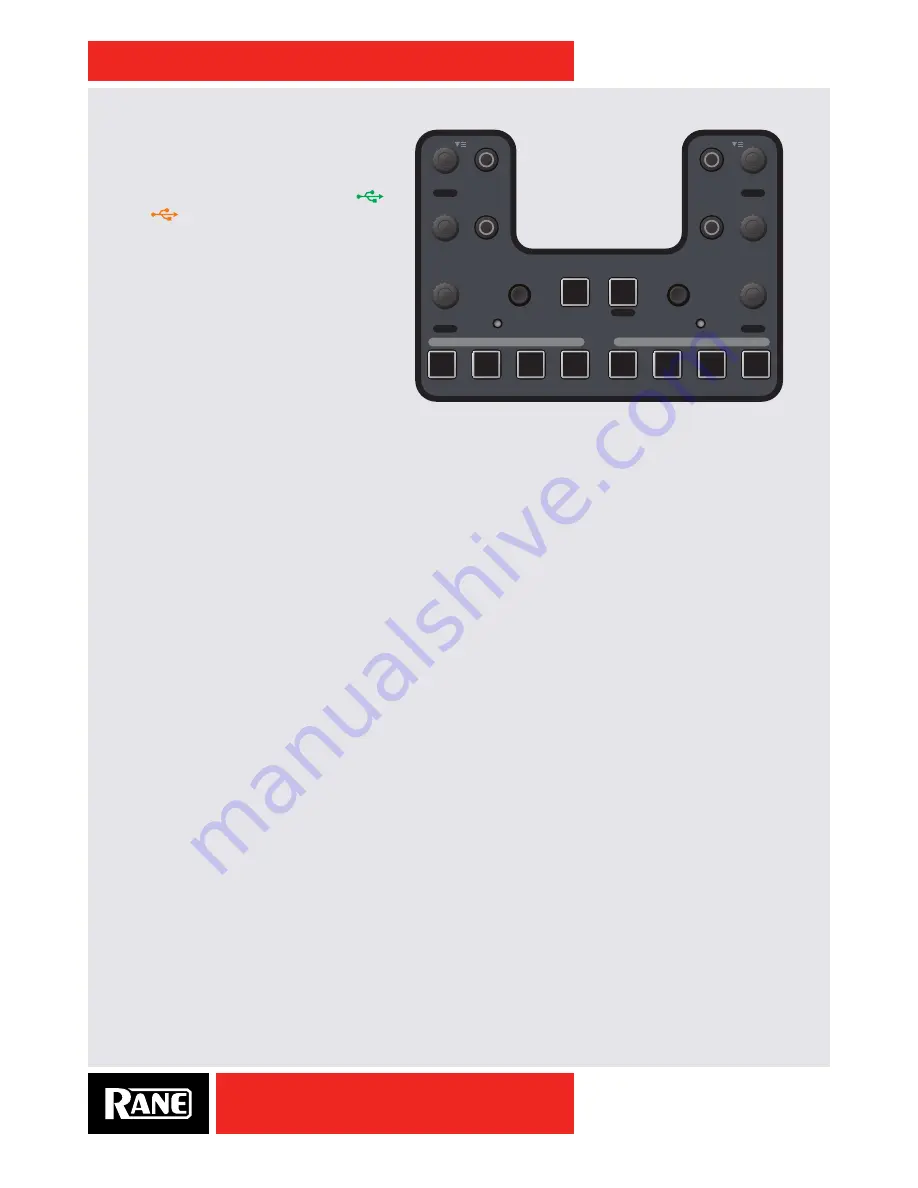
OWNER’S MANUAL
15
TTM57mkII
Software Controls
The TTM57mkII Mixer has dedicated Serato
DJ software controls. Virtual Deck and
associated controls are assigned to
A
or
B
using the
DECK 1
and
DECK 2
SOURCE
selectors. This allows completely
independent software control for each port.
Simply,
DECK 1
has the left side controls,
and
DECK 2
has the right side controls
(with the exception of Samples). See the
descriptions for DJ-FX, Looping, Library,
Internal mode, Instant doubles, Censor, Slip
mode, Cue Points and the SP-6 Sample
Player in the Serato DJ manual.
FX encoder, On & Shift buttons
Each Deck of the mixer has a dedicated USB Insert for post-fader software effects. The USB FX loop
is disabled when USB is not connected. The USB FX loop is enabled automatically with Serato DJ, and
can be enabled in other programs through the "Deck Inputs 1-2 Control Panel" on page 20. Audio will
always be sent to the computer and returned with the FX on/off state determined in software. The result is
no loss of audio or shift in latency when an effect is engaged.
• The
FX
encoder adjusts the primary parameter of the selected effect.
• Holding
SHIFT
and adjusting the encoder changes the
FX BEATS
Multiplier.
• The
ON
button lets you turn an effect on and off.
To change an effect:
• Press the
FX
encoder, the
ON
button flashes, and an FX menu appears in Serato DJ.
• Turn the
FX
encoder to highlight an effect.
• Press the
FX
encoder to select the effect, and the
ON
button stops flashing and goes dark.
• Hold the
SHIFT
button down and rotate the
FX
encoder to adjust the
FX BEATS
Multiplier.
• The new effect is ready to use.
• Press
ON
.
• Turn the
FX
encoder CCW to make it more Dry, and turn it CW to make it more Wet.
Loop encoder and Roll button
Two modes of operation are supported: Auto Looping and Loop Roll.
Auto Looping workflow:
• Turn the
LOOP
encoder to select a length as displayed in Serato DJ.
• Press the
LOOP
encoder to engage the loop.
• While the Loop is active, turn the
LOOP
encoder to expand or contract the Loop.
• While the Loop is active, press the
LOOP
encoder to exit the loop.
Loop Roll workflow:
• Turn the
LOOP
encoder to select a length as displayed in Serato DJ.
• Press the
ROLL
button to engage the loop. The loop continues to play while the button is held.
• While holding the
ROLL
button down, turn the
LOOP
encoder to expand or contract the loop.
• To end the Loop, release the
ROLL
button, and the track moves forward to where it would have been
without the loop.
SLIP
INT
DBL
CENSOR
SLIP
DBL
INT
CENSOR
CUES
SAMPLES
LIBRARY
TRANSFORM
TRANSFORM
LOOP
ROLL
FX
LIBRARY
LOOP
FX
BEATS
BEATS
BACK
BACK
ON
ROLL
ON
1
2
2
3
4
3
4
1
BANK
BANK
SAMPLES
CUES
SHIFT
Содержание TTM57mkII
Страница 1: ...OWNER S MANUAL TTM57mkII RANE TTM57mkII MIXER MANUAL ...
Страница 36: ...OWNER S MANUAL 36 TTM57mkII PART 22122 ...






























