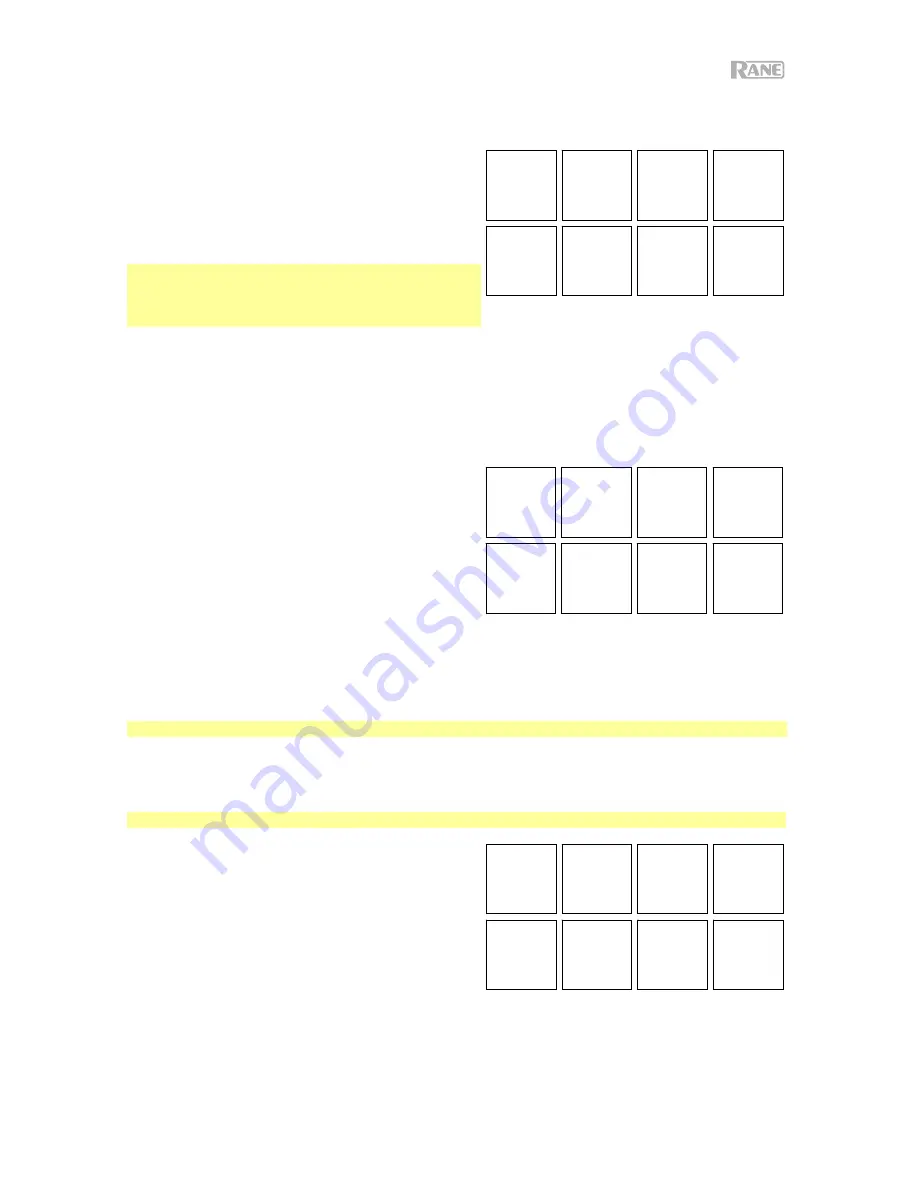
15
Fader FX
In Fader FX Mode, the pads will mute and unmute the
deck’s audio signal in a way that emulates crossfader
movements toward that deck. A “click” is a movement of
the crossfader toward a deck (“open”) and then away
from that deck (“closed”). DJs use clicks in different
rhythmic patterns (often in conjunction with scratching) to
create various effects.
Note:
Fader FX are based on the current track's BPM.
Since some scratch sound files may not accurately
display the BPM, set the BPM manually for the desired
sound.
To enter Fader FX Mode,
press
Sampler
/
Fader FX
so that it lights
green
.
To trigger a fader effect,
press one of
Pads 1
–
8
.
To reverse an effect
, hold
Shift
and press one of
Pads 1
–
8
.
Flip
If you have purchased the Serato Flip Expansion Pack,
you can access the Flip control by holding
Shift
and
pressing
Sampler / Fader FX (4
)
. If you have not
purchased the Flip Expansion Pack, this will be available
as a Custom Pad mode.
In this mode,
unlit
pads have no Flip assigned to them;
solidly lit
pads have a Flip assigned but are not playing;
flashing
pads have a Flip assigned and are currently
playing.
To assign a Flip to a pad,
press and hold
Pad 8
and press
Pad 1
,
2
,
3
,
5
,
6
or
7
.
To play an assigned Flip,
press
Pad 1
,
2
,
3
,
5
,
6
or
7
(if it has a Flip assigned to it).
To immediately stop playback of a Flip
, hold
Shift
and then press the corresponding pad.
To automatically "snap" the length of a Flip so it aligns with the Beatgrid (Loop Snap)
, press and hold
Pad 4
and then press a pad with a Flip assigned to it.
Important:
Your track must have a set Beatgrid for the Loop Snap function to work.
Slicer
Important:
Your track must have a set beatgrid for this mode to work.
In Slicer Mode, the eight pads represent eight sequential
beats—“slices”—in the beatgrid. The currently playing
slice is represented by the currently lit pad; the light will
“move through the pads” as it progresses through each
eight-slice phrase. You can press a pad to play that slice.
When you release the pad, the track will resume normal
playback from where it would have been if you had never
pressed it (i.e., as if the track had been playing forward
the whole time).
To enter Slicer Mode,
press
Slicer
/
Transport
so that it
lights
red
. The deck will exit Slicer Mode if you load
another track to the deck or enable Grid Edit Mode.
To play a slice,
press the corresponding
Pad
.
To decrease or increase the size of the slices,
press the
Parameter
/
buttons.
To move the playhead backward or forward,
press
Shift
and the
Parameter
/
buttons.
Slice 1
Slice 2
Slice 3 Slice 4
Slice 5
Slice 6
Slice 7 Slice 8
Flip 1
Flip 2
Flip 3
Loop
Snap
Flip 4
Flip 5
Flip 6
Assign
Flip
1-Click
Flare
2-Click
Flare
3-Click
Flare
4-Click
Flare
Trans-
formers
2-to-1
Alternator
Baby
Tri-forms
Uzi
1
2 3 4
5 6 7 8
Содержание Seventy-Two
Страница 4: ...4 Features Top Panel ...
Страница 20: ...20 Características Panel superior ...
Страница 36: ...36 Caractéristiques Panneau supérieur ...
Страница 52: ...52 Caratteristiche Pannello superiore ...
Страница 68: ...68 Funktionen Oberseite ...
Страница 84: ...dj rane com Manual Version 1 1 ...






























