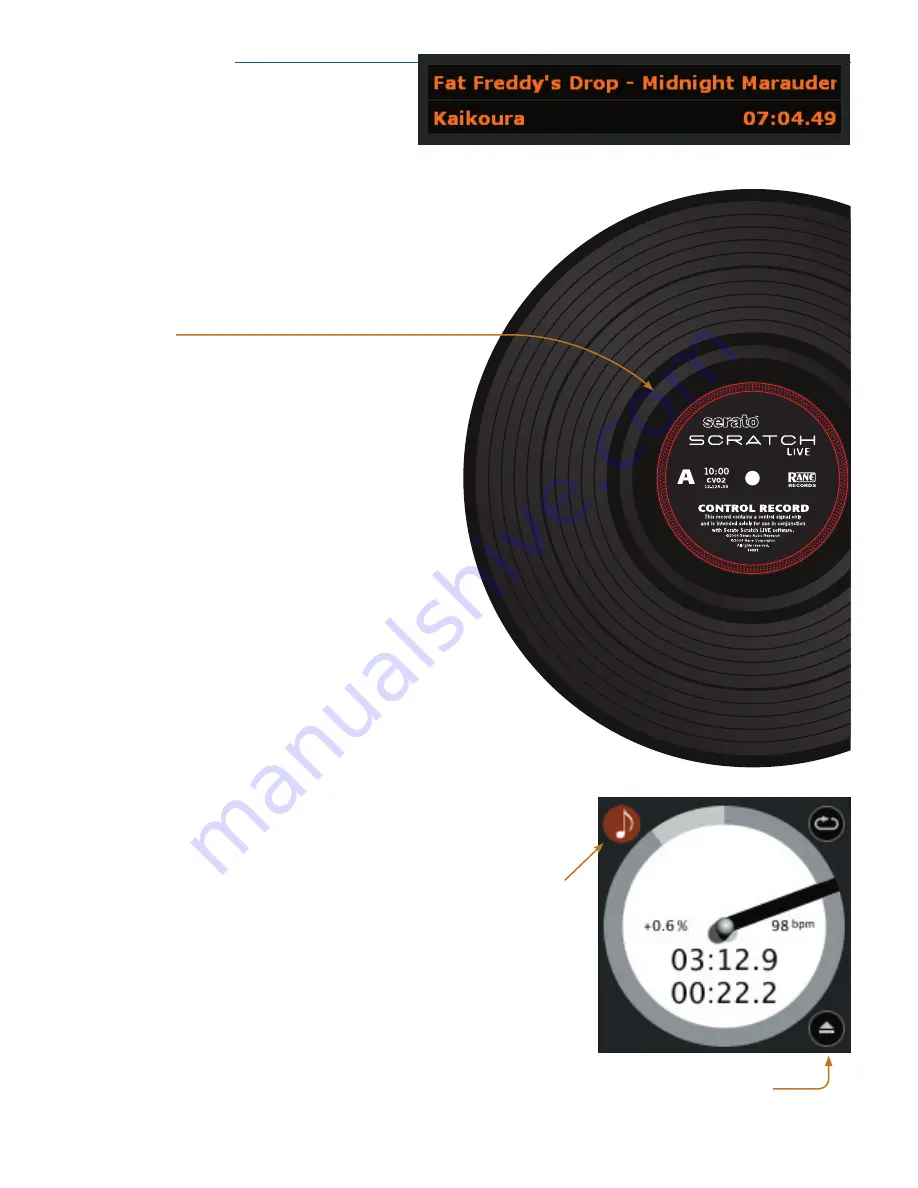
Manual-7
Playing tracks
When a track is loaded, the track name, artist and length
are displayed in the track title bar, and the Virtual Deck
shows a solid black line. The track will start playing as soon
as it detects the signal from the control vinyl (or CD).
The control record
The control record has two sides. The first side is 10 minutes long and contains the Vinyl Scroll
section. The second side is 15 minutes long. Scratch
LIVE
can be configured to work with
records playing at either 33 RPM or 45 RPM, depending on your preference.
The record has thin marks every minute, and a thicker mark every 5 minutes
(when playing at 33 RPM). These marks are to assist you when using needle
dropping to move through the track. These marks do not affect the playback
of the track.
Vinyl Scroll
Vinyl Scroll allows you to select and load tracks using only your
turntables (or CD player) – no contact with the computer necessary!
To use Vinyl Scroll with turntables, lift the needle off the record
and drop it into special “bonus track” section at the end of the re
-
cord’s
A
side. The movement of the control disk now controls the
selected track within your library. Lift the needle out of the Vinyl
Scroll section of the record and into the lead out (between the
Vinyl Scroll area and the end of the record) to change crates or
iTunes playlists. Go back to the Vinyl Scroll area of the record to
choose a track within the crate or playlist. Once you have found
the track you wish to play, put the needle back at the beginning
of the record and it will load automatically.
This feature is available to CD users. Go to track
2
on the
control CD to access Vinyl Scroll. Find the track you want to load,
and go back to track
1
. The track you selected will be loaded and
ready to play.
You can reverse the direction of Vinyl Scroll and set the sensitivity
in the
setup
screen (page Manual-20).
Tip: You can also use Vinyl Scroll in the
prepare
window. See page
Manual-16.
Virtual Deck
Virtual Deck shows everything about the speed and position of a track. As the vinyl
rotates, so does the line on the label. The circular progress bar around the edge is a visual
representation of the position within the song, and can be set to flash to warn you that
the track is nearing its end. The time and remaining time are displayed in minutes and
seconds. The turntable speed as a percentage pitch shift is shown on the left of the Virtual
Deck, and the pitched BPM (BPM with pitch adjustment multiplier added) is shown on
the right of the virtual Deck. If the track has no BPM information, pitched BPM will
not be shown.
Activate Keylock by clicking this button. For more information regarding Keylock see
page Manual-10.
If you are playing regular vinyl, notice that the Virtual Deck behaves strangely as
Scratch
LIVE
attempts to decode the incoming signal. This will not cause any problems,
but you may find it distracting. You can unload the currently loaded track using the
eject
button next to each Virtual Deck.
Tip: Use the keyboard shortcut
shift-alt-arrow
to unload a track from the Virtual
Deck.
Eject button
























