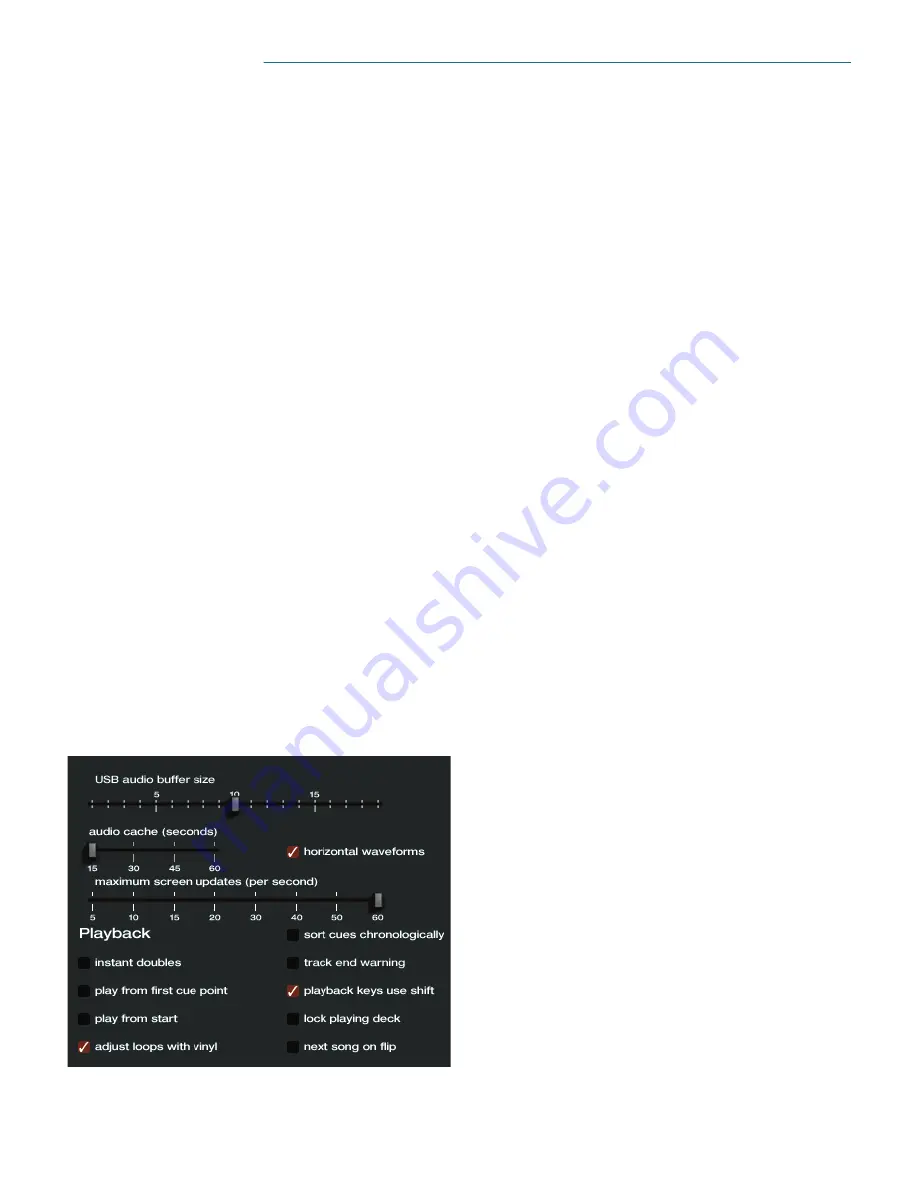
Manual-19
Additional setup
This section covers general preferences and adjustments you can
make to improve the performance of Scratch
LIVE
. From the
main screen, tick
setup
to get to this area.
USB audio buffer size
Scratch
LIVE
processes audio in small chunks. When smaller
chunks are used, the movement of the record is translated into
audio more often which results in a lower overall system latency.
However, this requires more processing and therefore a higher
CPU load, so lower buffer size settings require a more powerful
computer to produce uninterrupted audio. If you want tighter
control, you should try decreasing this setting, on the other hand,
if you experience audio dropouts, you need to increase this setting
(or use a more powerful computer).
Audio cache (seconds)
Use the slider to set the amount of audio that is loaded into
memory. A small audio cache will place less load on your com-
puter, and the tracks will load faster. A large audio cache will give
you a bigger view of the waveform when the main waveform view
is zoomed out.
Horizontal waveforms
Check this option to display the main waveform view horizon-
tally. The waveform will expand to fill available screen space. If
you are using a widescreen computer, increase the
audio cache
size to make the waveform bigger.
Maximum screen updates (per second)
This feature allows you to throttle back the screen refresh rate.
Users with slower computers might like to do this if they are hav-
ing performance issues. It could also be useful if you want to limit
Scratch
LIVE
’s processor usage, for example if you are running a
recording program at the same time. The default setting is 60 Hz,
or refreshed 60 times per second. This setting applies to the entire
screen (i.e. the Virtual Decks, the waveforms, the library, and the
setup screen).
Playback
Instant doubles
This allows you to quickly match the playhead position of two
tracks. With this option set, when you load a track on one virtual
deck that is already loaded on the other virtual deck (it must be
the same file), the playhead will jump to the position of the track
that was loaded first, with the keylock state and looping settings
copied. This setting overrides the
play from start
and
play from
first cue point
options.
Play from first cue point
Enable this option to start all tracks from the first cue point when
loaded in
rel
and
int
modes. This setting overrides the
play from
start
option.
Play from start
Enable this to start all tracks from the beginning when loaded in
rel
and
int
modes. If this setting is not enabled, freshly loaded
tracks will continue to play from the point the last track was at.
This option is on by default.
Adjust loops with vinyl
Loop end points can be adjust using the control vinyl, as de
-
scribed on page Manual-13. Disable this option if you wish to
use the computer’s arrow keys to adjust loops, and keep audio
playback controlled by the vinyl.
Sort cues chronologically
The five cue points can be placed in any order, and can be
dragged up and down if you wish to reorder them. If you prefer
to lock them to chronological order, turn this option on.
Track end warning
Enable track end warning to flash the virtual deck as you ap
-
proach the end of the track. The label will start flashing 20
seconds from the end of the record. The track end warning does
not apply to any tracks under 1 minute long.
Playback keys use shift
This is checked by default. Unchecking this option will enable all
of these keys without pressing shift or having caps lock on. This
applies to all cue points (1...0) and cue controls (QWERTY etc).
See page Manual-12.
Lock playing deck
Every DJs nightmare used to be lifting the needle of the wrong
turntable in the middle of a set. This setting helps to avoid the
digital equivalent; loading a new track to the wrong deck. When
this option is checked, you can only load a track if the target deck
is stopped.
Next song on flip
When this option is enabled, changing the side of control vinyl
you're using ('flipping the record') loads the next song, as with
the
Autoplay
function (see page Manual-10).






















