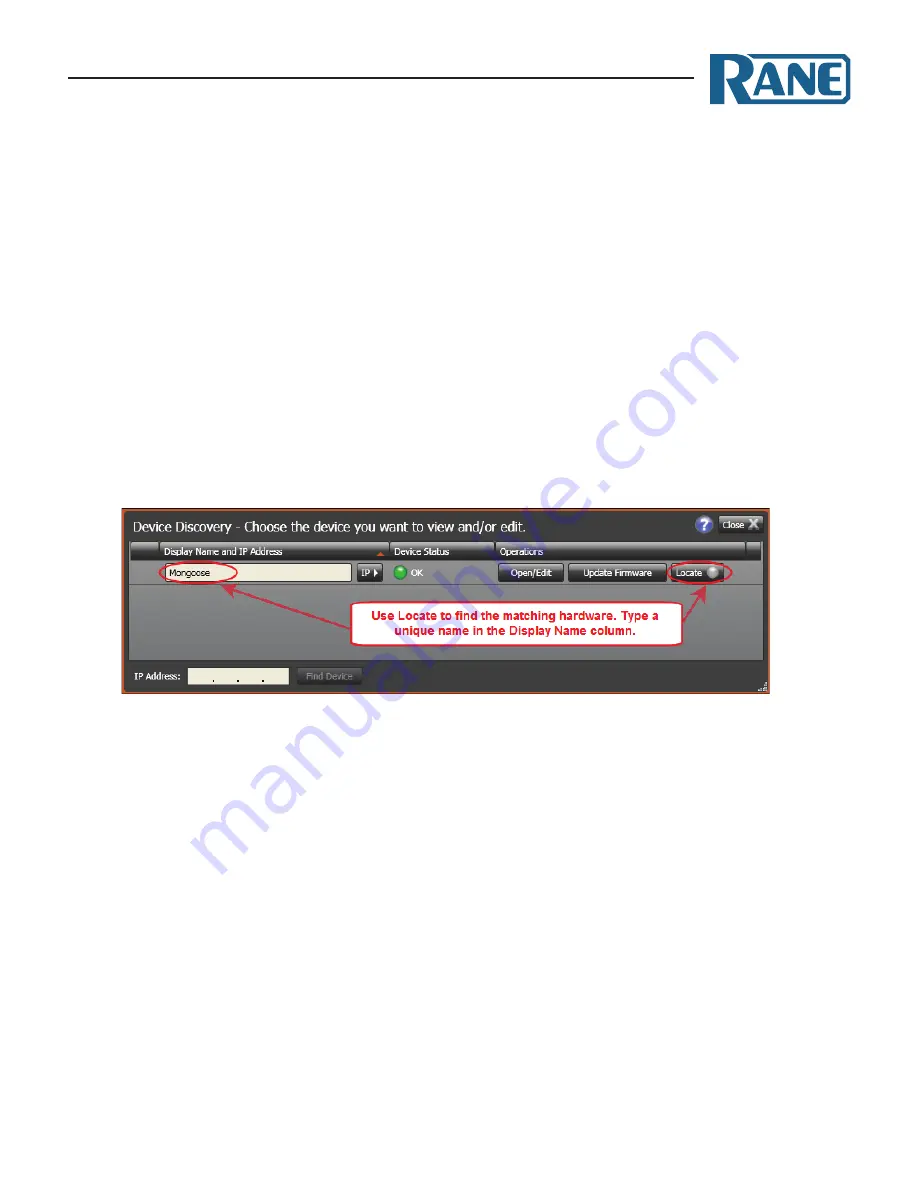
MONGOOSE
Installation Manual
20
Installing multiple mongoose Devices
If you are installing more than one Mongoose, we recommend that you connect and name each device
before proceeding. Each device is shipped with the same factory default name –
Mongoose
. By connecting
and naming them all at once, there’s a greater assurance that you will provide a unique identifier for each
device, which in turn will make the configuration step much easier and less prone to error.
To connect and name multiple Mongoose devices:
1. Connect each Mongoose as described in "Task 1: Installing the Mongoose" on page 18.
2. Follow steps 1 through 4a in "Task 2: Loading a Configuration File" on page 21.
3. After completing step 4a in Task 2, you should be viewing the
Device Discovery
dialog box which
displays a list of the Mongoose devices detected on the network. For each Mongoose in the list,
click its associated
Locate
button to determine which physical device it represents (see "Locating
a Hardware Device" on page 30), and then type a unique name for the device in the
Display Name
column.
4. Proceed with the detailed configuration of each device (steps 4b – 6, and 8 in Task 2).






























