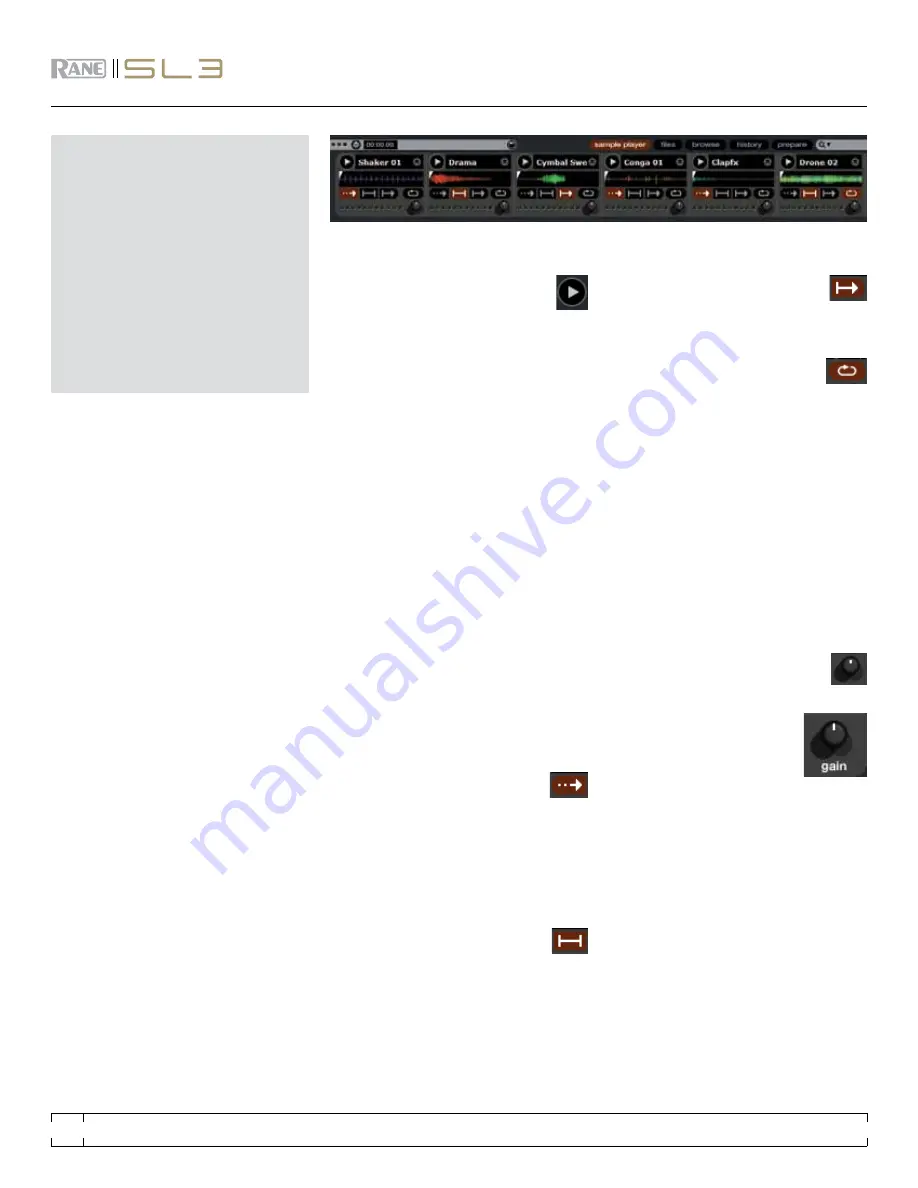
SampLe pLayeR
The SP-6 Sample Player allows you to play up
to 6 sources of audio, in addition to the tracks
playing on the virtual decks. Any audio file in
your Scratch Live library can be loaded to any
one of the 6 slots, allowing playback of short
samples, sound effects, or full length tracks.
The sample player is enabled when the SL 3
is plugged in, but not operational in the offline
player mode.
Click the sample player button to access the
SP-6 window. To load an audio file, drag and
drop the desired file from your library into one
of the slots. To eject a sample, click on the eject
button to the right of the title display.
TiP: Select and drag 6 samples from
your library onto the first sample slot to
simultaneously load 6 audio files across the
6 slots.
PLAY BeHAviOR
Pressing the play button on each slot
will play the loaded audio. Play will start
from the beginning of the file, unless a
cue point or loop is set.
Tip: Use the shortcut keys
z (slot 1)
x (slot 2)
c (slot 3)
v (slot 4)
b (slot 5)
n (for slot 6)
to trigger each sample respectively.
Play will begin from either the beginning of the
audio file, or the first cuepoint, if the file contains
one.
Both of these options are overridden if the file
contains a loop. The file will then start from the
inpoint of the loop.
You can refine the start point for each piece of
audio by setting Scratch Live cue points in the
same way you would to any track. Simply load
the audio to a virtual deck, set your cue point,
then load it back into the Sample Player.
pLay mOdeS
Each slot has three different play modes:
Trigger mode
- When play is pressed,
the audio plays through until the end
of the track. Pressing repetitively will trigger the
audio from the beginning of the track. To stop
the audio, hold the alt key while either clicking
the play button, or pressing the corresponding
shortcut key (e.g., alt - z for slot one).
Hold Mode
- The sample will only
play while you press and hold the
play button or the corresponding shortcut key.
Upon release of the play button, the audio stops
immediately. This mode most closely resembles
the function of the “note off” mode found on
many popular samplers.
On / Off Mode
- When play is pressed,
the audio plays through until the end of
the track. Pressing play again stops the audio.
Repeat Mode
- Each slot has a
repeat button. When activated, this
will repeat the loaded audio file from beginning
to end, or will play the first stored Scratch Live
loop, if the file contains one.
To adjust the loop information on a track, load
it to a virtual deck, make your adjustments, then
load it back into the sample player.
TiP: Short “loop” samples can be turned into
a continuous track using the repeat function.
ensure there is a clean cut at the start and
end of a bar.
vOLume
The gain knob on each slot allows you
to individually adjust the volume of the
audio.
You can also adjust the overall
volume for all 6 slots using the
Sample Player master gain.
nOTe: The sample player outputs through the
AUX output of the SL 3.
nOTe: Don’t press the thru button if the SL 3
AUX inPUT is connected to any Output of the
mixer.
mIdI
All features of the SP-6 Sample Player are
MIDI assignable. For full functionality, the
Sample Player window must be opened first
before enabling MIDI assign mode.
See “mIdI
COnTROL” On PAGe 19.
RANE SL 3
FOR
SERATO SCRATCH LIVE •
OPERATOR’S MANUAL
1.9
18






























