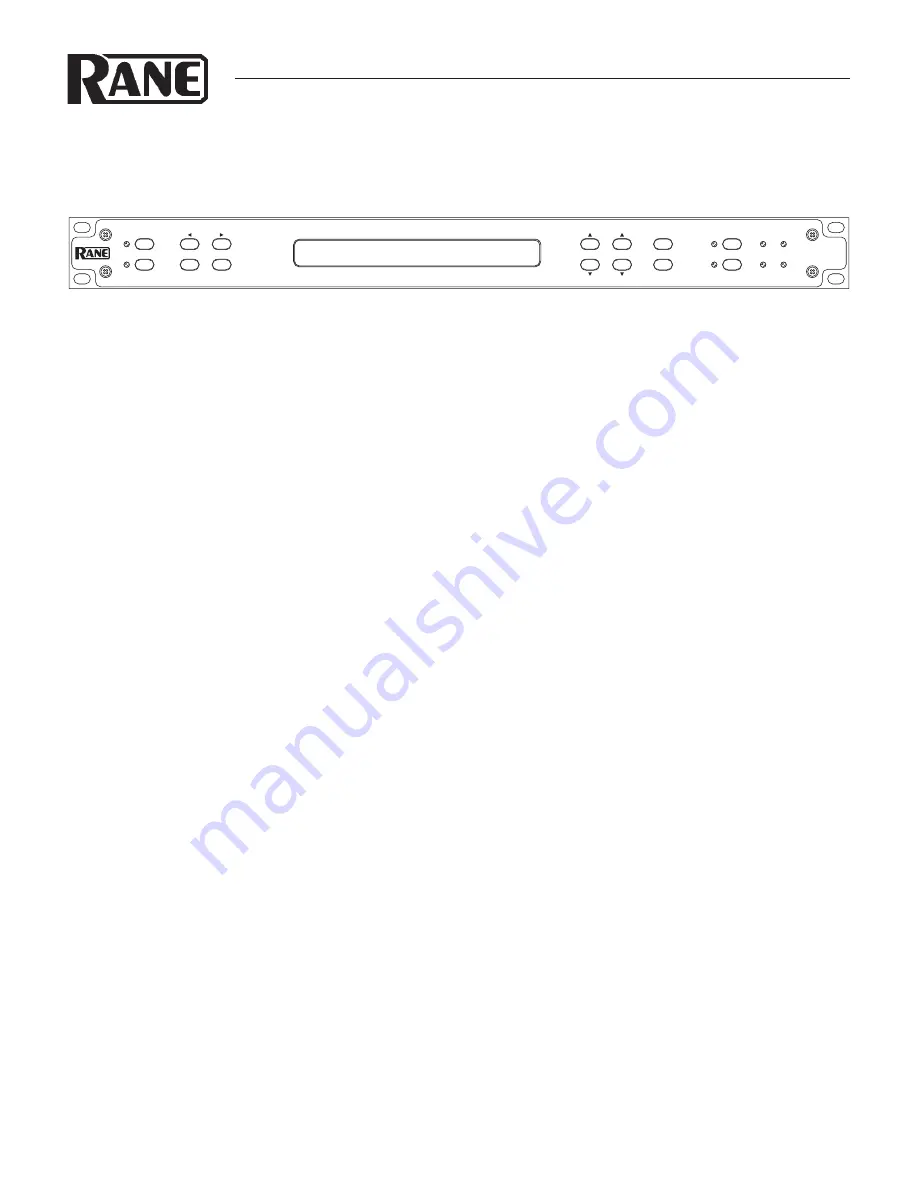
Manual-1
OPERATORS MANUAL
AD22S
AUDIO DELAY
QUICK START
Your AD22S is out of its box, and now it’s time to integrate it
with your audio setup. But wait! What are these buttons for?
What do all those numbers on the display mean? This guide in-
tends to help you quickly learn the basics and familiarize you with
the device so there’s no delay before you delay.
FRONT PANEL CONTROLS
The first thing to decide is which alignment mode to use. If you’re
using the AD22S to synchronize audio with video, then select
Video mode. Otherwise select Distance alignment. The DIS-
TANCE and VIDEO buttons on the left hand side of the unit
switch between the two modes. Display settings and delay values
are controlled by using the CHANNEL button to toggle between
channels 1 or 2, and by using the CURSOR buttons to select
the value you wish to change. The COARSE and FINE buttons
increment or decrement the value currently selected.
DISTANCE ALIGNMENT
One of the main applications for the AD22S is synchronizing
an audio signal coming from separate sources at two different
distances. Say, for example, you want the music emanating from
a stack of loudspeakers on the lawn at an amphitheater to get to
your audience at exactly the same time as sound coming from
the speaker arrays on stage. The amount of delay needed is the
time it takes sound to travel from the stage to the lawn. While in
DISTANCE mode, this can be displayed in feet, meters, or mil-
liseconds.
VIDEO ALIGNMENT
The AD22S is also excellent for synchronizing audio with video
feeds, especially in a live environment where video processing
typically adds several milliseconds to the signal that can have a
noticeable effect on the final output. To assist in this application,
the AD22S can show your delay value directly in terms of frames.
All common frame rates for NTSC and PAL/SECAM are sup-
ported, and the audio stream can be delayed with a precision of
0.5 frames to line up perfectly with any video stream.
WEAR PARTS:
This product contains no wear parts.
RANE AD 22S AUDIO DELAY
AD22S
AUDIO DELAY
DISTANCE
ALIGNMENT
CURSOR
OL
SIG
VIDEO
BYPASS
STORE
MEMORY
RECALL
FINE
COARSE
1
2
1
2
1
2
CHANNEL
CHANNEL 1
CHANNEL 2
LINK
SETTING DELAY
Use the
CURSOR
buttons to select the unit type, then
press the COARSE or FINE buttons to cycle through options. In
Distance mode, choose between feet, meters, or milliseconds; in
Video mode the delay is shown in frames or milliseconds. If you
know the distance between the sources you are summing, set the
units for feet or meters.
The ambient temperature also affects the speed of sound. To
set the temperature, use the CURSOR buttons to select either °C
or °F, then set the value to the approximate temperature at your
speaker location. The AD22S calculates the correct delay based on
your environment.
Note:
Changing units from distance to time does not change
the output delay. For example, if you are viewing the settings for
channel 1 in meters, a change from meters to milliseconds keeps
the same amount of delay but shows it in milliseconds rather than
distance.
LINKING CHANNELS
The LINK button connects the controls so that all changes apply
to both channels. Channels do not need to share the same setting.
While linked, incrementing or decrementing a value changes the
delay for both channels at once. To treat the channels as a stereo
pair, first set the delay value to the same setting on both channels
before pressing the LINK button.
MEMORY FUNCTIONS
Each channel has two memory banks, A and B. The
*
character
at the right of the display indicates that the current setting does
not match what is stored in memory.
Pressing STORE copies the current settings into the selected
Memory, clearing the
*
character. The cursor must be over the
Memory Bank field before pressing STORE. To activate a stored
setting, press RECALL to change the active delay to the value
stored in the memory location shown. If channels are linked, both
will be recalled.
Additional features are described in Operation
Details on page Manual-4.
























