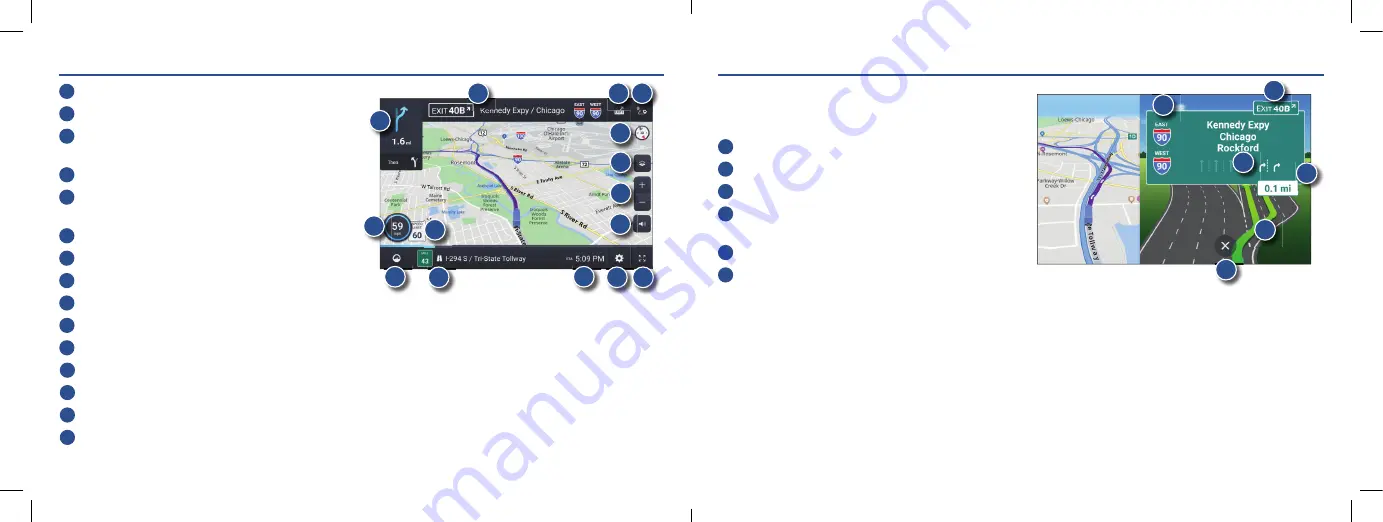
12
13
Rand Navigation
>
Route Map Window
1
Next maneuver instructions.
2
Next maneuver street name or highway sign.
3
Check upcoming exits for food, gas, hotels and
other places.
4
Route options.
5
Select map view mode: Heading up, North up
or 3D view.
6
Wi-Fi connected services.
7
Zoom in/out.
8
Current speed (NOTE: Turns red for speed warnings).
9
Posted speed limit. Tap to open a “Tell Rand” about speed limits.
10
Volume control.
11
Virtual dashboard.
12
Current street name, upcoming intersection, or current location.
13
Arrival time, remaining time, remaining distance or other options.
14
Settings: General, Truck Info, Route, Map and Warnings.
15
Hide/display screen information and controls.
Rand Navigation
>
Junction View
When on a route, Junction View displays when you have an
upcoming maneuver. Once past the maneuver, Junction View
closes and the previous window displays.
1
Signs to follow for the next maneuver.
2
Exit to follow for the next maneuver.
3
Number and direction of lanes for the next maneuver.
4
Distance to the upcoming maneuver. Distance decreases
as you approach the maneuver.
5
Lane assist arrows.
6
Dismiss Junction View.
1
3
2
4
5
6
1
3 4
5
6
8
7
9
2
10
11
12
14
13
15












