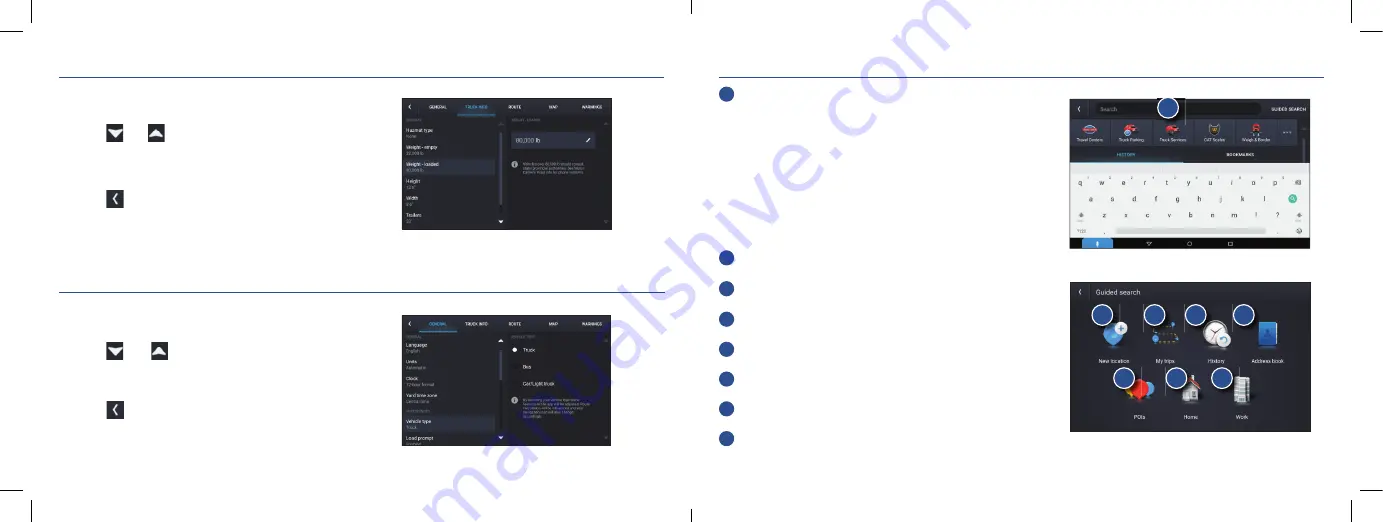
8
9
Rand Navigation
>
Destination
1
Route to a searched location.
Tips:
•
Search for addresses, streets, cities and points of interest.
•
Address searches should include either a city or postal code.
•
Avoid using punctuations.
•
Avoid using street prefi xes and suffi xes.
2
Route to a New location.
3
Plan a multi-stop trip or record a trail.
4
Return to a previous location.
5
Access the Address book.
6
Route to a Point of Interest (POI).
7
Return Home.
8
Route to Work.
Rand Navigation
>
Preferences
1. Tap
Settings
.
2. Tap the
General, Route
or
Map
tab.
3. Tap
and
to view options.
4. Tap the option button to be changed.
5. Enter new settings.
6. Tap
to save changes.
Rand Navigation
>
Truck Info and Warnings
1. Tap
Settings
.
2. Tap
Truck Info
or
Warnings
tab.
3. Tap and
to view options.
4. Tap the option button to be changed.
5. Enter new settings.
6. Tap to save changes.
1
2
3
4
5
6
7
8
On the left,
tap on an
option
On the left,
tap on an
option
On the
right,
enter
settings
for the
option
On the
right,
enter
settings
for the
option






























