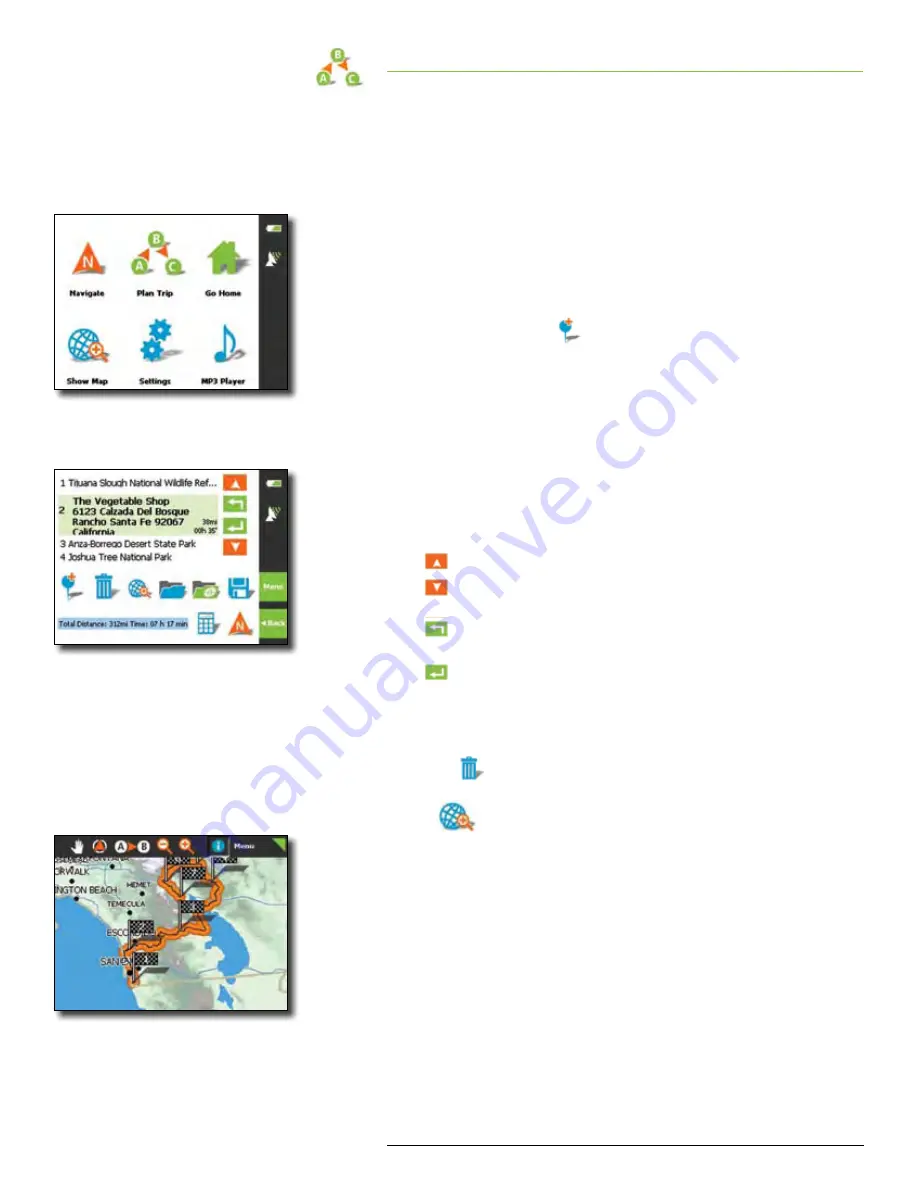
Rand McNally GPS Navigator
User’s Guide
| PLAN TRIP
3
Help (866) 627-3526
4 PLAN TRIP
You may plan itineraries with two or more stops whether or not
you are currently receiving GPS signals This allows you to enter sev-
eral destinations or plan longer trips in your home or business and
save them for later use
At any time you can add stops along the route, called
route points
,
modify the order of your stops, or display individual itineraries on
the map
Planning your itinerary…
Select
Plan Trip.
Tap
Add Route Point
to enter the first route point Route
points are selected the same way as all other destinations (see
Navigate section)
Choose your first destination and tap
Add to Route
The
Plan Trip
screen opens The destination is added as route
point 1
Repeat steps above for every route point you want to add to
the itinerary
Use the following to organize the routes:
Scroll up through your route points
Scroll down through your route points
Move a route point up to an earlier stop
(i e route point 3 becomes route point 2)
Move a route point down to a later stop
(i e route point 2 becomes route point 3)
NOTE:
These icons are deactivated when the list does not contain any
route points
Tap
to delete the selected route point from the list
Tap
to show a map with the current route points
plotted in the order you have chosen
ÿ
Main menu
Plan Trip screen
Map View of Planned Trip




























