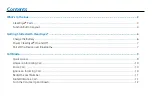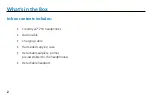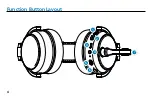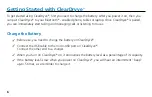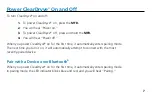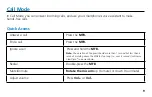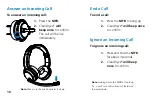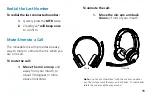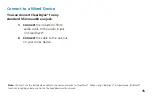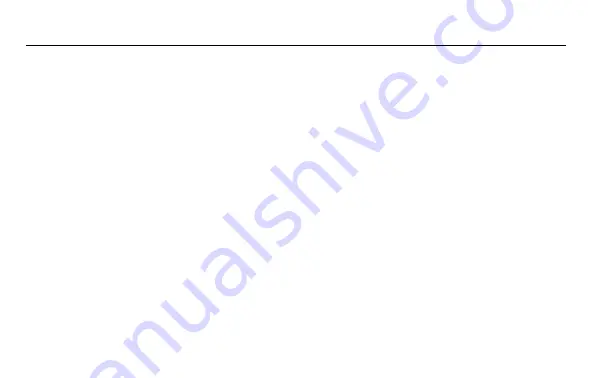
Contents
What’s in the box
...................................................................................................................................................................
2
ClearDryve
®
Parts ...........................................................................................................................................3
Function Button Layout ..................................................................................................................................4
Getting Started with ClearDryve
®
.....................................................................................................................6
Charge the Battery ........................................................................................................................................6
Power ClearDryve
®
On and Off ......................................................................................................................7
Pair With a Device over Bluetooth
®
................................................................................................................7
Call Mode .............................................................................................................................................................9
Quick Access .................................................................................................................................................9
Answer an Incoming Call .............................................................................................................................10
End a Call ....................................................................................................................................................10
Ignore an Incoming Call ...............................................................................................................................10
Redial the Last Number ................................................................................................................................11
Mute/Unmute a Call ....................................................................................................................................11
Turn the Volume Up and Down ...................................................................................................................12
Содержание ClearDryve 210
Страница 1: ...Quick Start Guide...
Страница 6: ...4 Function Button Layout 6 7 1 2 3 4 5...
Страница 26: ...25 Support www randmcnally com support 877 446 4836 CD210 012220 V1...