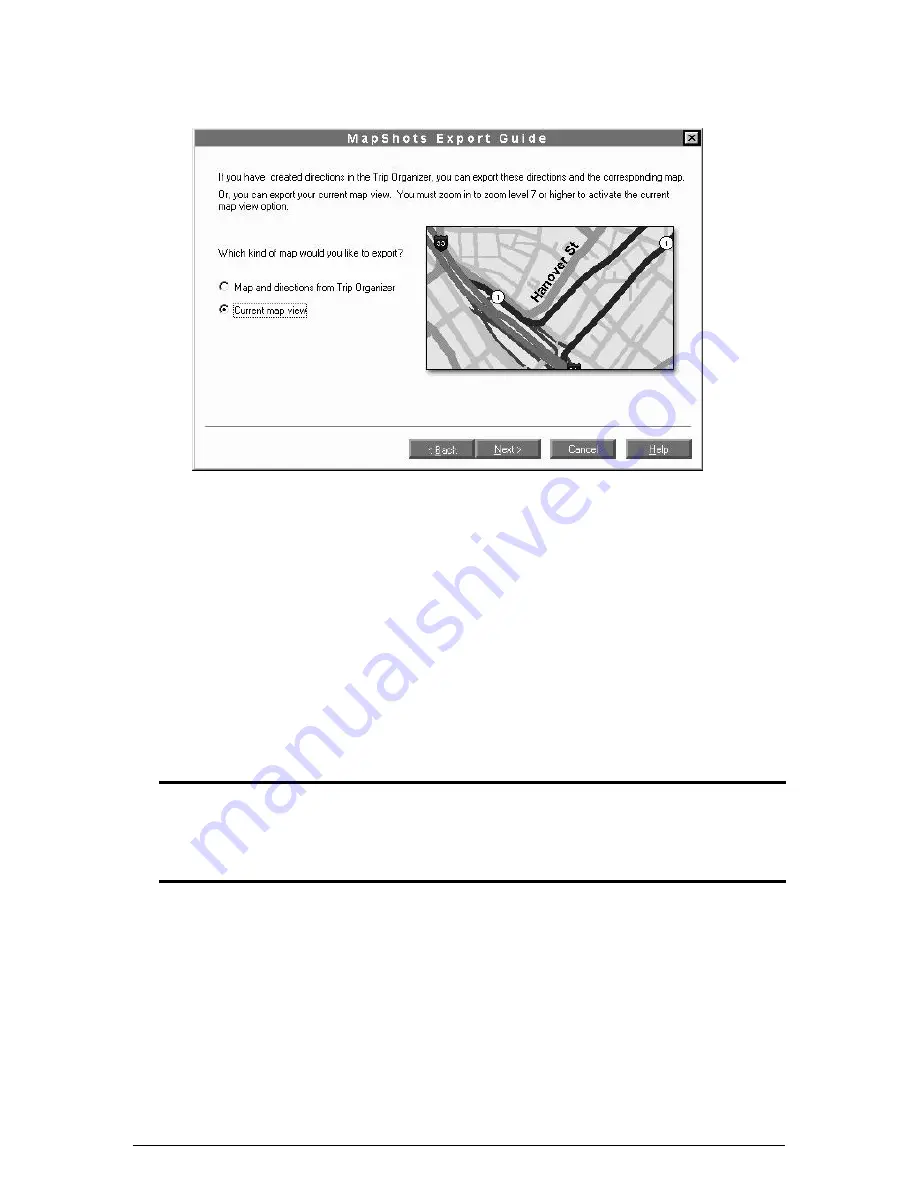
3
3.
Once you have specified your map view, select the
MapShots
menu item to open the
MapShots Export Guide, then follow the step-by-step instructions. MapShots will place the
map you have created in your HotSync queue. Once you have created the map, simply
perform a HotSync operation to download the map to your Palm handheld.
To download a map and directions that you create in the Trip Organizer:
1.
On the StreetFinder desktop, click the
Trip Organizer
button and use the
Get Directions
feature to create a set of directions.
2.
Once you have created your directions, select the
MapShots
menu item to open the
MapShots Export Guide, and follow the step-by-step instructions. MapShots will place the
map you have created in your HotSync queue Once you have created the map, simply
perform a HotSync operation to download the map to your Palm handheld.
Note:
The MapShots Export Guide will report the amount of memory a map requires on your
Palm device. You should check to make certain that amount of memory is available before
you download the map. Maps you create are stored in the StreetFinder folder on your PC, so
that you can delete them from your Palm organizer to free up space and reload them at a later
date.
ò
Use StreetFinder GPS on your Palm handheld
1.
If you are using the Palm III GPS receiver
, charge it for 8 hours prior to use, using the AC
adapter supplied with the receiver.
If you are using the Palm V GPS receiver
, install 2 AAA
batteries in the compartment in the back of the receiver.
2.
Turn on your Palm handheld. Select the StreetFinder icon on the Applications screen.









