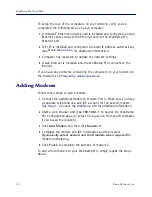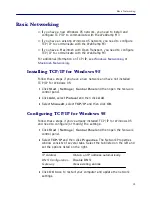16
Ramp Networks, Inc.
WebRamp M3 Quick Start
Installing TCP/IP for the Macintosh
If your Macintosh has system software version 7.5.3 or later, then you
have Open Transport 1.1 (or later) already installed. The current release
of Open Transport is 1.2 and is automatically installed with system
software version 8.0.
Configuring TCP/IP for the Macintosh
Follow these steps to configure TCP/IP:
1
From the
Apple
menu, select
Control Panels
and then select
TCP/IP
.
2
From the
Connect via
pull-down menu select
Ethernet
and from
Configure
select
Using DHCP Server
.
3
Close TCP/IP, click
Save
and then restart your Macintosh.