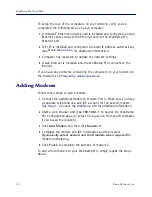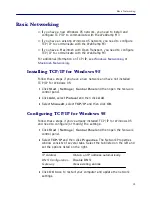5
Installation Steps
5
Connect the power supply into the back of the WebRamp M3 and
then plug the other end into a power outlet.
The LEDs will flash for about 10 seconds while the WebRamp M3
performs internal diagnostics. The following lights should be lit if
you’ve connected everything correctly:
■
Power
and
Diag
LEDs should be green
■
Ethernet Port
LED your computer is connected to should be green
If these LEDs are not operating correctly, or if any other LEDs are lit,
see
Setting Up the WebRamp M3
for a complete description of the
LEDs and connections.
Step 2. Setup Networking
1
Designate a computer to use for installation and configuration of your
WebRamp M3.
2
Check the Ethernet cable and make sure it is connected from the
computer’s network card to the WebRamp M3.
3
Verify the computer has TCP/IP installed and configured to
obtain an
IP address automatically
. See
Basic Networking
for additional
information.
4
Restart your computer to obtain an IP address automatically.
Step 3. Install a Web Browser
Install a web browser (if not already installed) on your computer. If you
don’t have a web browser installed, Internet Explorer is included on the
WebRamp M3 CD.
Note –
If you are located outside North America or Canada, Internet
Explorer is not included on the WebRamp M3 CD.