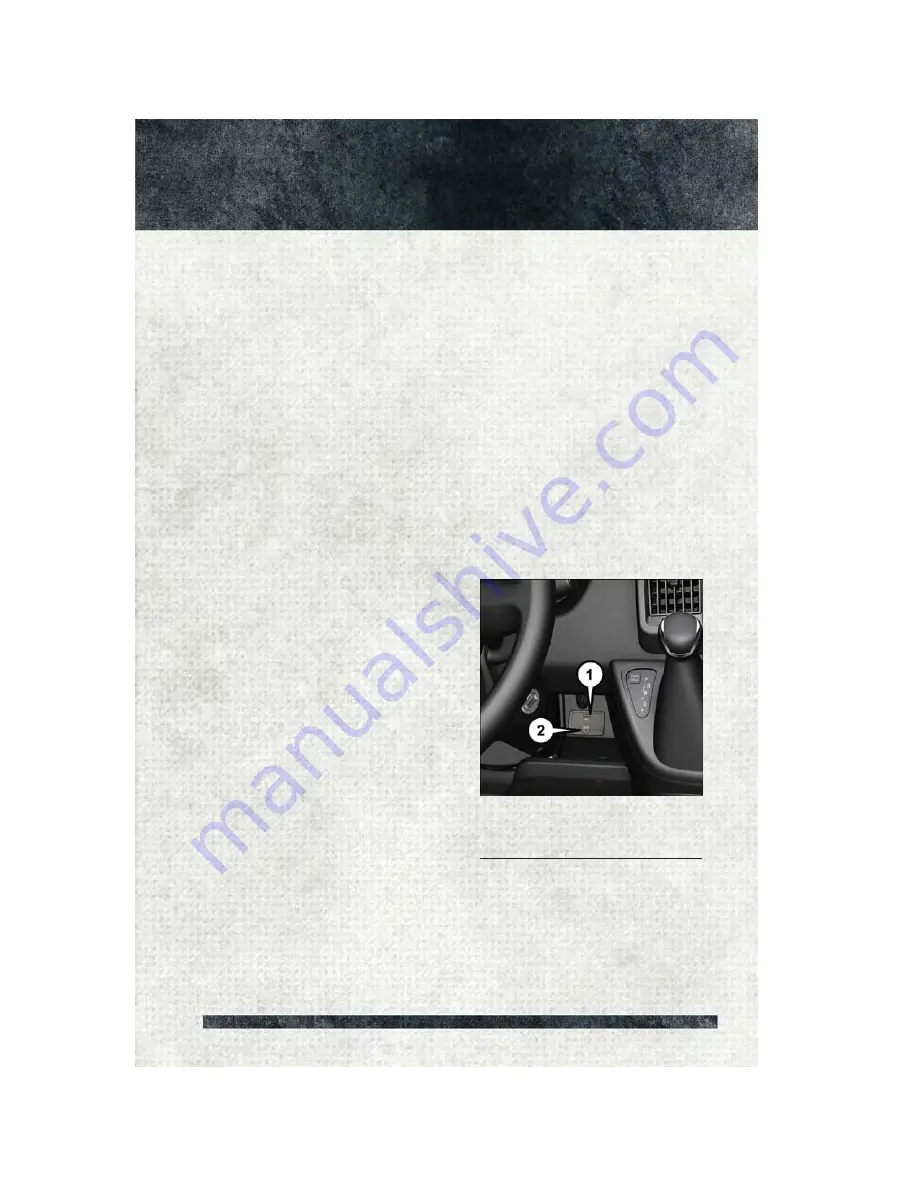
Disc Operation
• CD/Disc Mode is entered by either inserting a CD/Disc or by touching the MEDIA
button located below the display. Once in Media Mode, select Disc.
• Gently insert one CD into the CD player with the CD label facing up.
Seek Up/Down Buttons
• Press to seek through Disc tracks.
• Hold either button to bypass tracks without stopping.
Browse
• Press the “browse” button on the touchscreen to scroll through and select a
desired track on the Disc. Press the “exit” button on the touchscreen if you wish
to cancel the browse function.
USB/Audio Jack (AUX)/Bluetooth® Operation
USB/iPod®
The USB Input and Auxiliary Jack is located on the instrument panel left of the radio
(driver’s lower right).
• USB/iPod
®
Mode is entered by either
inserting a USB Jump Drive or an
iPod
®
cable into the USB port or by
pushing the MEDIA button on the
faceplate located below the display.
Once in Media Mode, press the
“Source” button on the touchscreen
and select USB/iPod
®
• Push the MEDIA button on the face-
plate, press the “Source” button on
the
touchscreen
then
select
USB/iPod
®
to change the mode to the
USB device. If the device is con-
nected, music from your portable de-
vice
plays
through
the
vehicle's
speakers.
Audio Jack (AUX)
The AUX jack allows a portable device,
such as an MP3 player or an iPod
®
, to be
plugged into the radio and utilize the vehicle’s audio system. Using a 3.5 mm audio
jack plugged into the AUX jack will amplify the source and play the music through the
vehicle speakers.
USB/Audio Jack
1 — USB Port
2 — AUX/Audio Jack
E L E C T R O N I C S
39






























