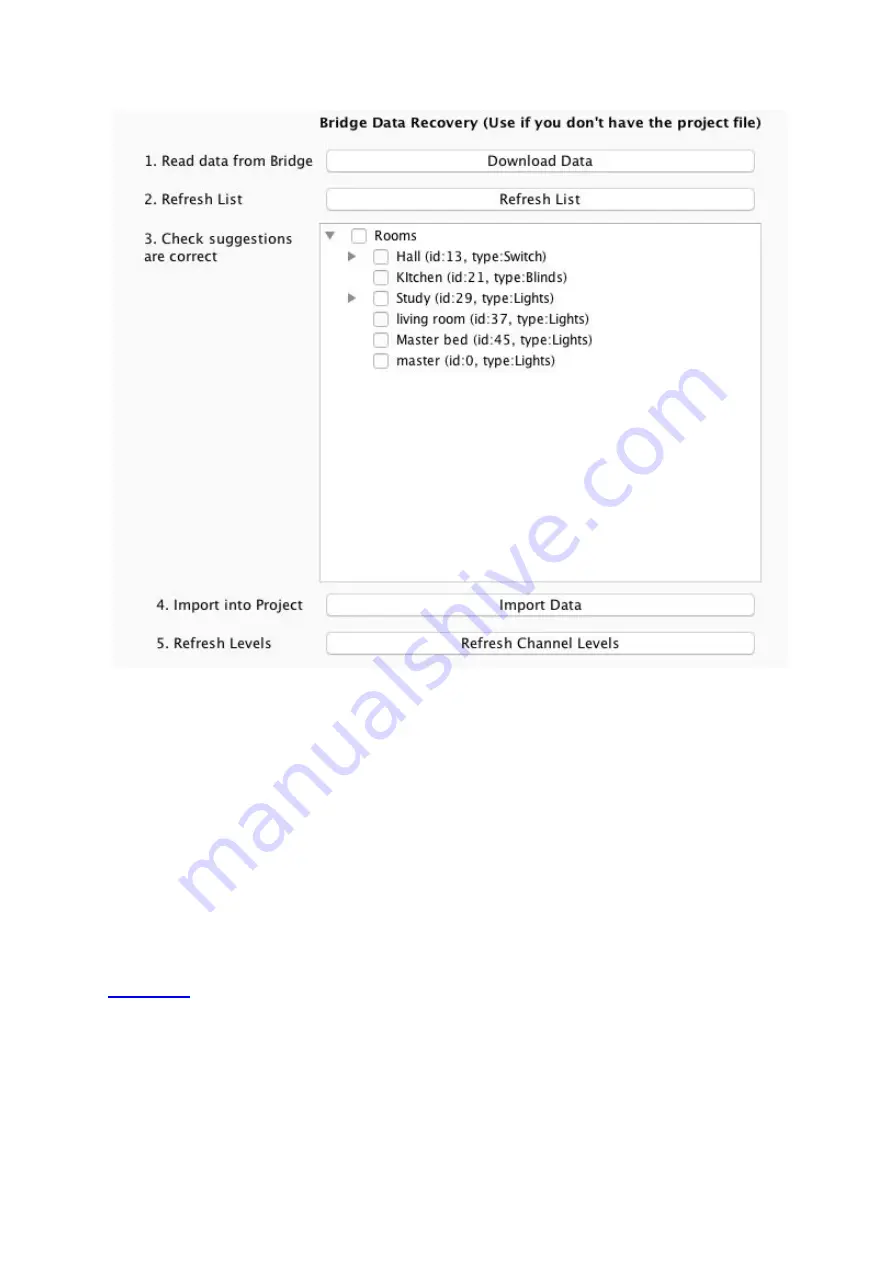
9
-
Step 1:
Press the “Download Data” at the top of this page. This will open the data for
preview on this page.
-
Step 2:
Press “Refresh List” if the rooms do not appear. If no rooms appear or only
“default room” or “test bench” then there is no information to be downloaded from the
HUB.
-
Step 3:
Press “Import Data” to write the Room and Channel information in to the
Project File.
-
Step 4:
Press “Refresh Channel Levels” to write the Scene data in to the Project File.
8 Events
Events can be viewed, added and changed using either Rasoft Pro, The Rako App or HUB
webpages. It should be noted that calendar event conditions can only be set fom the HUB
webpage interface.
The HUB can generate automated Events that trigger commands at specific times.
WK-HUB
Manual Version 1.0.0

















