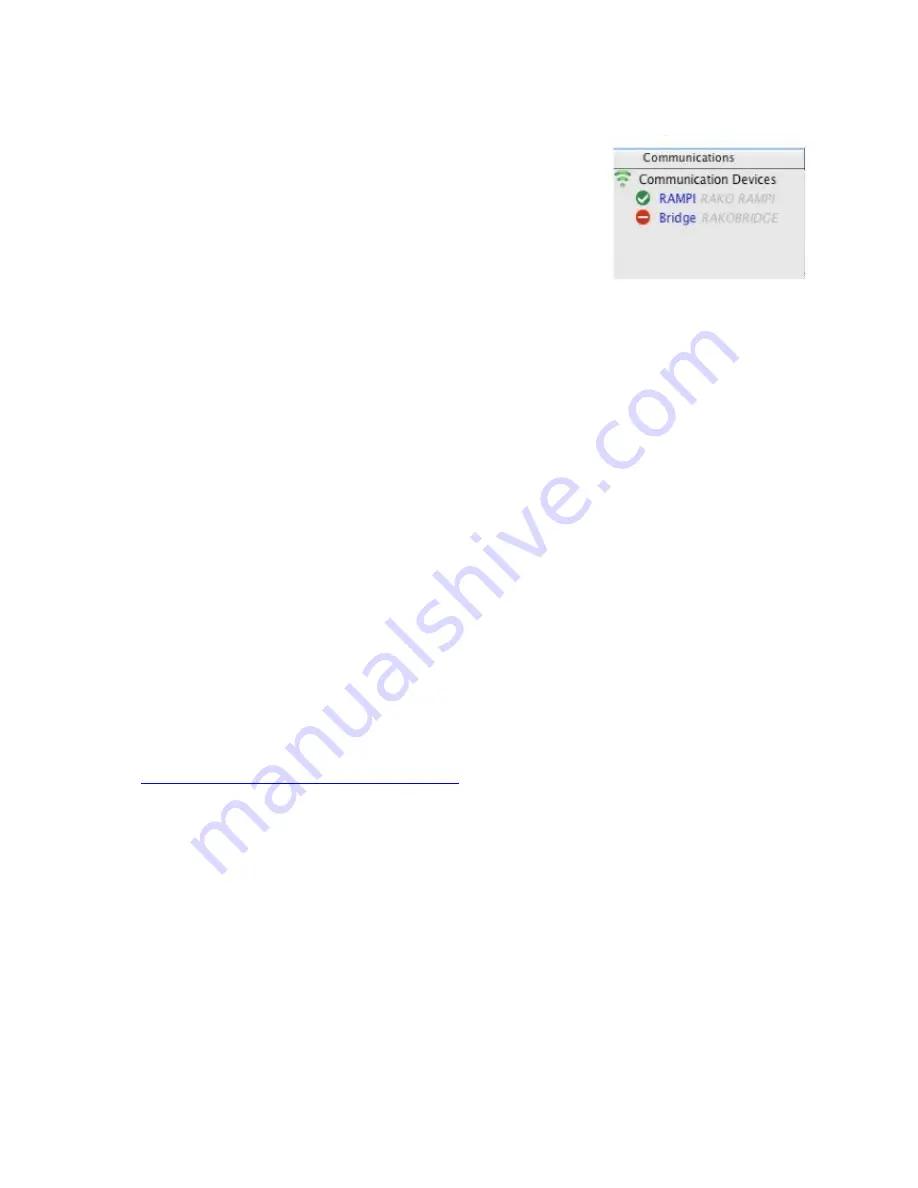
Open the Project File for the installed Rako system.
Make sure that Rasoft is connected to a programming device.
The communication window at the bottom right should indicate
whether a device is connected or not. In this case a RAMPI is
connected.
Add the RMR-VF as a device.
- Select “File” - “New device” to bring up the “New device Wizard”
and choose “RMR-VF” from the list.
- Choose a suitable device name (if you have multiple RMR-VFs make sure it is identifiable
from this description). Leave “Device ID” blank with the “Automatic ID” box checked.
- Associate the RMR-VF to a Room from the drop down menu. The room selected here will
set the “Local Room” for this device. Which room this is is relatively unimportant as a
command can be sent to any room in the project using the “Mappings” for this device.
- Once this screen appears press and hold the blue button on the RMR-VF. After a few
seconds it will enter Setup Mode and the LED’s A, B, C, D, E on the RMR-VF will start to
blink. Release the button and the Input LEDs should continue to cycle.
- Press “Device is in setup” and then “Finish” to send the addressing signal to the device.
The LEDs should stop cycling and flash all on if the addressing signal is successfully
received.
NB
Once “Finish” is pressed the software will assume that the RMR-VF has been set up successfully and will appear
as an addressed device in the device list. This will be the case regardless of whether or not the unit was actually
addressed. It is a good idea to verify that the RMR-VF has been addressed, do this by right clicking it in the
device list and selecting “Ident Device”. The RMR-VF should pulse solid once for around two seconds on all the
input LEDs if addressed successfully.
Programming the RMR-VF functions
A RMR-VF has a maximum of 24 maps that can be set. Each is programmable by selecting
it in the mappings list and then editing the three sections: “Inputs”, “Mapping Options” and
“Output Action”.
Inputs
The ten inputs of the RMR-VF “A-J” are represented by these buttons and correspond
directly to the lettered terminal blocks on the circuit board. Each can be set to, “Normal”,
“Ignore” or “Invert” by clicking on the tile.
Normal –
Used to select this input as the trigger for the map.
RMR-VF
Manual Version 2.0.0





