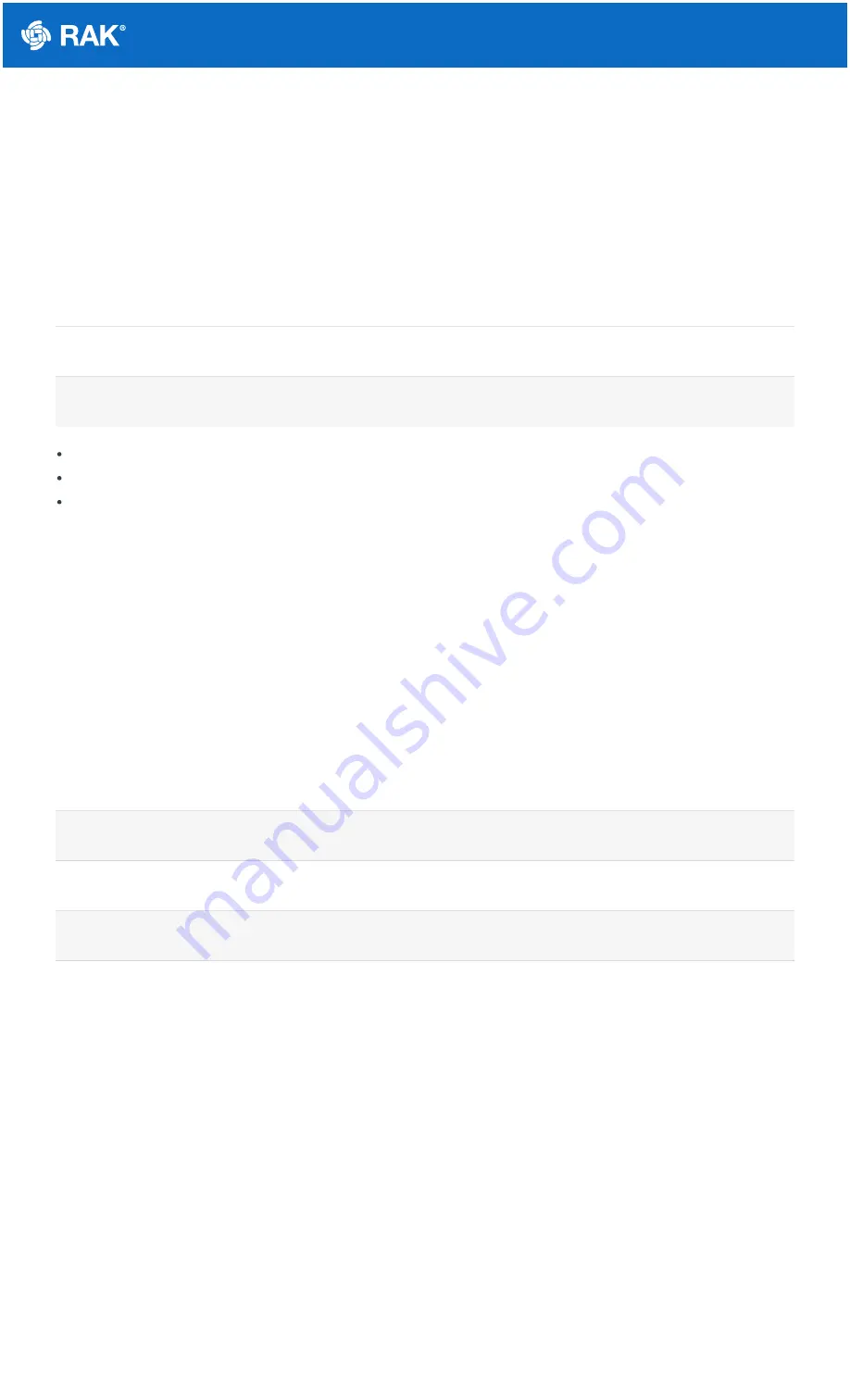
Documentation Center
TrackIt is the latest GPS LoRaWAN tracker by RAKwireless. The name hints what is the device’s purpose – to
track something, whether it is a person, an asset, an animal, or anything else. In addition to the tracking
application, the device can be used to send SOS or a 6-level alarm signal, based on movement, vibration, fall, etc.
The different payloads of the device are explained in this section.
Header/ Payload Type/ Message ID
Header - by default, the Header is 11.
Payload type – different payload types are explained in Table 2.
Message-ID – an internal counter for the message. The first 5 bits are for the message ID. The other 3 are
reserved.
Header/ Payload Type
The different payload types that TrackIt can send are explained below. If the GPS has a fix, it will send data of the
location. If a 6-level alarm is activated in the application, the device will send a message when the working pattern
is activated.
With 5 clicks on the power button, the device will start sending SOS messages. When the SOS is canceled, a
message will also be sent.
Working Patterns in 6-level Alarm
1. Mild Vibration
2. Violent Vibration
3. Movement
4. Mild Shaking
5. Violent Shaking
6. Fall
No Location Payload
The device will send No location payload when the GPS has no fix.
1 byte
1 byte
HEADER
Payload time
Reserved
Message ID
2 bit
6 bit
3 bit
5 bit
0b’1100 1010
No Location
0xCA
0b’1100 1011
Location
0xCB
0b’1100 1100
Send SOS
0xCC
0b’1100 1101
Cancel SOS
0xCD
0b’1100 1110
6-level alarm
0xCE


































