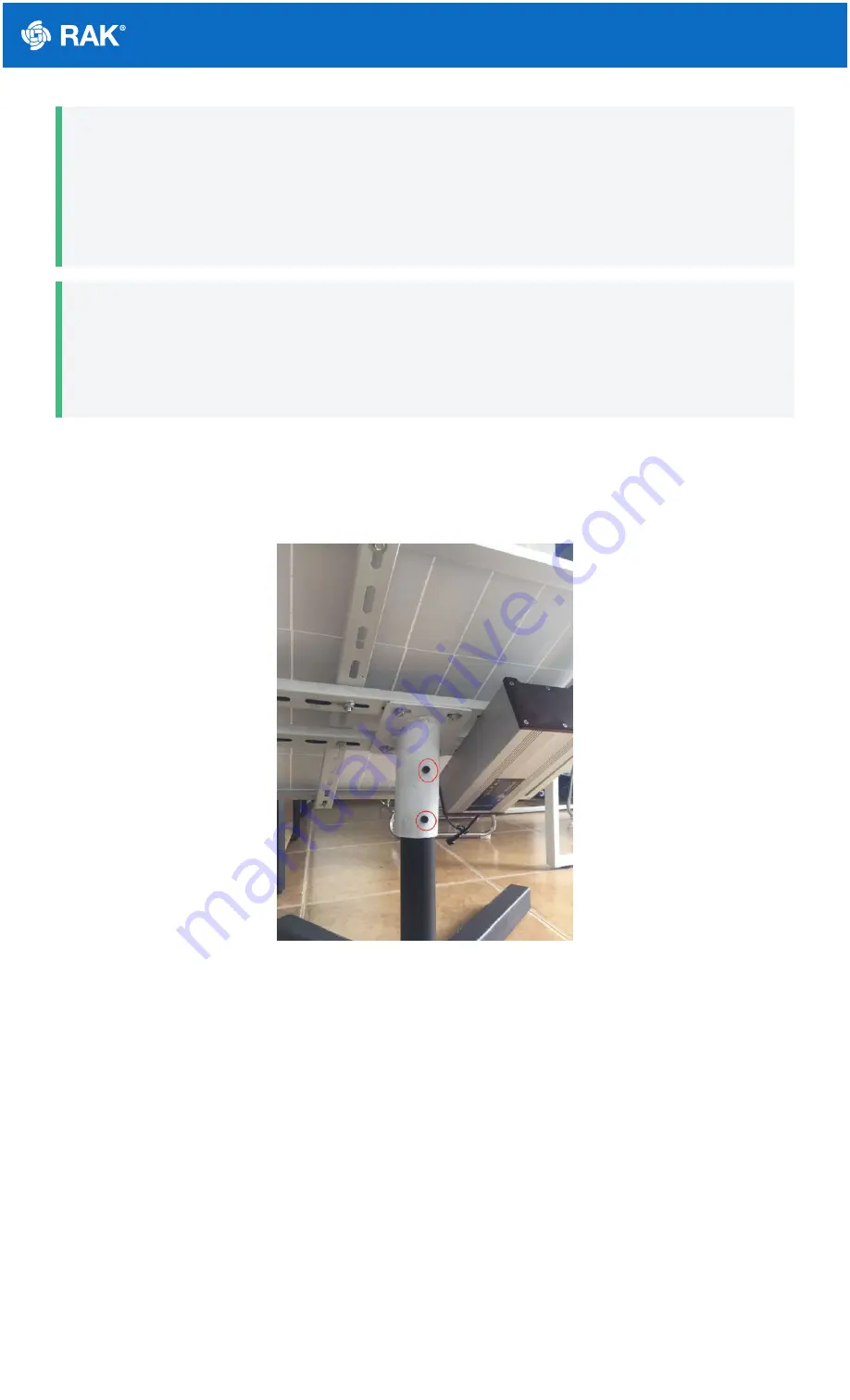
Documentation Center
📝
NOTE
Your battery life will vary depending on local illumination intensity. For a 50Ah battery and an 80W solar
panel, such as the ones used in the kit, the RAK7249 - Macro Outdoor Gateway should function for about
4 days. This is the worst case scenario where there is constant heavy rain and or constant presence of
clouds.
📝
NOTE
If you live in an extreme condition environment that results in operational time significantly less than 4
days, reconsider increasing the battery capacity and installing a solar panel with greater power output to
compensate such issues.
6. Mount the whole installation you have assembled on top of a circular pole. Put the panel facing up and insert
the pole in the pipe opening on the bottom of the construction. Make sure the pole is of a sufficiently small
diameter to fit with a recommended value of 65 millimeters. Use 6 pieces of M8-bolts to fix the bottom to the
construction as shown in the image below.
Figure 26: Installing Bolts in the Kit into the Vertical Circular Pole
Lightning Protection
In this document, we will be discussing how to set up your lightning surge protection system whether be your
RAK7249 WisGate Edge Max situated outdoor or indoor. Such protection system must be taken into consideration
to ensure a fully functional Gateway without interruption or damage from the lightings.






































