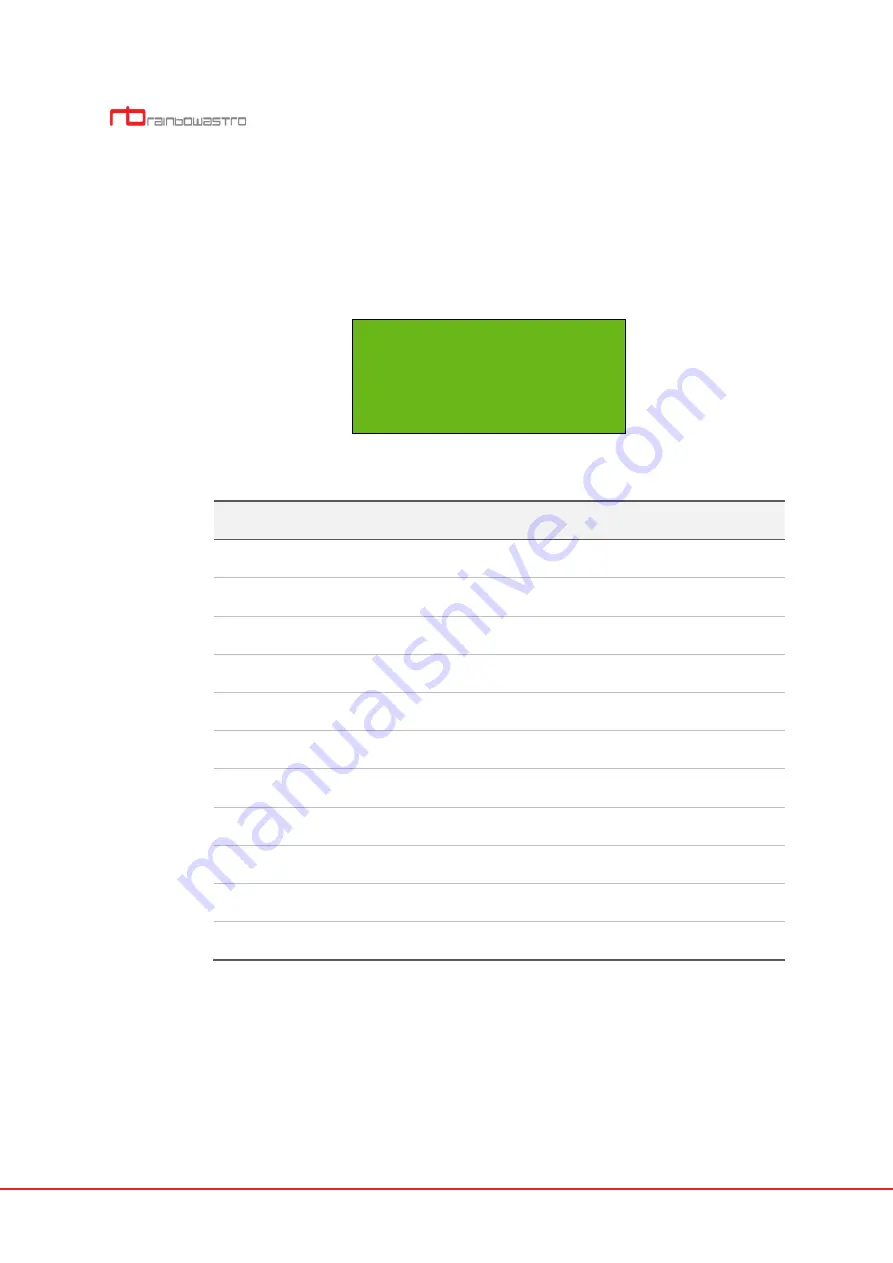
22
Planet(PLNT)
The planet information is searched by pressing the
9 PLNT
key in Main mode.
The screen of the planet and the description of each item are as follows.
Drawing 2-17 Screen of planet
Table 2-19 Explanation of each item on the screen (Planet)
Items
Explanation
*
Displays the position of the cursor.
Sun
Search for information about the sun.
Mercury
Search for information about the mercury.
Venus
Search for information about the venus.
Mars
Search for information about the mars.
Jupiter
Search for information about the jupiter.
Saturn
Search for information about the saturn.
Uranus
Search for information about uranus.
Neptune
Search for information about neptune.
Pluto
Search for information about pluto.
Moon
Search for information about moon.
* Sun
Mercury
Venus
Mars
Содержание Hubo-I RST-135
Страница 1: ...RST 135 Hubo I Handcontroller User Manual ...
Страница 2: ......
Страница 7: ...v Revision history Date Version Contents Remarks 2019 04 1 0 Originally created ...
Страница 12: ...x ...
Страница 38: ......
Страница 45: ...33 direction If your GPS receiver automatically receives your current location skip setting location ...
Страница 56: ...44 ...
Страница 75: ...63 Dec 00 00 00 ...
















































