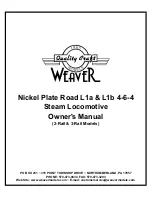To change your engine's Long Address using PoM:
1. Call up the current engine's address on your DCC handheld
2. Enter Programming on the Main on your DCC handheld
3. In this step you have to tell the MTH engine that you want it to start looking at
long addresses. You do this in CV29:
a. Bring up the CV menu on your DCC handheld
b. Enter “29” to edit CV29
c. Enter “34” to change the value of CV29 and hit Enter
d. The engine will give you a two whistle/horn blast response
4. In the following steps you will now need to write values to CV17 and
CV18 to tell the engine what the long address should be
Feature/Factory Resetting
Please note, when making setting changes in DCS or DCC, such as address, please
wait a minimum of 5 seconds after removing power to insure the settings are stored
in the engines memory. Reapplying power in less than 5 seconds may result in losing
the setting changes. If all else fails and you aren't sure of something, never fear. You
can always get your engine back to a known state by either performing a Feature or
Factory Reset.
There are a couple of ways to reset your MTH PS3.0-equipped engine:
Factory Resets – Clears everything – takes engine to just like it was
when you got it brand new
l
Send a decimal 08 to CV 8 to reset everything entirely back to
factory default
l
Send a decimal 192 to reset everything except user speed tables
Feature Resets – There are a couple of Feature Resets that you can use
l
Press F28 twice (toggling on then off). This resets the smoke,
volume and lights back to their defaults
l
Send a decimal 64 for a Feature Reset. This resets volumes,
smoke and light settings.
l
Send a decimal 128 to reset only address values back to
factory default
l
This is the same as writing 55 to CV55 to engine
address 55
Note:
The engine address has to be something
other than address 55
RailKing 4-8-8-4 Big Boy Steam Engine
23