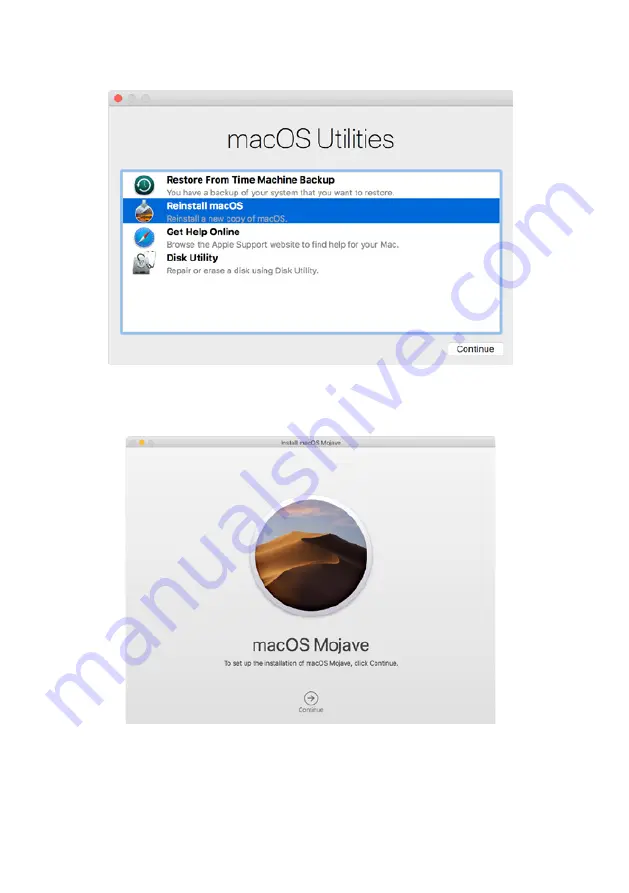
iTANK GT1670 User Manual
5
4. Install macOS. Choose Reinstall macOS from the Utilities window, and click continue.
5. Follow the onscreen instructions, select agree to the software license agreement, and then select
the disk to start the installation.
6. Please allow installation to complete without putting your Mac to sleep or closing its lid. During
installation, your Mac might restart and show a progress bar several times, and the screen might
be empty for minutes at a time.



















