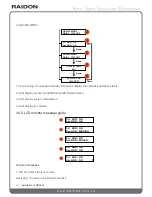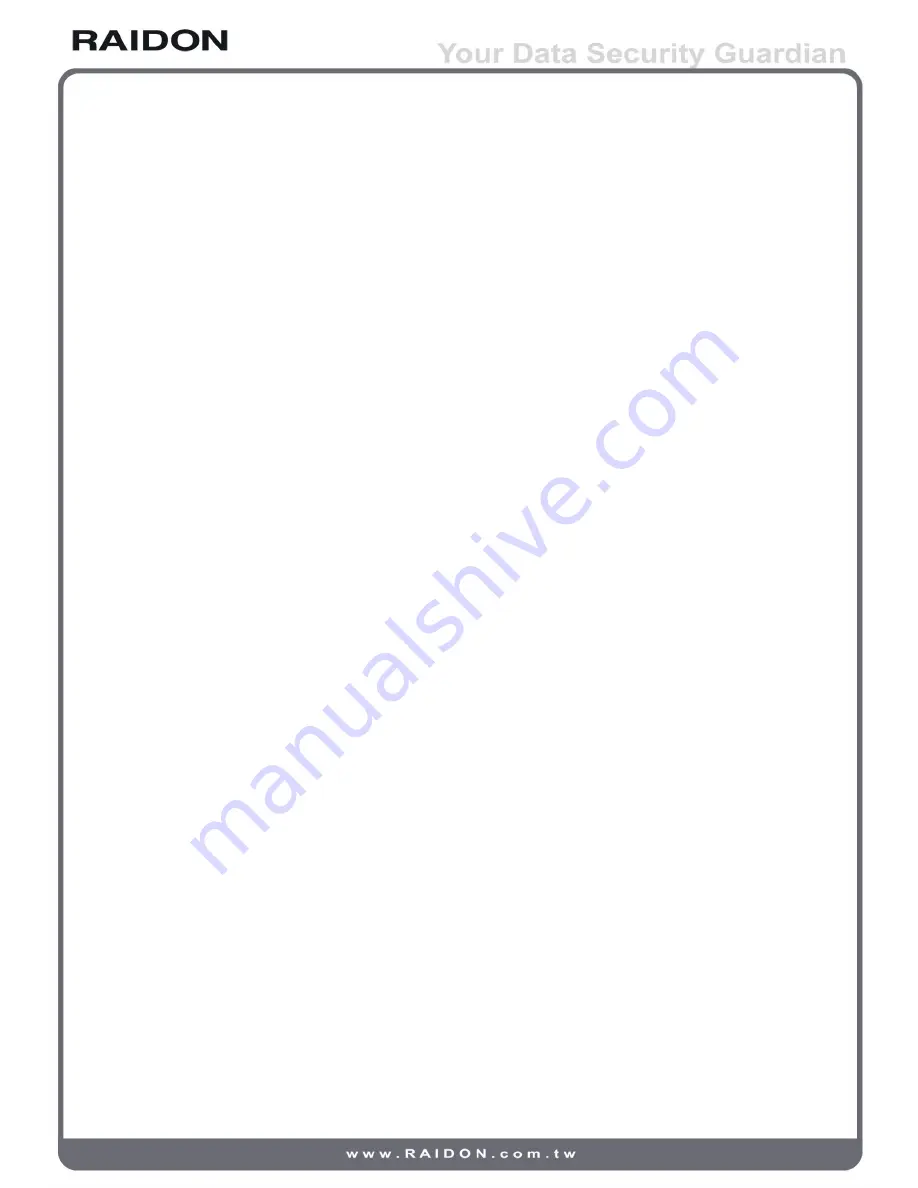
Index
Chapter 1 An introduction to RAID
............................................................ 4
1.1 What is RAID?
................................................................................. 4
1.2 Comparison of RAID 0 and RAID 1
................................................. 4
Chapter 2 Characteristics and specifications
......................................... 5
2.1 Product appearance and accessories guide.................................... 5
2.2 Product detailed specifications
........................................................ 7
2.3 Precautions before application......................................................... 8
2.4 Message Indication of LED and Buzzer
........................................... 9
Chapter 3 Installation of GR3630
.............................................................. 9
3.1 Installation of hard disk
.................................................................... 9
3.2 Product connection and booting...................................................... 10
3.3 Hard disk formatting and disk drive establishing.............................. 10
3.3.1 Windows operating system.............................................................. 10
3.3.2 MAC operating system..................................................................... 13
3.4 An introduction to other functions.................................................... 16
3.4.1 LCD monitor operation guide
........................................................... 16
3.4.2 LCD monitor message guide
........................................................... 18
Appendix A Frequently asked questions
.................................................. 20
RAID GUI Instruction
..................................................................................... 23
Energy saving
.................................................................................................. 25