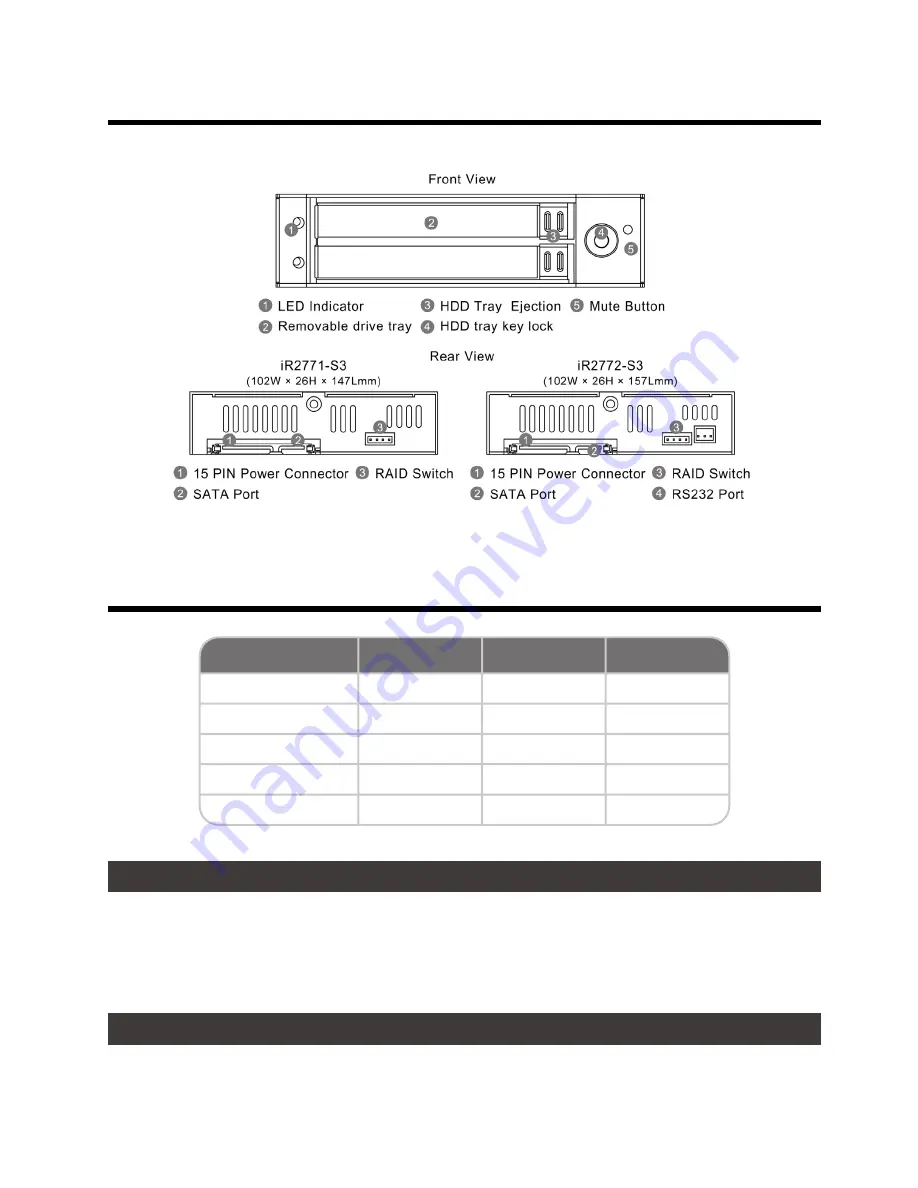
iR2771-S3 & iR2772-S3 User Manual
2
Product View
LED Indicators :
2. Operating Information
3. Hardware Requirements and Precautions
Operating Temperature : 5 ~ 35 °C (41 ~ 95 °F)
Storage Temperature : -20 ~ 47 °C (-4 ~ 116 °F)
Line Voltage : 5V DC
1. Computers or servers with SATA I & SATA II & SATA III.
2. Hard drive with SATA I & SATA II & SATA III
HDD Idle
HDD Fail or Adsent
HDD Access
R
ebuilding(Source)
R
ebuilding(
Ta
rget)
Light On
─ ─
Light On
Light On
─ ─
Blue LED
─ ─
Light On
Blinking
─ ─
Blinking
─ ─
On
─ ─
─ ─
─ ─
R
ed LED
Buzzer
Содержание InTANK iR2771-S3
Страница 1: ...iR2771 S3 iR2772 S3 User Manual InTANK ...
Страница 10: ...iR2771 S3 iR2772 S3 User Manual 8 5 About Indicates GUI Management Software version 4 S M A R T ...
Страница 15: ...iR2771 S3 iR2772 S3 User Manual 13 ...
Страница 19: ...iR2771 S3 iR2772 S3 User Manual 17 4 S M A R T 5 關於 GUI 軟體版本 ...
Страница 21: ...iR2771 S3 iR2772 S3 User Manual 19 www raidon com tw ...





































