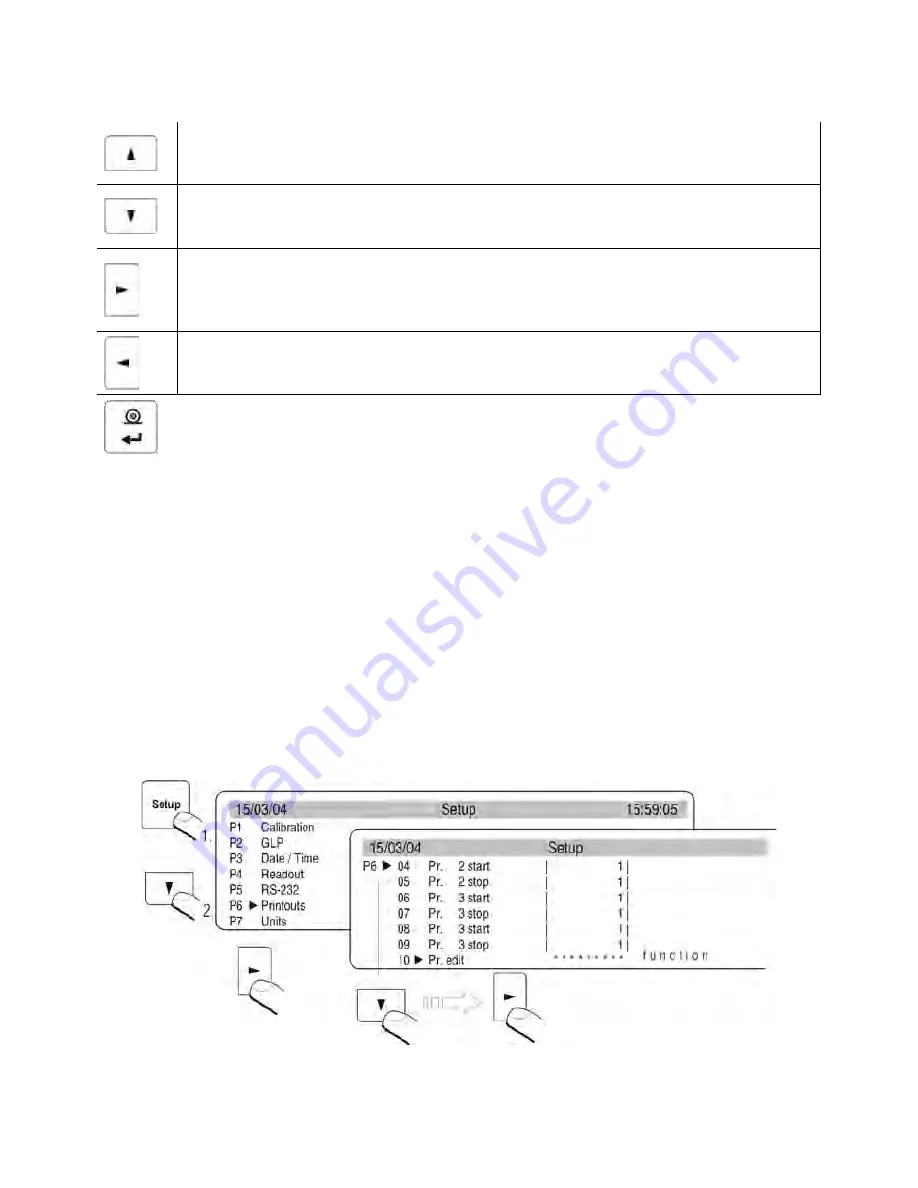
- 72 -
Principles of inserting texts
−
Using keys on balance’s overlay
Toggling upwards through all available characters: digits, letters, and signs by
one value.
Toggling downwards through all available characters: digits, letters, and signs
by one value.
Selecting a character for modification by moving the cursor to the RIGHT (the
following pressing of the the right arrow key causes activating a character for
modification (character is flickering; if no character is inserted, then repeated
pressing of this key causes adding a space in the text)
Selecting a character for modification by moving the cursor to the LEFT
(another pressing of the left arrow key causes a erasing a flickering character,
and causes flieckering of a character located on the left from the erased one.)
Accept an inserted character
−
Using computer keyboard PS/2 type
Press F2 key to enter main menu of a balance. Press F3 or use navigating arrows
to place the cursor next to a group of parameters P6 Printouts and by pressing F2
key enter the submenu group. Then, using the navigating arrows place the cursor
next to a desired parameter and press F2 key to activate text inserting procedure.
Use keyboard text keys to insert a text into the strings (max 8 characters per one
text string) and accept it by pressing Enter key. Repeat the process for the other
text strings.
19.2.2. Designing texts using Printout Editing mode
Mode activating
Fig. 60. Non-standard printouts – printout editing
Содержание PS/X series
Страница 2: ...2 APRILE 2013...





























