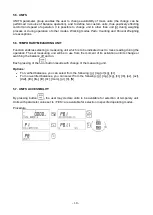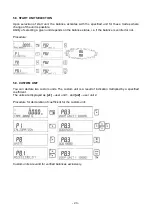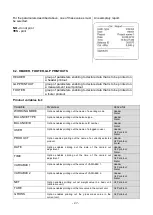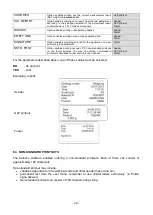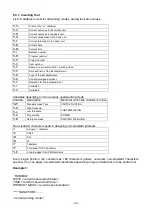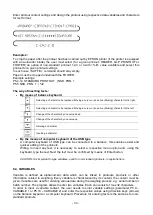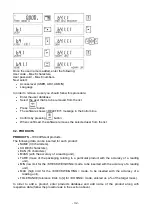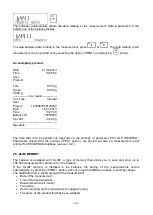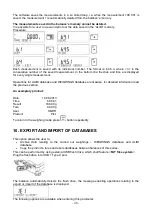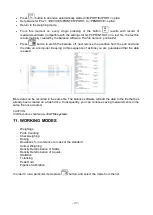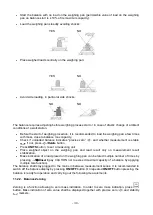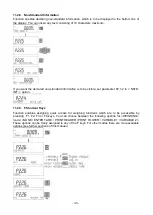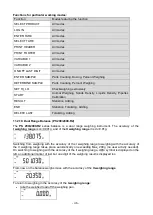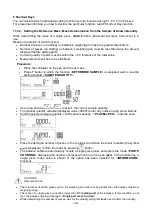- 33 -
9.3. TARES
TARES
– 100 different weights of the packaging.
The following data can be inserted for each packaging:
•
NAME (30 characters),
•
TARE (packaging weight, enter a value with the accuracy of a reading unit).
In order to add tare – packaging weight, enter tare database and add name of the tare along with
respective data (follow the procedure as in Users section).
9.4. WEIGHINGS
Weighings database
is non-editable i.e. the data relating to the weighings is saved automatically. A
user has a possibility of viewing this data and printing it out or exporting it to a PENDRIVE (if such a
need occurs go to later sections for more information on export).
The balance software allows you to save and store up to 5 000 measurements carried out on the
balance. This occurs automatically, after pressing the <PRINT> button, no additional actions or
settings change is needed.
Additional data is saved along with the measurement.
•
Date of the measurement
•
Time of the measurement
•
Measurement result (mass)
•
Tare value
•
Name of the product that has been weighed
•
Person carrying out the measurement (logged-in user)
•
Working mode for which the measurement has been carried out
•
Value of variable 1 and 2
The software saves the measurements in a so called loop, i.e. when the measurement 5 001 is
saved, the measurement 1 is automatically deleted from the balance’s memory.
The measurements saved in the balance’s memory cannot be deleted.
It is possible for a user to view and print out the data saved in the memory.
Procedure:
Each measurement is saved with its individual number. The format is: b4.4.n, where <n> is the
consecutive number of the saved measurement. In the bottom line the date and time are displayed
for every single measurement.
To swap between measurements recorded in database, use the arrow buttons,
or
.
Pressing one of these buttons lets the user move to the next measurement either up or down the list.
To view the remaining data relating to a respective measurement, first select the measurement in
question, next press
button:
Содержание PS 200/2000 R2
Страница 95: ...95...