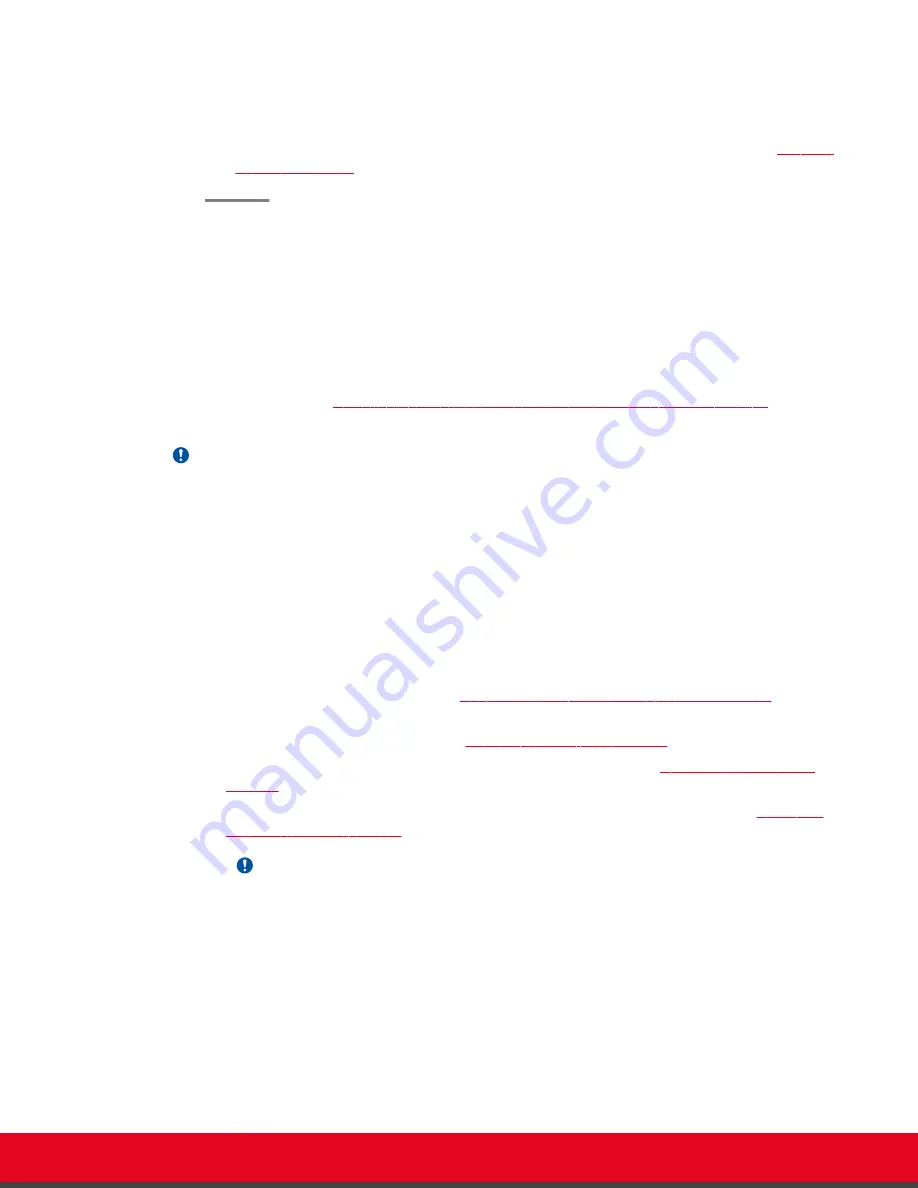
3. Enter the IP address of the gatekeeper in the
Gatekeeper IP address
field.
4. Enter the H.323 number required to dial the XT Codec Unit in the
E.164
field.
5. To use your keyboard and mouse to control the Scopia XT Executive, continue with
Installing Scopia XT Control
About this task
This procedures describes how to install Scopia XT Control, a small standalone program installed in
Windows or Mac, which is used to control your Scopia XT Executive using your keyboard and mouse.
Using the Keyboard and Mouse to Control the Scopia XT Executive
24.
Important:
Scopia XT Control can only be installed from the Scopia XT Executive's web interface.
Before you begin
• Verify that you have the following system requirements:
–
PC: Windows XP/Vista/7/8
–
Mac: OSX v10.x, up to 10.8
• Perform the following procedures:
1.
Connect your computer to the Scopia XT Executive to use the Scopia XT Executive as your
computer's monitor, as described in
Connecting a Computer to the Scopia XT Series
on page
14.
2.
Perform the initial setup described in
Performing Basic Configuration
on page 29.
This procedure is performed as part of the basic configuration after
Access the quick setup wizard from the endpoint or web interface, as described in
on page 30.
Important:
You can install Scopia XT Control at any time from the Scopia XT Executive's web interface.
Procedure
1. Access your computer content by selecting any area in your primary monitor.
If you are using the Scopia XT Executive as your only monitor, select
Minimize
in the
Configure Scopia XT Control
window:
User Guide for Scopia XT Executive Version 3.2
Getting Started | 38






























