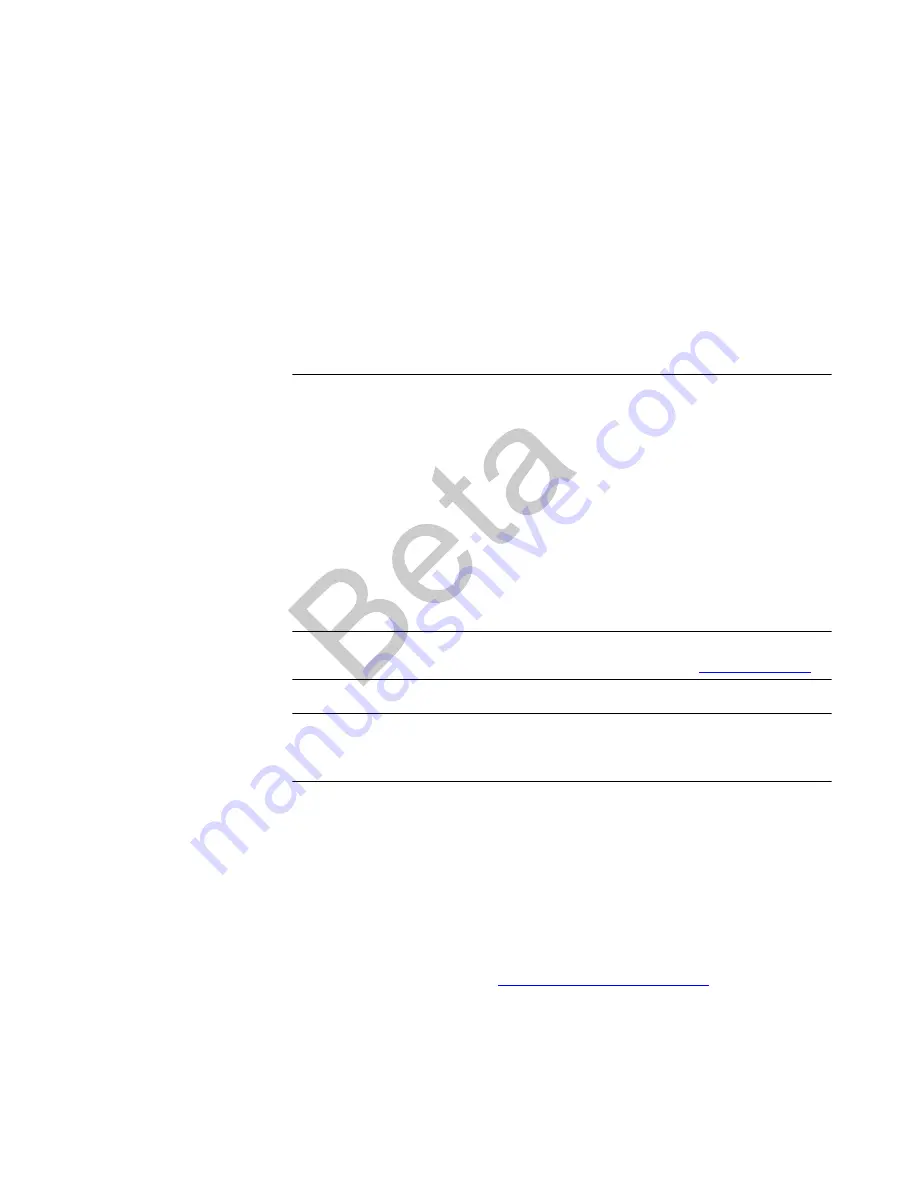
About This Manual
ix
A
BOUT
T
HIS
M
ANUAL
The
SCOPIA 400/1000 Gateway User Guide
describes how to install, configure
and monitor SCOPIA Gateway blades.
R
ELATED
D
OCUMENTATION
The Gateway documentation set is available on the
RADVISION
Utilities and
Documentation CD-ROM and includes manuals and online helps. The manuals
are available in PDF format.
Note
You require Adobe Acrobat Reader version 5.0 or later to open the PDF
files. You can download Acrobat Reader free of charge from
www.adobe.com
.
Note
For hardware-specific information relating to the SCOPIA Gateway, see
the appropriate Platform Guide for the platform on which your Gateway is
operating.
C
ONVENTIONS
U
SED
IN
THIS
M
ANUAL
The SCOPIA Gateway blade is sometimes referred to as “the Gateway”
throughout this manual.
F
EEDBACK
The team at
RADVISION
constantly endeavors to provide accurate and
informative documentation. If you have comments or suggestions regarding
improvements to future publications, we would value your feedback.
Please send your comments to
.
We thank you for your contribution.
Содержание SCOPIA 400
Страница 1: ...SCOPIA 400 1000 Gateway version 5 6 User Guide...
Страница 10: ......
Страница 70: ...60 SCOPIA 400 1000 Gateway User Guide Registering the Online Help...
Страница 166: ...156 SCOPIA 400 1000 Gateway User Guide Importing Configuration Files...
Страница 198: ...188 SCOPIA 400 1000 Gateway User Guide Using Express Setup...
Страница 202: ...192 SCOPIA 400 1000 Gateway User Guide Upgrading Software...










































