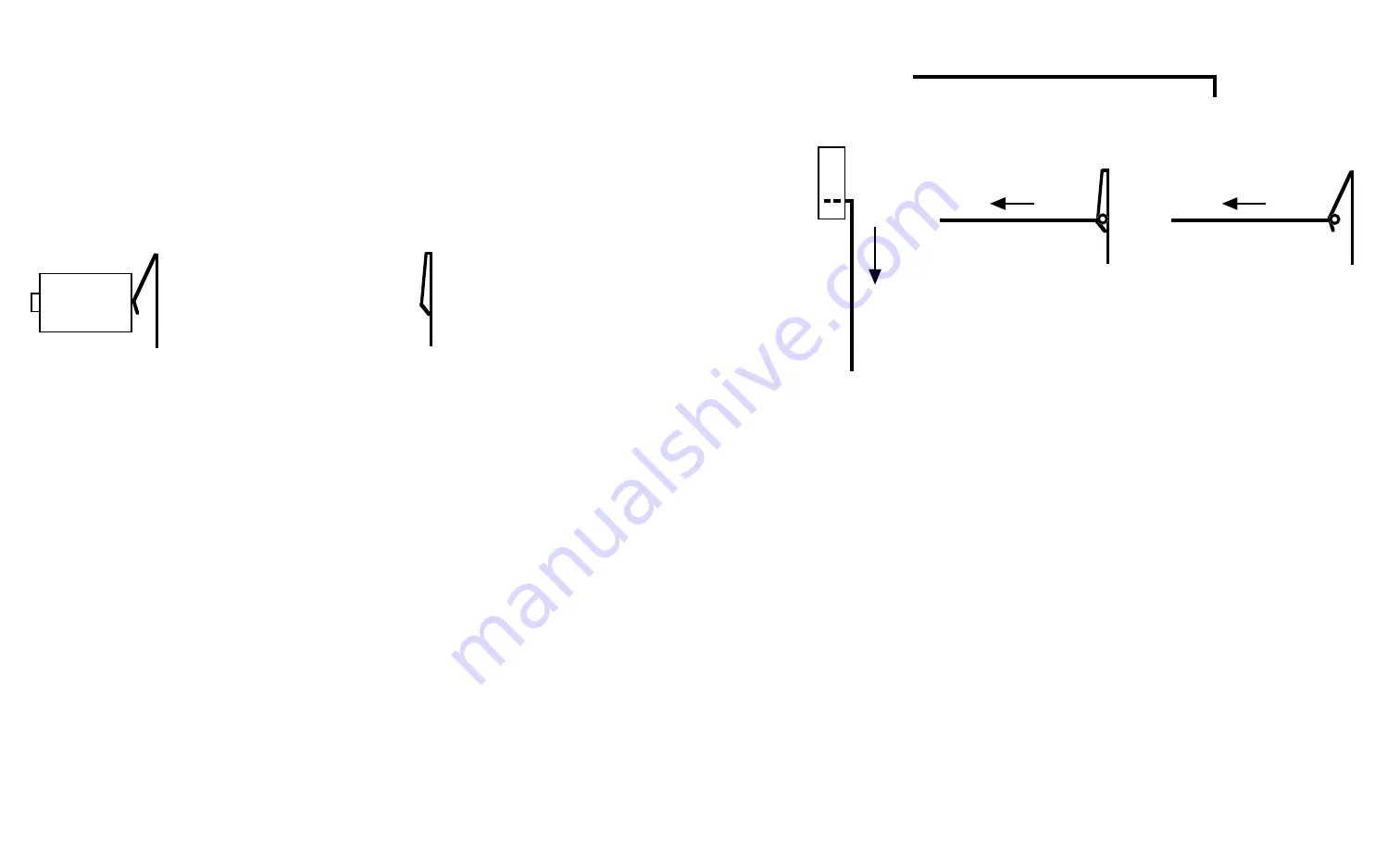
Returning a defective BT500 for warranty replacement
Phone or email RadTech prior to assuming your BT500 is defective - we will assist you with the issue you’re experiencing and, if necessary, approve the return.
Email: [email protected] Phone: +1 314-209-9993
If instructed to return BT500 -
1. Pack BT500 carefully to avoid damage during shipment,
Be sure to Remove batteries.
Use the original package if available.
2. Include a brief note with the unit describing the problem.
3. Include a copy of the RadTech invoice containing the BT500 -
if your shipping address has changed, please indicate the new ship to address on the invoice - include a daytime phone number.
4. Return the BT500 to the address below - insure the package to avoid loss.
RadTech LLC
4352 Rider Trail North
Earth City, Mo 63045
Your BT500 will be repaired or replaced, and shipped back to you once received by RadTech.
If your returned mouse is not defective, we will contact you for payment to ship the unit back to you.
Repairing a bent battery contact
Paper Clip Tool
Flattened Battery Clip
Hook tool under clip and pull outward to repair
Correct Battery Clip
Straiten a large paper clip
Using pliers or similar, bent a small “L” at the end of the wire
Remove the BT500 battery cover and batteries
Visually check the left internal battery contact (when viewed from rear of BT500)
If bent, reach into the battery cavity and slip the “L” hook behind the bent contact
Gently pull outward on the wire tool to pull the contact toward the rear of the mouse
Only a light pulling force is necessary to restore the contact to its proper position
If the contact breaks during the repair, simply return for warranty replacement - see below






















