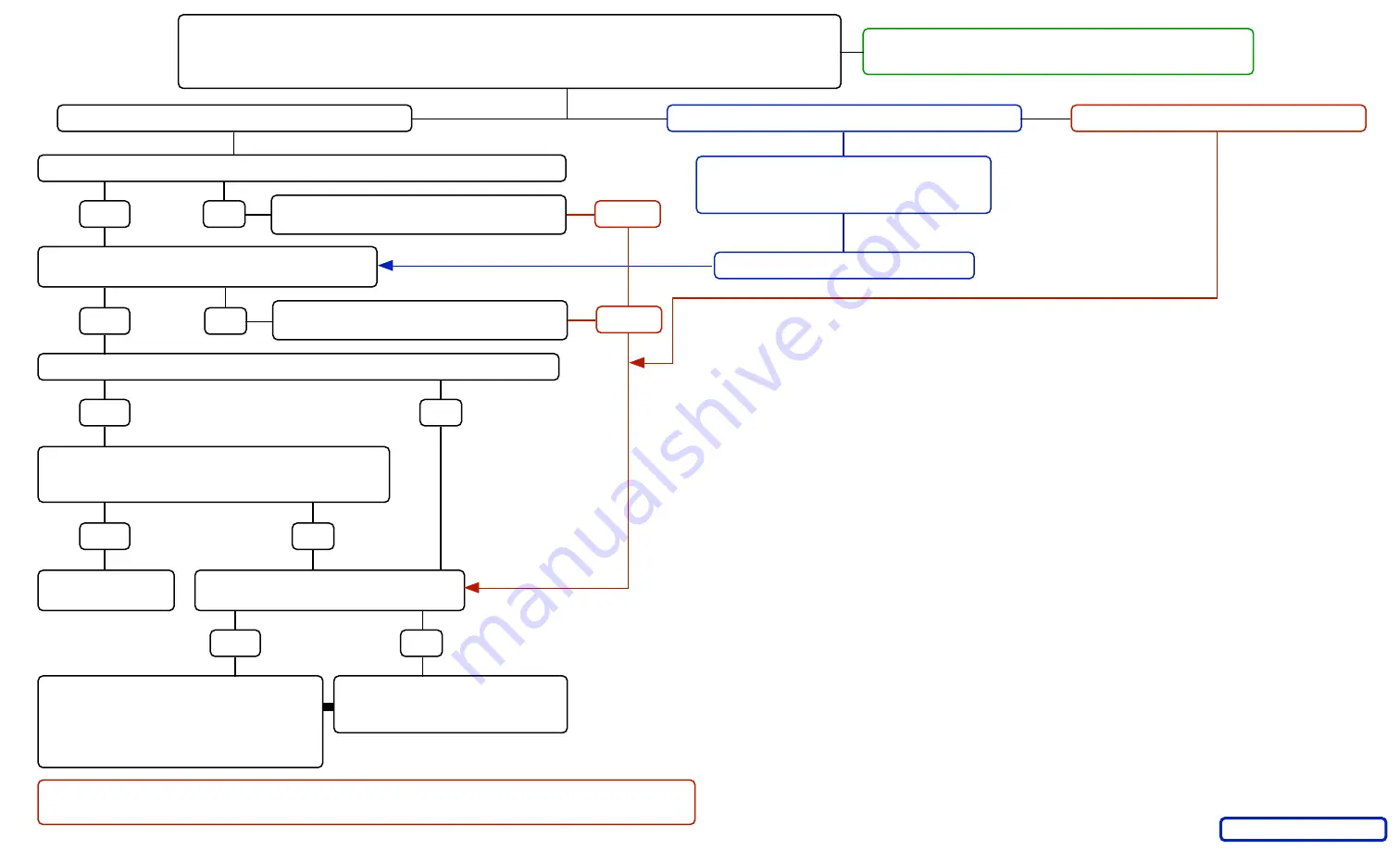
Delete pairing, then re-pair BT500
per instructions and retest
Does BT500 function normally?
Start with known good batteries and BT500 switched off
Ensure compliance with OS X checklist appended below
Enable Bluetooth on computer
Switch BT500 on while observing scroll wheel
Scroll wheel flashes blue briefly
Scroll wheel glows solid blue
Has BT500 been previously paired to this computer?
Yes
No
Pair BT500 per instructions
and retest
Does BT500 appear in Bluetooth
System Pref Devices window?
Yes
No
Pair BT500 per instructions
and retest
Select BT500 in list - does status show connected?
Yes
BT500 Troubleshooter
No
Yes
No
BT500 ready
for use
Shake BT500 lengthwise
is a rattling sound heard?
Yes
No
battery contact has bent
See pg. 3 of this document
for repair procedure
self-repair or return
for warranty replacement
BT500 defective
see pg. 3 for warranty
replacement info
BT500 is not paired
Pair BT500 per instructions
and retest
BT500 still fails to work
No go
No go
Use care not to press the pairing button on underside of BT500
after it has been paired. If pressed - BT500 must be paired again
No scroll wheel illumination
1. Download and install the latest Apple Bluetooth software update - currently at version 1.5
2. Download and install the latest Apple Bluetooth firmware update - currently at version 1.2
3.
Apple Wireless Keyboard Users
- Install Apple Wireless Keyboard Firmware update 1.1
The Apple Wireless Mouse Firmware Update is not needed, nor will it update the BT500.
Note: Downloading the updates does NOT install them
You must launch the updater(s) from your "Utilities" folder to install.
4. Un-check "Discoverable" in the Bluetooth System Preferences if you're not using it.
5. If you've installed any Mac OS updates via the Software Update mechanism, install the appropriate
Combined Update for your OS version - Issues have been identified in the Software Update versions.
Links to the Apple Combined updates are available at: www.radtech.us/Products/BT500.aspx
6. Remove potentially corrupted Bluetooth preference file if Bluetooth useability issues persist:
Locate and delete the file named: com.apple.Bluetooth.plist - trash file and restart computer.
The path to this file is: /Users/"your home folder"/Library/Preferences.
All Bluetooth devices will need to be paired again, and please check #4 above.
7. Unexplained BT issues / erratic device behavior can often be resolved by simply removing the
offending device's pairing, then pairing again.
8.
Apple BT Keyboard Users - To prevent the erroneous "Connection Lost" messages.
Once all Bluetooth devices you are going to use have been paired, power down all devices.
Turn Keyboard on first, wait 20 seconds, then turn other devices on.
Most people leave their Bluetooth keyboards on 24/7, and this is fine.
Other Bluetooth devices may be switched off and on at will in this case.
If the keyboard is switched off for any reason, turn all BT devices off, then power-up keyboard first.
Bluetooth checklist for Mac OS X
2005 RadTech Rev 2
Scroll wheel is steadily flashing blue
Batteries are depleted - replace




