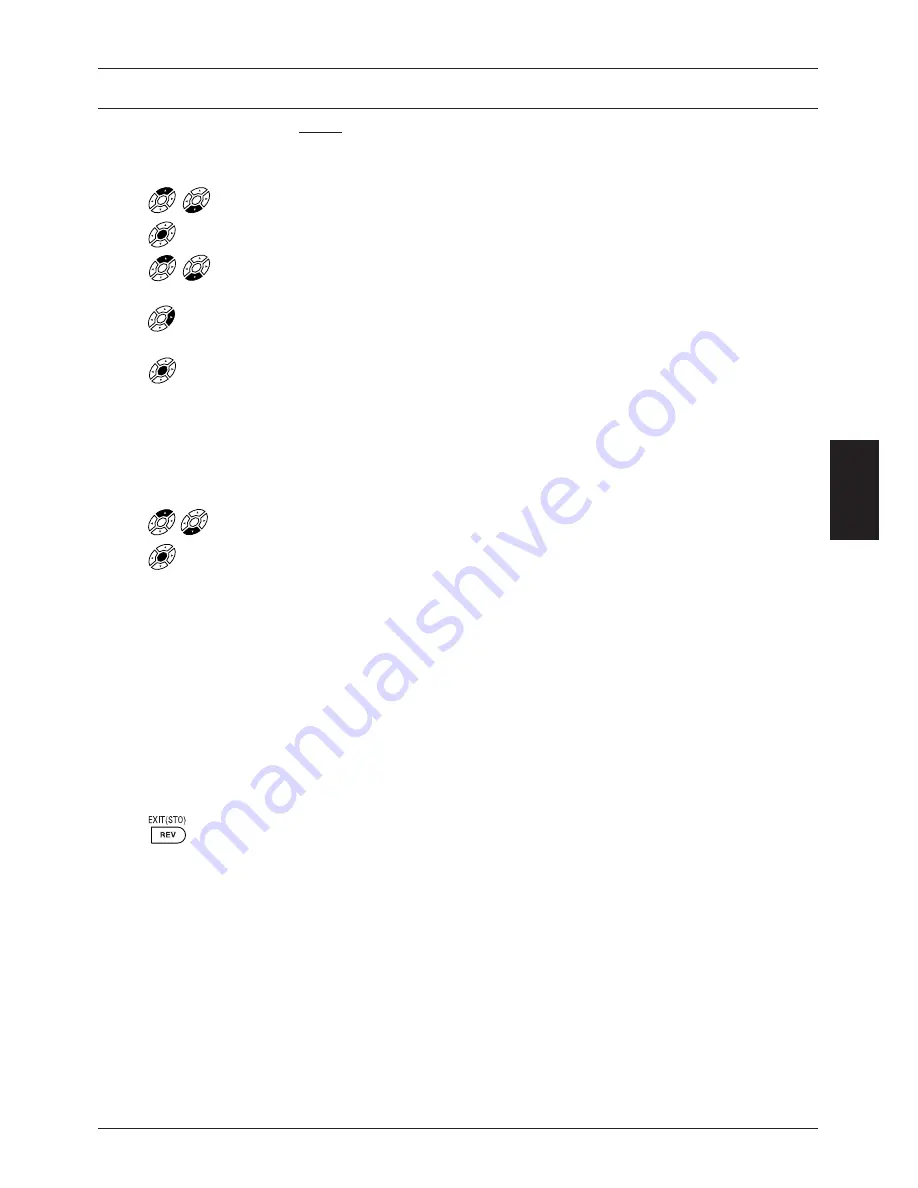
Version 1.0
Page 13
GB
NOTE:
The following settings apply to DiSEqC (Digital Satellite Equipment Control). You
must have a DiSEqC switch installed on your system to carry out these steps.
•
Select the field ”DiSEqC” using the
or
key.
•
Press the Menu key to confirm.
•
Select the correct setting for Satellite 1 using the
or
key as specified by the
manufacturer of your switch. If you do not have a DiSEqC switch, choose NO.
•
Move to the section on the right using the
key and repeat the procedure for
Satellite 2 if necessary.
•
Press the Menu key to confirm.
The setting ”22 kHz” is set automatically so you can proceed directly to the next
step.
All of the options (1-5) in the Standard Search menu must be filled. Once you have
done this, you can automatically search for all channels according to the settings
you made:
•
Press the
or
key and select ”Start Search”.
•
Press the Menu key to begin searching.
While the receiver is searching, a timer appears on the screen. Above this is a blue
progress bar which indicates the frequencies being searched. In addition, the
following information is also displayed:
DF: .... - Satellite frequency
SR:.... - Symbol rate
.../...
- Number of programmes found / Number of programme packages
New:... - Number of stored programmes
When the timer expires, a message appears informing you that the search has
been successful. However, if a message appears stating ”out of range” or that the
search has failed, you must check your settings and correct them where necessary
until the search is successful.
•
To close this menu, press the Exit key.
6.2.3 Advanced Search – Finding Encoded Programmes
If you want to receive encoded or encrypted programmes, you must have a
C
onditional
A
ccess
M
odule
(CAM) installed. This module is used to read the contents of you authorisation or access card (Smartcard).
Your receiver has two such slots and you can use them both at the same time for different encryption
modules.
Programming Your Receiver




























