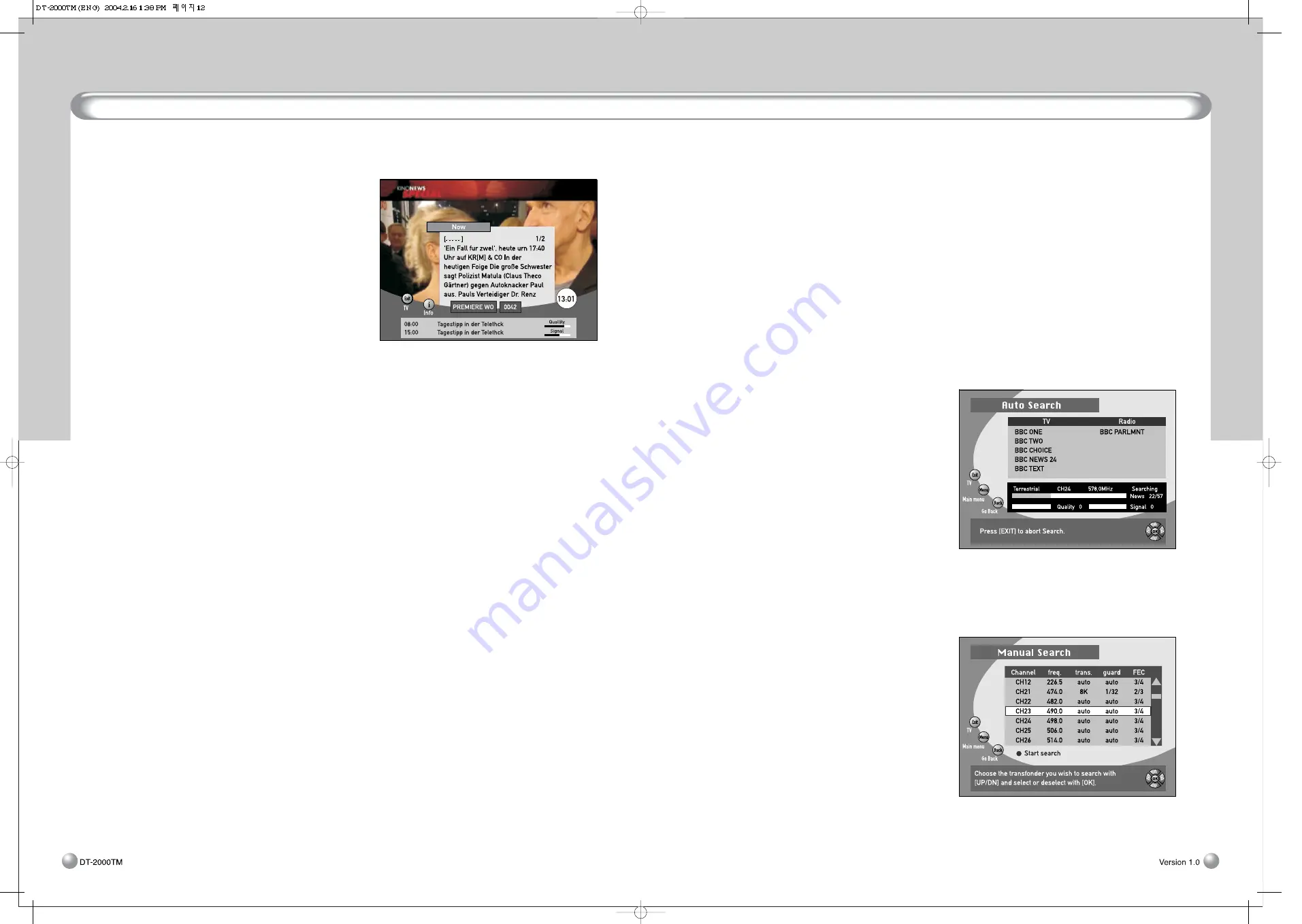
Advanced Operation
13
Subtitles and Teletext
12
6.8.2 INFO Button
Use this button to obtain information about
the current programme.
①
While watching TV or listening to the radio,
press the INFO button. When the button is
pressed once, channel information will be
displayed in the Info Box.
②
The Info Box appears. You can check the
information on the channel, such as the
titles of the current and next programmes,
signal strength, and quality of reception.
③
Press the INFO button again to display
additional information, such as a synopsis
of the current programme, theme, etc. To
display information about the next scheduled programme, press the LEFT /RIGHT button.
④
To return to Viewing Mode, press the INFO button again or press the EXIT button.
6.9 Subtitles and Teletext
The Receiver is capable of receiving subtitles and Teletext. Subtitles and Teletext may not be available
depending on the terrestrial broadcaster.
• Subtitles
- To display subtitle text, press the SUBTITLE button on the remote control.
- Press the SUBTITLE button again to clear the display of subtitle text.
• Teletext by internal software
It’s possible to see the teletext by oneself using internal software in the receiver regardless of supporting
teletext on TV(In case of teletext supporting on TV, it’s possible to see the teletext regardless of using
internal software.)
①
Show page 100 when the TTX button is pressed (basic page)
②
Move to another page using the numeric keypad or up/down buttons. Skip to the nearest page incase
a page does not exist or the download is incomplete.
③
In case several subpages are combined, it changes automatically. But it is possible to move to a
subpage using the LEFT/RIGHT buttons (The first number and the last number of the subpage will
appear at the lower left hand side of the screen)."
④
Close Teletext using the Exit button.
The three coloured button functions are as follows:
- Green : Move to default (page 100)
- Yellow : Move to most recently watched page
- Blue
: Change from display screen from teletext to translucent
7. Advanced Operation
This chapter provides instructions on using some of the most frequently used features of the Receiver.
7.1 Channel Search
Digital TV offers hundreds of channels. Therefore, it is important for you to be able to search for all the
channels that suit your environment and preferences. There are 3 different methods of channel search:
Auto Search, Manual Search, and Network Search. In general, Autosearch is one of the most frequently
used search functions.
①
Press the MENU button on the remote control to go to the Main Menu.
②
Select
“
Channel Manager
”
and then press the OK button. You will see different submenus, including
Auto Search and Manual Search, on the Channel Manager screen.
7.1.1 Auto Search
Use this search to have the Receiver
automatically search all the channels
①
Select
“
Auto Search
”
and then press the
OK button. TV and radio broadcast
channels will be searched.
The names of the channels will be listed.
Press the EXIT button to return to Viewing
Mode and check that the reception of the
selected channel is good.
7.1.2 Manual Search
Use this channel search by entering the TP information manually to the Receiver. This channel
search is often used to search for a particular channel or those channels that Auto Search has
missed, but requires comparatively more expertise.
①
Select
“
Manual Search
”
and then press
the OK button.
②
Move scroll bar to your preferred Channel
and press the OK button and there will be
Check mark.
③
Press the RED button to start search.
The names of the channels will be listed.
Press the EXIT button to return to Viewing
Mode and check that the reception of the
selected channel is good.
Содержание DT-2000TM
Страница 1: ...DT 2000TM ...













