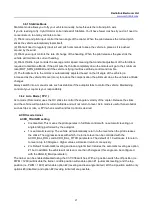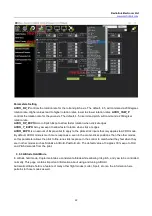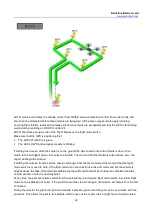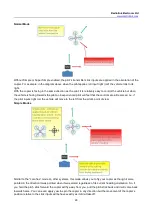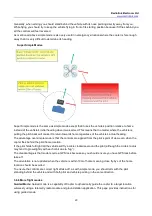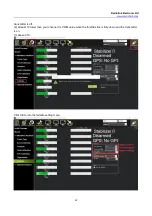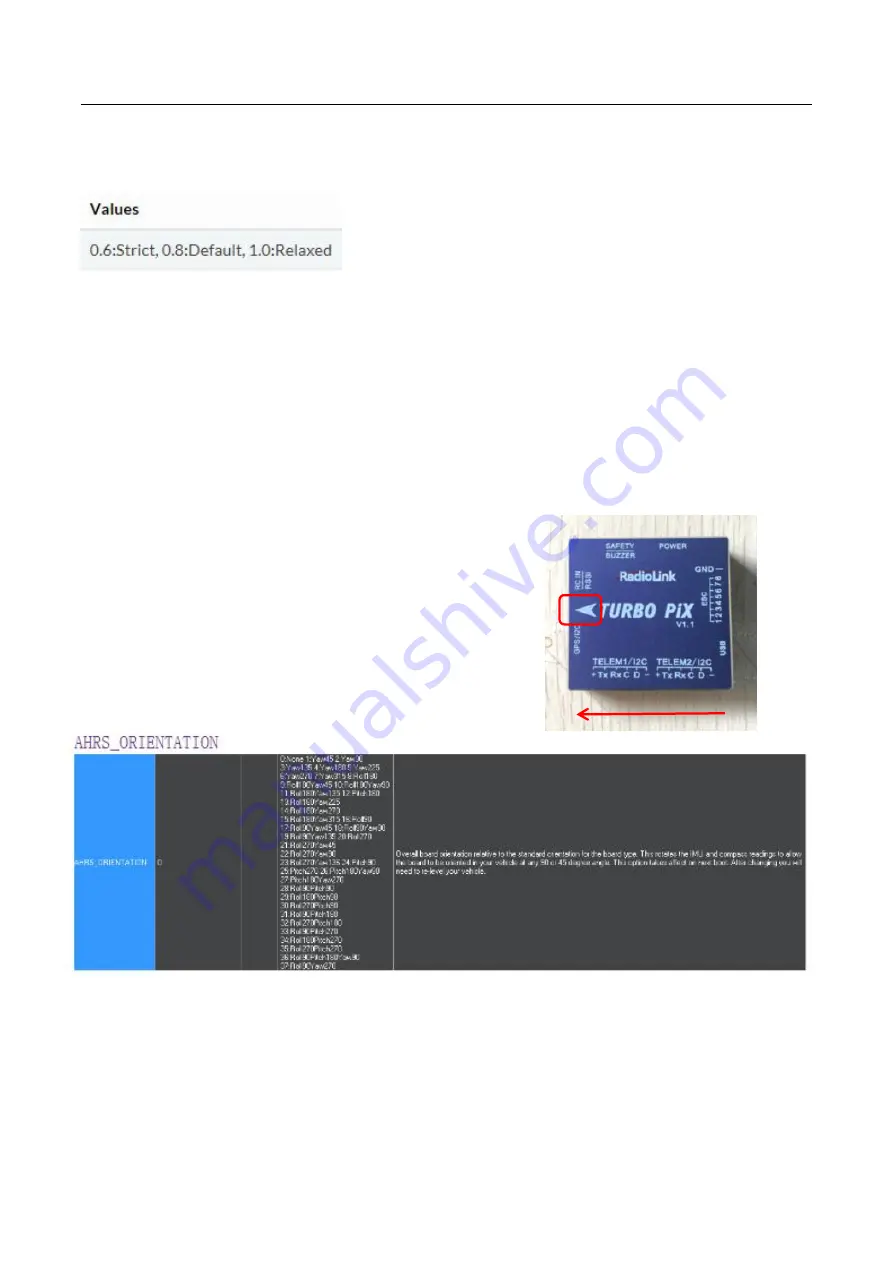
Radiolink Electronic Ltd
35
FS_EKF_THRESH
Note: This parameter is for advanced users
Allows setting the maximum acceptable compass and velocity variance
5. Optional hardware setup
Prepare a drone first, a X frame quadcopter as a sample, please mount a Turbo Pix as below steps after you
have assembled the drone.
1. mount a Turbo Pix on the center position of the drone, and make sure that the Turbo Pix is horizontal on
the drone.
2. connect the Mission Planner after download the firmware, calibrate and setup parameters as the steps
above.
3. press the safety switch and have a try to disarmed, mount on the propellers if the drone can disarm
success, then you can go to flight.
5.1 Install Turbo Pix on aircraft
Mount the Turbo Pix at the barycenter of the drone, make sure the
arrow of the Turbo Pix is point to the front.
Keep the GPS with the same direction of Turbo Pix if you
need to use Turbo Pix with GPS.
If the installation can’t be done with the default direction,
parameters need to be setup according to the installation direction.
Set the rotation direction and degree and the corresponding values basing on the variation of the flight
controller and the aircraft vehicle and input to save. Restart and test if the movements of the flight controller
are correct at the homepage of Mission Planner.