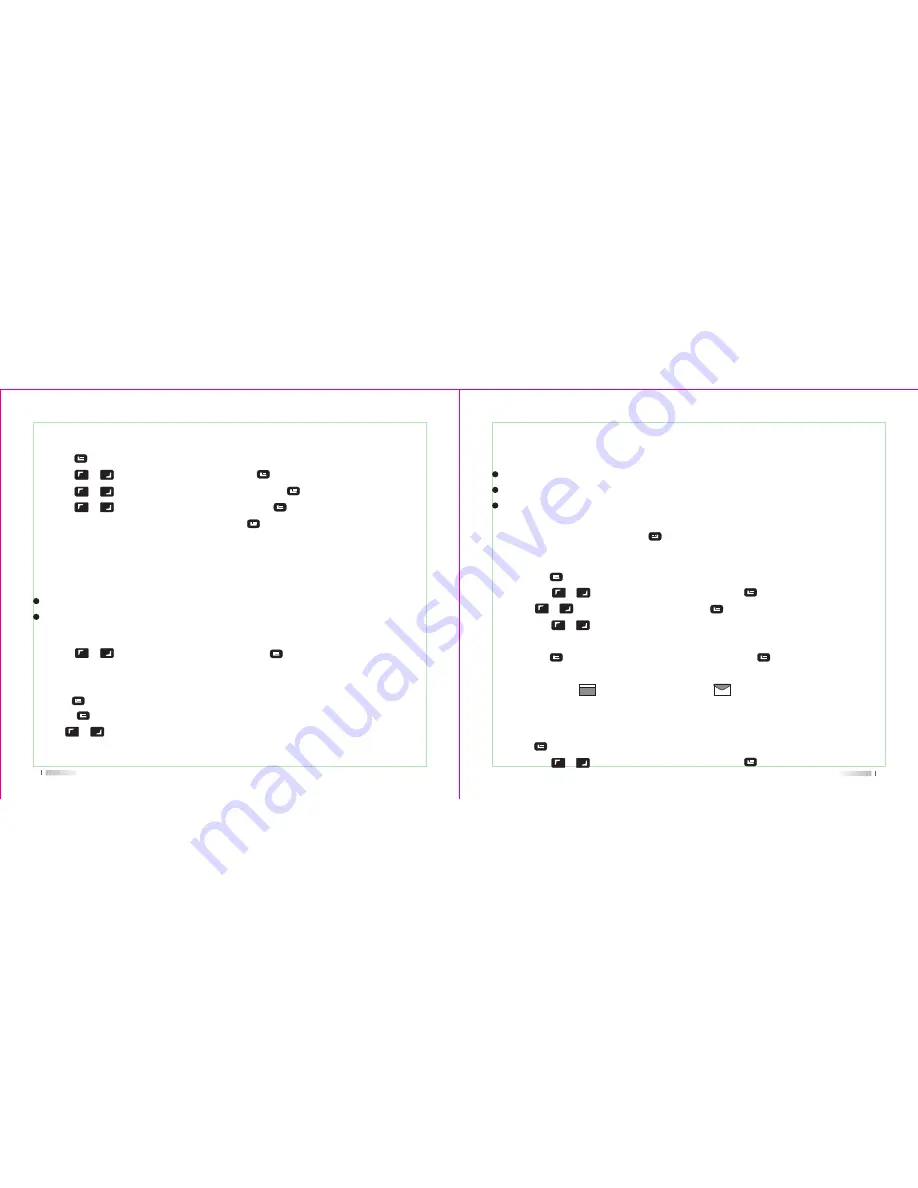
31
32
Select delete, deleting required message.
Using Menu:
1. Press [ ]key to enter the menu
2. Press [ or ] the key to message, and then [ ]key to choose,
3. Press [ or ] the key to delete message, and then [ ]key to choose
4. Press [ or ] the key to outbox, and then press [ ]key to choose.
5. The screen will displays "are you sure", press [ ]key to delete all message of outbox.
Reply the Inbox Message
Use the menu function:
1. Press [ ] key to enter the menu mode.
2. Press the [ or ] key to message, and then press [ ] key to choose
Manage Received Message
Use your inbox to manage messages. inbox can store up to 20 text messages at Most.
Two way radio supports the following text options:
Reply,
Forward,
delete
Store the message in the inbox in the order of received time .
Note: At any time according to the [ ] key can return to the previous screen.
Receive Message
When your radio are receiving message, the left of the screen shows the sender alias or
ID icons and messages.
When receiving messages, you can choose the following options,
Reading
Backing
Check the Message
1. Press [ or ] the key to Read, And then press [ ] key to choose
2. The selected text messages on the inbox opened, if the message is from the email
program, it will appear a subj ect line.
3. Click [ ] key to return to your inbox.
Or press [ ] to reply, forward or delete messages.
Press [ or ] key to enter later view or delete selection screen:
Choose read later and return the screen before receive the message.
Choose delete, delete receive text messages.
Check and Read the Inbox Message
1. Press the [ ] button to enter the menu mode.
2. Press the [ or ] key to Message, and then press [ ] key to choose
3. Press [ or ] to the inbox, and then press [ ] key to choose.
4. Press the [ or ] key to check the message. If the messages are from the email
program, it will appear a subj ect line.
5. Press the [ ] key to choose the current text, then press [ ] key again to reply, delete,
or forward this message.
Unread messages: , .Already read message:



























