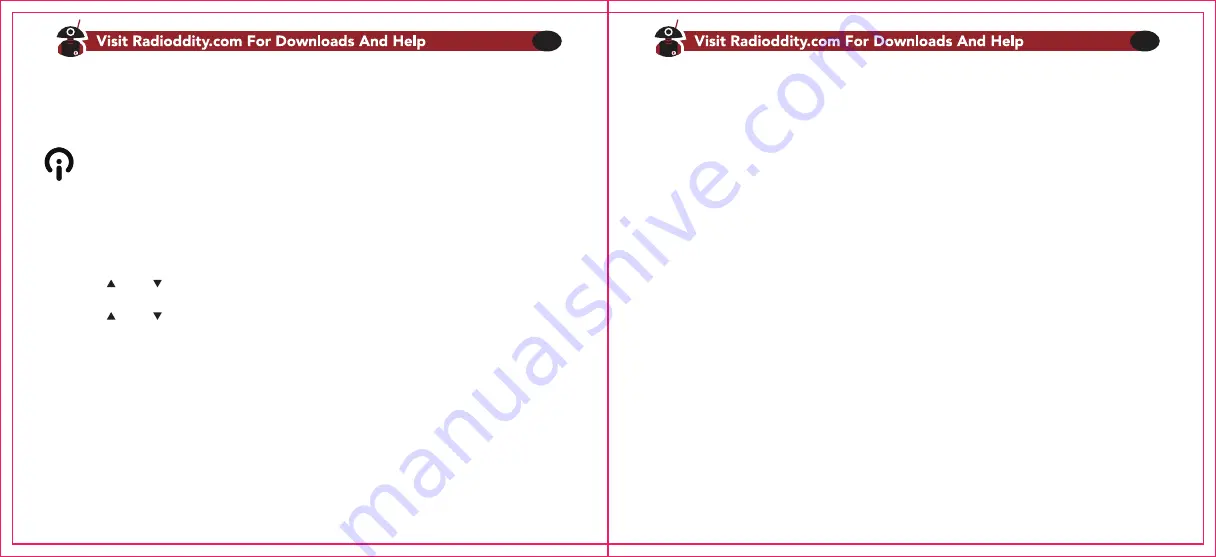
19
20
Using short-cuts
As you may have noticed if you looked at Appendix B, Menu definitions, every menu item has a
numerical value associated with it. These numbers can be used for direct access of any given menu
item.
Procedure 4.2. Using the menu with short-cuts
1. Press [MENU] the key to enter the menu.
2. Use the numerical keypad to enter the number of the menu item.
3. To enter the menu item, press the [MENU] key.
4. For entering the desired parameter, you have two options:
a. Use the arrow keys as we did in the previous section; or
b. Use the numerical keypad to enter the numerical short-cut code.
5. And just as in the previous section;
a. To confirm your selection, press [MENU] and it will save your setting and bring you back to the
main menu.
b. To cancel your changes, press BACK and it will reset that menu item and bring you out of the
menu entirely.
6. To exit out of the menu at any time, press the BACK key.
7. All further examples and procedures in this manual will use the numerical menu shortcuts.
Basic use
Procedure 4.1. Using the menu with arrow keys
1. Press the [MENU] key to enter the menu.
2. Use the [ ] and [ ] keys to navigate between menu items.
3. Once you find the desired menu item, press [MENU] again to select that menu item.
4. Use the [ ] and [ ] keys to select the desired parameter.
5. When you've selected the parameter you want to set for a given menu item;
a. To confirm your selection, press [MENU] and it will save your setting and bring you back to the
main menu.
b. To cancel your changes, press [MENU] and it will reset that menu item and bring you out of the
menu entirely.
6. To exit out of the menu at any time, press the BACK key.
Chapter 4. - Working the menu system
For a complete reference on available menu items and parameters, see Appendix B, Menu definitions.
If your radio is set to Memory (MR) mode. The following menu items will not take any effect:
STEP, TX Power,Bandwidth, CTCSS, DCS, S-CODE, PTT-ID, Busy Lockout.OFFSET






























