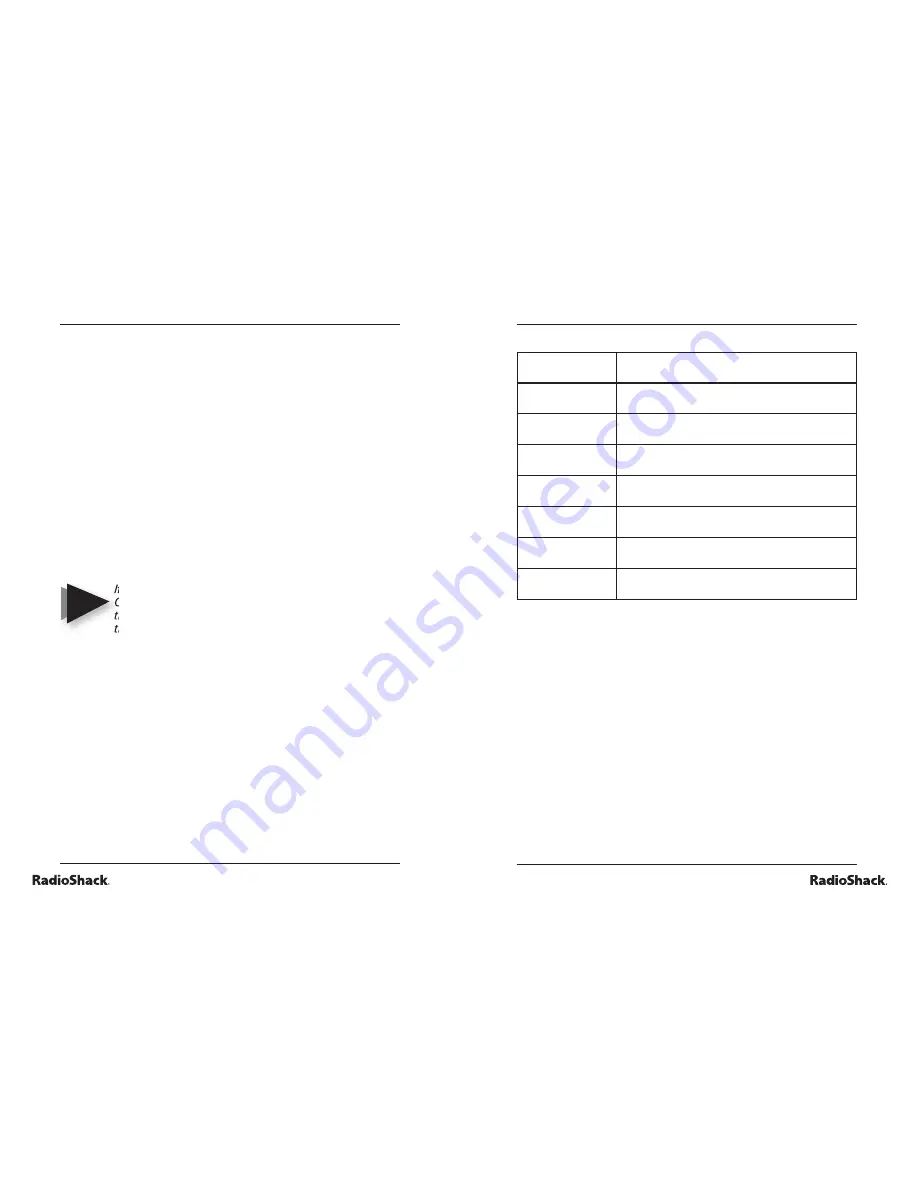
18
Beyond the Basics
19
Beyond the Basics
hardware specifi cations
Dimensions
6.38" W x 6.46" D x 1.31" H
Capacity
10 lb/5kg Capacity
Resolution
0.1 oz/1g
Power Source
Powered by USB Port
Connection
USB Plug, the other end of the cable is
fi xed in the unit.
Tolerance
0.1% of full capacity
Operating
Temperature
0°C to + 40°C
Power Draw
<10 mA
troubleshooting
“DETACH” alert
When the scale is detached, you will see a black X on top of
the System Tray icon. You will also see the word “
DETACH
”
in the top right corner of both the normal and small displays.
“ERROR” alert
The word “ERROR” will appear in the bottom right corner of
the normal and small displays if the scale reading is less than
zero or the item you are trying to weigh is too heavy. You
may need to tare the scale again if the weight displayed is
negative. Remove the item from the scale if it is over 10 lbs.
4. Click
Add
and the
Add New Auto Fill Web Page
dialog
appears. Follow the instructions on the dialog to add
the web page to the application step by step.
5. Assign
a
Name
to the page you want to add. This
name will appear later in the Auto-Launch website list.
6. Press
Next
to open the browser and go to your
desired webpage.
7. Press
Next
when the page has fi nished loading.
8. In
the
browser,
fi ll in the information you want the
software to automatically populate for you.
9. Specify
the
weight
fi eld on the page with the following
values such that the application will populate the fi eld
with the reading of the scale in the appropriate format.
•
LB
—populate with weight in pounds
•
OZ
—populate with weight in ounces
•
KG
—populate with weight in kilograms
•
G
—populate with weight in grams
If the web page fi eld for weight is in ounces,
OZ should be typed in the fi eld. If the reading of
the scale is 6.1oz, the application will populate
the weight fi eld with 6.1 when the web page is
launched.
10. Select
Finish
to save the information and add the
webpage.
11. You will now see the information you’ve just added
whenever you select the
Add Web Page
tab
.
Click
OK
to confi rm what you have done.
12. After adding the web page, you can choose it as the
auto-launch web page.
To delete a web page that you have added
1. Right click the System Tray icon and choose
Options.
2. Choose
the
Add Web Page
tab.
3. Select the page you want to delete from the list.
4. Click
Delete.
5. Click
OK
.
NOTE





























