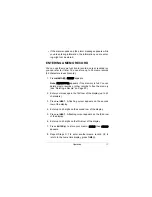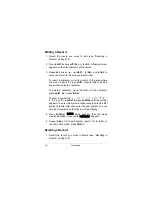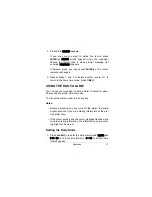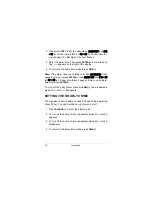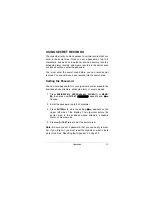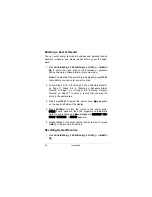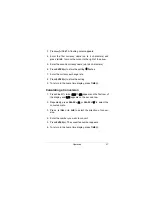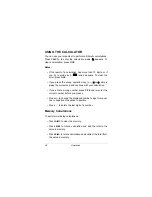13
Operation
7. Press
/NEXT
.
.
FAX
appears on the top of the display,
<7N5
appears on the first row of the display and the work
phone number appears on the second row of the display.
Note: If you did not enter a work phone number, the sec-
ond row remains blank and a flashing cursor appears in the
third row of the display.
8. Enter a fax number (up to 12 digits).
9. Press
/NEXT
.
.
CELL
appears on the top of the display,
9;BB5
appears on the first row of the display and the fax
phone number appears on the second row of the display.
Note: If you did not enter a fax number, the second row
remains blank and a flashing cursor appears in the third
row of the display.
10. Enter a cell phone number (up to 12 digits).
11. Press
/NEXT
.
.
PAGER
appears on the top of the display,
F7=;H5
appears on the first row of the display, and the cell
phone number appears on the second row of the display.
Note: If you did not enter a cell phone number, the second
row remains blank and a flashing cursor appears in the
third row of the display.
12. Enter the pager number (up to 12 digits).
13. Press
/NEXT
.
.
appears on the top of the display
and
;#C7?B5
appears on the first row of the display.
14. Enter an e-mail address (up to 45 characters).
15. Press
ENTER(=)
to store the setting.
IJEH;
briefly appears,
then
8KI?D;II5
(or
F;HIED7B5
) appears.
Содержание Electronic Organizer
Страница 1: ...Owner s Manual Please read before using this equipment Electronic Organizer...
Страница 35: ...35 Notes Notes...