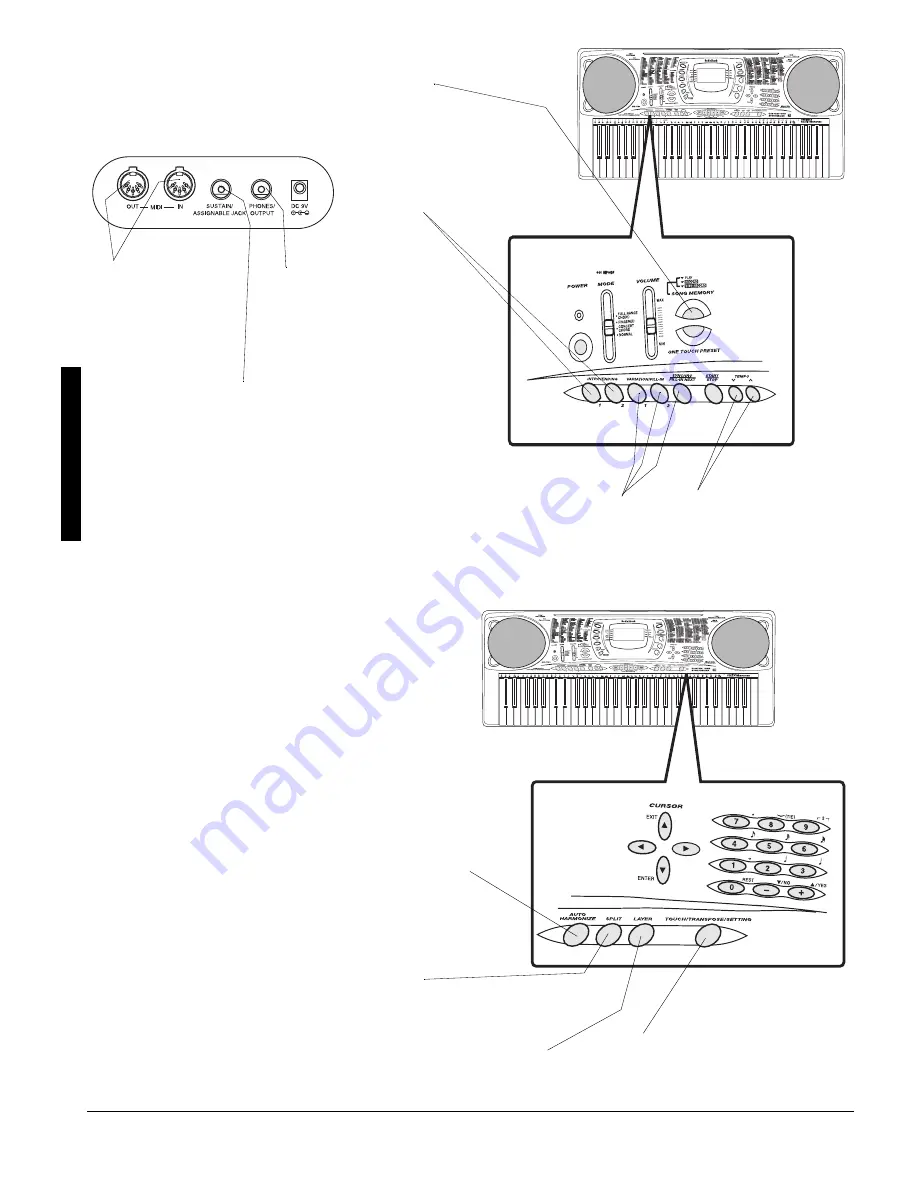
4
A
Q
u
ick
Look
at
Y
our K
e
yboar
d
Tempo Control — lets
you speed up or slow
down the tempo of any
selected music pattern.
Split Function — lets you use different sounds for the
low- and high-end keys (see “Using SPLIT” on Page 8).
Sustain/Assignable Jack — lets you
connect a sustain pedal (not supplied,
available at your local RadioShack
store or at
RadioShack.com) to the
keyboard so you can sustain or soften
your keyboard’s sound, or start/stop
an auto-rhythm (see “Using a Sustain
Pedal” on Page 15).
MIDI In/Out Jacks —
let you connect the
keyboard to another
MIDI-equipped
device. To connect a
MIDI device to your
keyboard, see
“Making the MIDI
Connections” on
Page 20.
Headphones/Output Jack —
lets you connect headphones
so you can play without
disturbing others, or an external
amplifier so you can play for a
crowd (neither supplied).
Layer Function — lets you set the keyboard to play two
different tones at the same time, giving your music a
“layered” effect (see “Using LAYER” on Page 8).
Tune Control — lets you adjust the pitch of your
keyboard so you can play in tune with other
instruments (see “Tuning the Keyboard” on Page 14).
Transpose Function — lets you instantly
change the key of the music, even while
you are playing (see “Changing Keys” on
Page 14).
Effects — lets you add reverb, chorus, and more powerful
sound effects – even tailor a parameter to create your own
effect (see “Using the Preset Tones” on Page 5).
Fill-In Rhythm — lets you insert a
short variation into any auto-rhythm
(see “Using FILL-IN” on Page 9).
Auto Harmonize — lets you automatically add harmony to your
melodies (see “Using Auto Harmonize” on Page 12).
(Back of Keyboard)
Song Memory — lets you set the keyboard to record up to two songs, six
tracks, and 3,500 notes. The recording remains stored even while the
keyboard is off (see “Using the Song Memory” on Page 16).
Automatic Intro/Ending Rhythm
— you can set the keyboard so it
automatically adds a 3- to 8-
measure introduction or 3- to 8-
measure ending to the selected
auto-rhythm (see “Using INTRO”
on Page 9).
Содержание 42-4058
Страница 23: ...23 Tone List 610 56 2 0 610 5 ...
Страница 24: ...24 Tone List 2 0 610 5 106 07 ...
Страница 25: ...25 Tone List 8 0 610 5 ...
Страница 26: ...26 Tone List 8 0 610 5 106 07 ...
Страница 27: ...27 Tone List 610 5 ...
Страница 28: ...28 Tone List 610 5 106 07 ...
Страница 29: ...29 Tone List 47 5170 5 75 4 610 5 ...
Страница 30: ...30 Tone List 47 55 0 06 56 ...
Страница 31: ...31 Tone List 0 4 14 46 ...
Страница 32: ...Effect List 32 6 56 4 8 4 1475 52 ...
Страница 33: ...33 Effect List 52 106 07 ...
Страница 41: ...41 MIDI Implementation Chart 2 06 6 10 46 ...
Страница 43: ...Notes Notes 43 016 5 ...





































