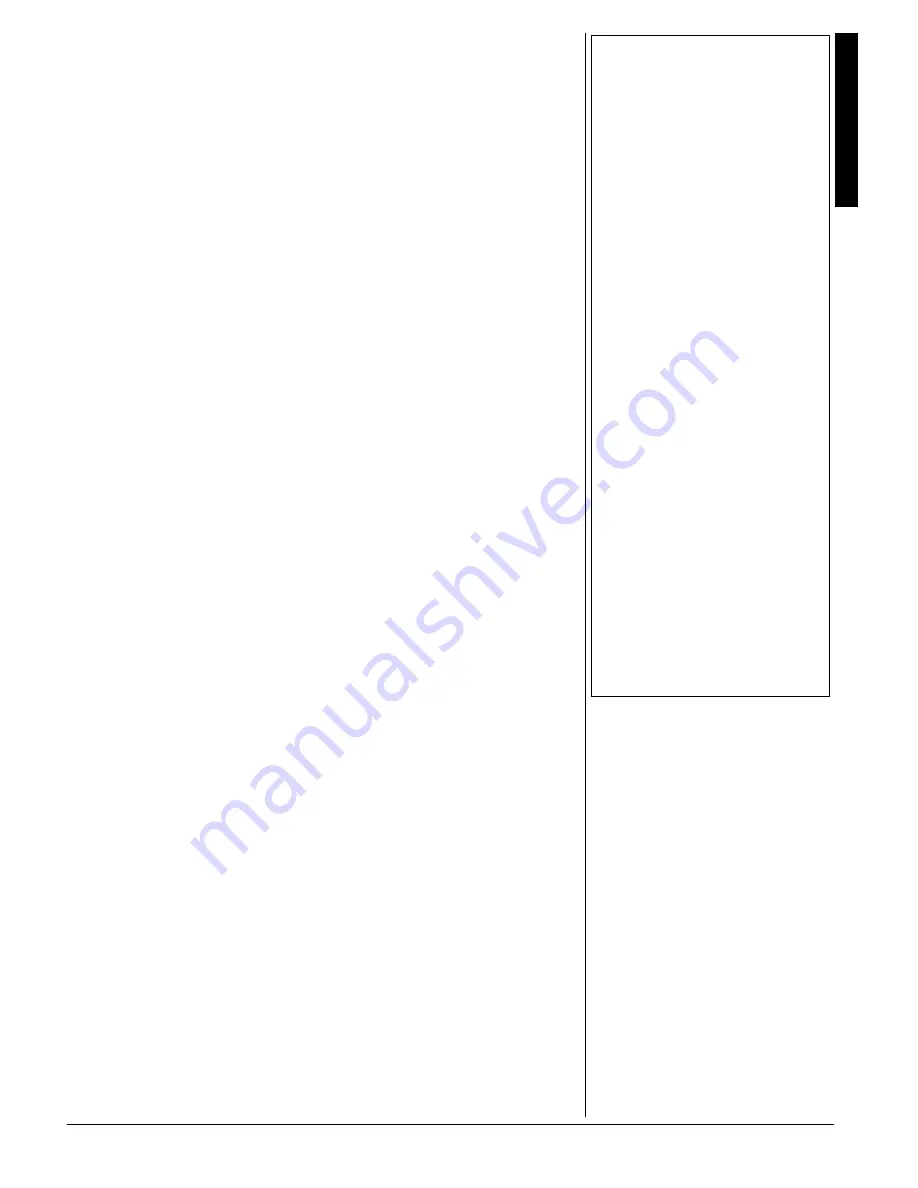
Using t
he Song Mem
ory
17
2
.#;+0)
$
#%-
(41/
5
10)
/
'/14;
1. Repeatedly press
SONG MEMORY
until
FbWo
FbWo
FbWo
FbWo
appears.
2. Within 5 seconds, repeatedly press
+
or
–
(or
0
or
1
) to select a song number.
3. Within 5 seconds, press
START/STOP
to
play back the song you selected. You
can use
TEMPO
to adjust the playback
tempo.
4. Press
START/STOP
again to stop
playback.
±
5
6'2
4
'%14&+0)
With step recording, you can record a chord
progression one chord at a time. (If you
want to record one note at a time, refer to
“Recording Multiple Tracks” on Page 18.)
Follow these steps to record chords with
step recording.
1. Repeatedly press
SONG MEMORY
until
Ij[fH[Y
Ij[fH[Y
Ij[fH[Y
Ij[fH[Y
appears.
2. Within 5 seconds, repeatedly press
+ or – to select a song number.
3. If desired, you can change the rhythm
number and MODE settings.
4. Press
CHORD/TR1
to select Track 1.
The REC indicator flashes briefly, then
lights steadily.
5. Press
SYNCHRO/FILL-IN NEXT
, then
play a chord using the chord play
method determined by the current
MODE setting (Fingered, Concert
Chord, Full Range Chord, or Normal).
When MODE is set to NORMAL,
specify the chord using the root keys
and chord-type keys. See “Specifying
Chords in the Normal Mode”.
To start accompaniment with an intro
pattern, press
INTRO/ENDING 1
or
2
after
SYNCHRO/FILL-IN NEXT
.
To switch to a rhythm variation, press
VARIATION/FILL-IN 1
or
2
immediately
before playing the chord.
To insert an ending or fill in, press
INTRO/ENDING 1
or
2
, or
VARIATION/
FILL-IN 1
or
2
immediately before
entering the chord.
To step-record chords without a rhythm,
skip this step. The chord of the
specified length is recorded. A rest can
be specified there, so you can create an
original chord pattern.
To add chord accompaniment during
rhythm play, enter rests from the
beginning of the recording up to where
you want accompaniment to start. Then
enter only the chords (no rests).
6. Use the number buttons to specify the
length of the chord. See “Specifying the
Length of a Note.”
7. For each additional chord you want to
enter, play the chord and use the
number buttons to specify its length.
8. When you finish recording, press
START/STOP
. The keyboard is now in
playback standby mode. You can try
playing back the song by pressing
START/STOP
.
±
5RGEKH[KPI
%JQTFU
KP
VJG
0QTOCN
/QFG
To enter chords when
MODE
is set to
NORMAL
during step recording, you must
specify them using a method other than
Concert Chord or Fingered. That way, you
can enter 18 chord types using only two
keys.
While holding down the desired chord root
key, press the chord key to specify the chord.
The root and chord types are labeled above
each key. The chord root letter and type of
chord also appear as you play a chord.
5RGEKH[KPI
VJG
.GPIVJ
QH
C
0QVG
During step recording, repeatedly press
+ or – or enter a number using the number
buttons to specify the length of each note.
Use numbers
1
through
6
to specify whole
notes (1), half notes (2), quarter notes (3),
eighth notes (4), 16th notes (5), and 32nd
notes (6).
To enter a dot or triplicate, hold down
7
(dot)
or
9
(triplicate), then press
1
through
6
.
To enter a tie, press
8
then enter the first
and second notes.
To enter a rest, press
0
, then press
1
through
9
to specify the length of the rest.
%QTTGEVKPI
/KUVCMGU
Before finishing your step recording entry,
you can move the entry point back to correct
the data you entered. This deletes all data
after the point where you make corrections.
1. Before you press
START/STOP
to end
recording, press
I
(
CURSOR
). This moves
the entry point back one “space.” The
data recorded at the current entry point
appears, the REC indicator turns off,
and the STEP indicator flashes.
2. While monitoring the data on the
display, repeatedly press
I
or
J
(
CURSOR
) to move the entry point to
the data you want to change.
3. Press
G
(
ENTER
) then press
J
(
CURSOR
).
H[mh_j[5
H[mh_j[5
H[mh_j[5
H[mh_j[5
appears.
4. Press
YES
to clear all data after the
current entry point. Press
NO
or
H
±
016'
±
Playing Back from Song Memory
•
You can use change the rhythm, use layer
and/or split during memory playback.
•
Pressing START/STOP during the song
restarts the song from the beginning.
•
You can set the volume and pan position of
the playback tracks using the mixer. This
setting data is output through MIDI OUT.
•
The entire keyboard functions as a melody
keyboard during playback, regardless of the
MODE setting.
Step Recording
•
If you make a mistake, see “Correcting
Mistakes”.
•
When you record on a track that already
contains data, the keyboard automatically
locates the end of the previous recording —
measure, beat, or clock (1/48 of a beat) —
and adds your new entry to it.
•
You can enter a 0 (a rest) in Step 5 of “Step
Recording”, but the rest is ignored when the
accompaniment plays.
•
The rhythm number and INTRO/ENDING 1
or 2, SYNCHRO/FILL-IN NEXT, and
VARIATION/FILL-IN 1 or 2 operations are
stored on Track 1, along with the notes you
played. See “Recording Multiple Tracks” to
record on the other five tracks.
•
During recording on Tracks 2 through 6, the
entire keyboard functions as a melody
keyboard, regardless of the current MODE
setting.
•
The tone number is stored on the selected
track in addition to the notes you played.
•
You can turn off a track during playback by
using the mixer function (see “Using the
Mixer” on Page 12).
Correcting Mistakes
The REC indicator lights and the STEP
indicator stops flashing when you move to the
end of the recording.
Содержание 42-4058
Страница 23: ...23 Tone List 610 56 2 0 610 5 ...
Страница 24: ...24 Tone List 2 0 610 5 106 07 ...
Страница 25: ...25 Tone List 8 0 610 5 ...
Страница 26: ...26 Tone List 8 0 610 5 106 07 ...
Страница 27: ...27 Tone List 610 5 ...
Страница 28: ...28 Tone List 610 5 106 07 ...
Страница 29: ...29 Tone List 47 5170 5 75 4 610 5 ...
Страница 30: ...30 Tone List 47 55 0 06 56 ...
Страница 31: ...31 Tone List 0 4 14 46 ...
Страница 32: ...Effect List 32 6 56 4 8 4 1475 52 ...
Страница 33: ...33 Effect List 52 106 07 ...
Страница 41: ...41 MIDI Implementation Chart 2 06 6 10 46 ...
Страница 43: ...Notes Notes 43 016 5 ...






























