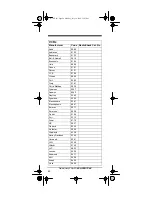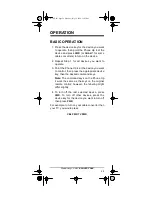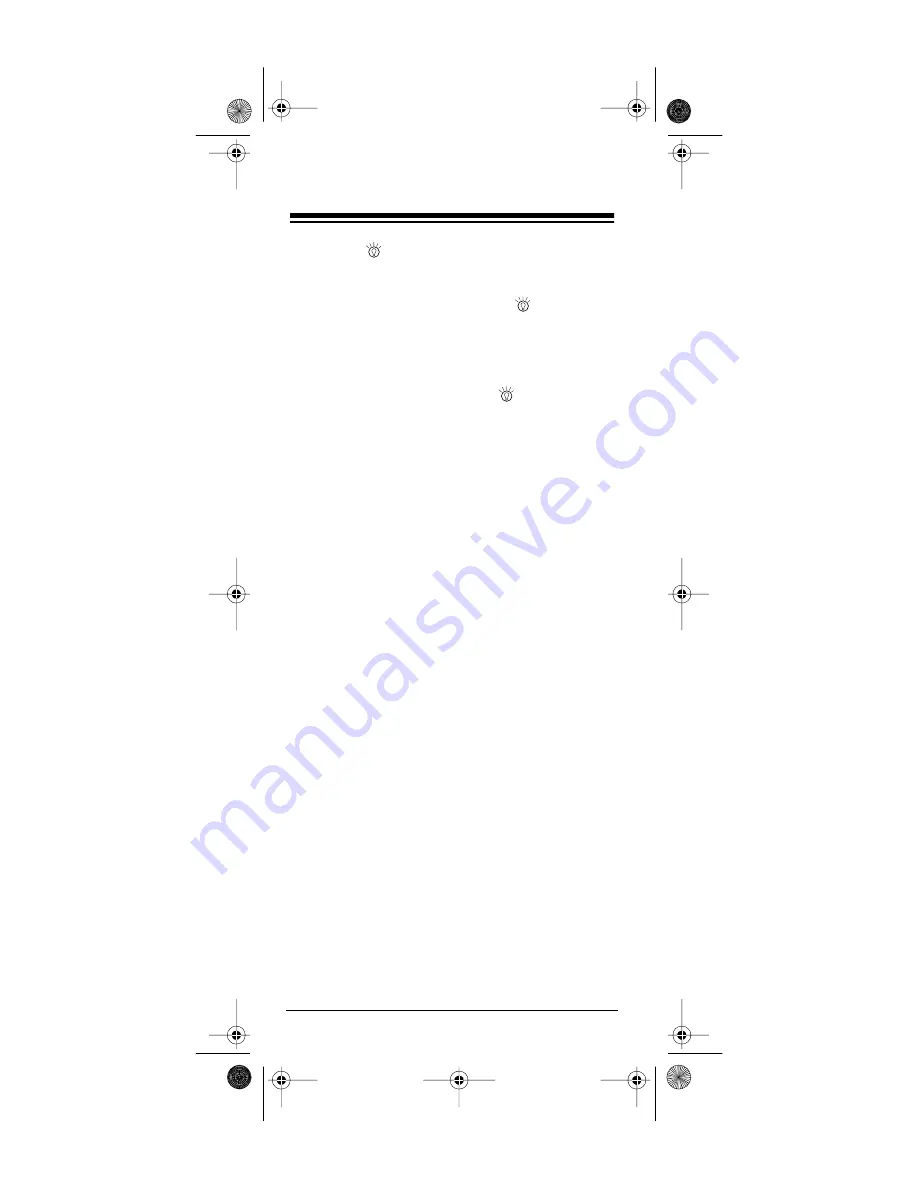
Need help? Call 1-800-950-7044
10
USING
The backlight lets you see the keys on your
Phone Up 4 in the dark. Press
to light the
keys. Also, every time you press a key, the Phone
Up 4 lights up and stays lit for several seconds.
To turn off the light, and keep keypresses from
lighting the Phone Up 4, press
again.
SETTING UP YOUR PHONE UP 4
1. Refer to “Manufacturers’ Codes” on Page 13
and write down the codes for your original
remote controls.
2. Turn on the device you want to control.
3. Press the device key for the type of remote
you are replacing (
VCR
,
AUX
,
TV
, or
CBL
).
4. Press and hold
SETUP
until the red light
blinks twice, then release it and enter the 4-
digit manufacturer’s code.
For example, to replace a TV’s remote con-
trol (with manufacturer’s code 0165), press:
TV SETUP 0 1 6 5
When the red light blinks twice again, the
Phone Up 4 has accepted the code.
5. Point the Phone Up 4 at your device and
press
PWR
.
If your device turns off, press
SETUP
to lock
in the code.
If your device does not turn off after you
press
PWR
, press the numbers
1
through
9
and
0
, one at a time, to see if the device
responds. If the device turns off after you
press one of the digit keys, press
SETUP
to
lock in that code.
15-1917.fm Page 10 Monday, July 19, 1999 12:25 PM