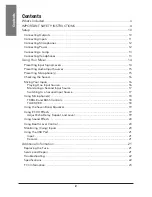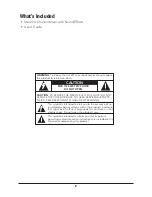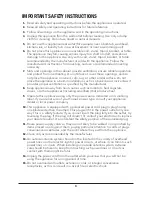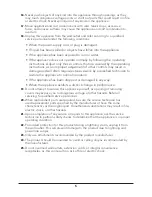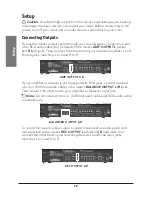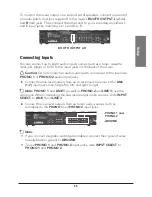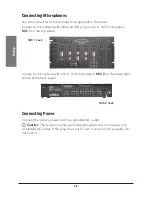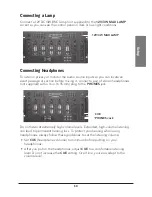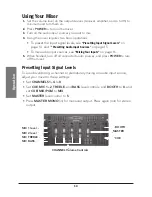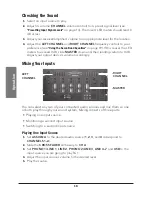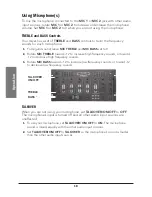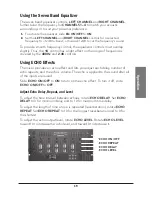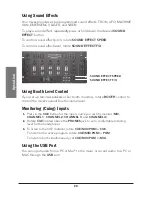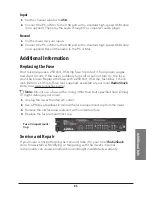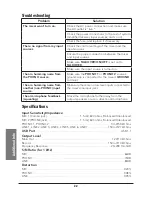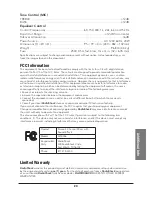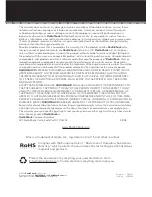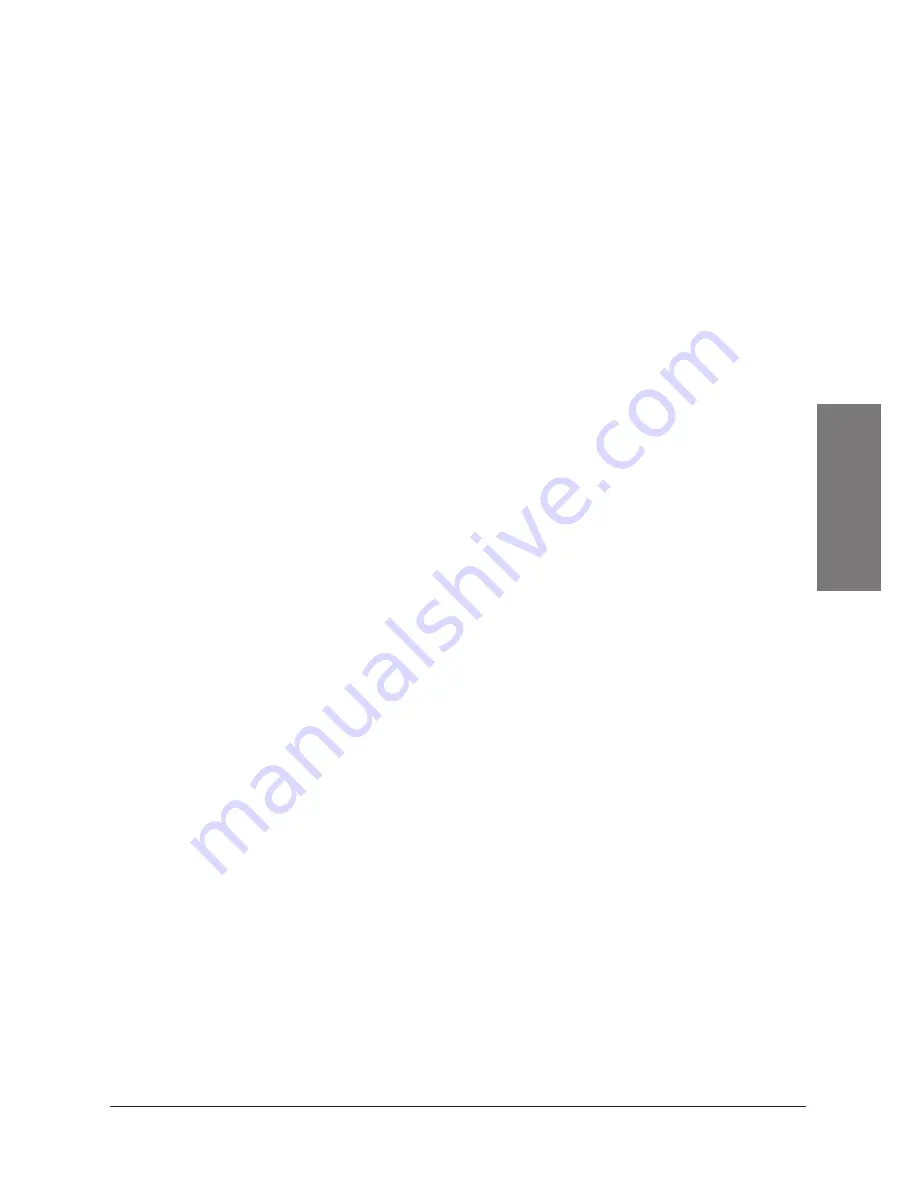
15
O
pe
ra
tio
n
Presetting Audio Input Sources
Before mixing your audio sources (devices connected to
PHONO 1/LINE 1
,
LINE 2
,
PHONO 2/LINE 3, LINE 4–7
, and
USB
port), you must set their input
signal levels to each channel input (
CHANNELS 1–4
). You do not have to mix
every connected input source.
1.
Above each
CHANNEL
Volume Control, there is a channel selector. Set the
channel selector to the desired input source (
PHONO 1/LINE 1/LINE 2
,
PHONO 2/LINE 3/LINE 4
,
LINE 5/LINE 6
,
LINE 7/USB
).
2.
Play the selected input source.
3.
Adjust the volume on your headphones or receiver to a comfortable listening
level.
4.
Slowly slide up the
CHANNEL
volume control until you get a reading of up to 0
on the mixer’s LED meters.
5.
Stop playback of the selected input source.
6.
Repeat these steps to preset
PHONO 1/LINE 1
and
LINE 2
to
CHANNEL
1
;
PHONO 2/LINE 3
and
LINE 4
to
CHANNEL 2
;
LINE 5
and
LINE 6
to
CHANNEL 3
;
LINE 7
and
USB
to
CHANNEL 4
.
n
Note:
•
Write down the channel volume control’s setting for each audio source, so
each time you want to mix that source, you can adjust its volume to that
setting.
•
If you had to set the channel volume to maximum to get a reading of 0 or
less on the LED meter, then slide channel volume down to about 8 and
slide
MASTER
up until you get a reading of 0 on both LED meters.
Presetting Microphone(s)
1.
If your microphone has an ON/OFF control, turn it ON. Otherwise, rotate
MIC
1/2
level controls to 0.
2.
Set
TALKOVER/ON/OFF
to
ON
.
3.
While talking, adjust
MIC 1/2
level controls until you get a signal reading of up
to 0 on both LED meters.
4.
Set
TALKOVER/ON/OFF
to
OFF
.
n
Note:
•
Write down the
MIC 1
level or
MIC 2
level settings. When you want to mix
with the microphone, you can adjust it to this setting.
•
If you have to adjust
MASTER
, this affects the level of the previously set
input sources. You must readjust those sources accordingly.