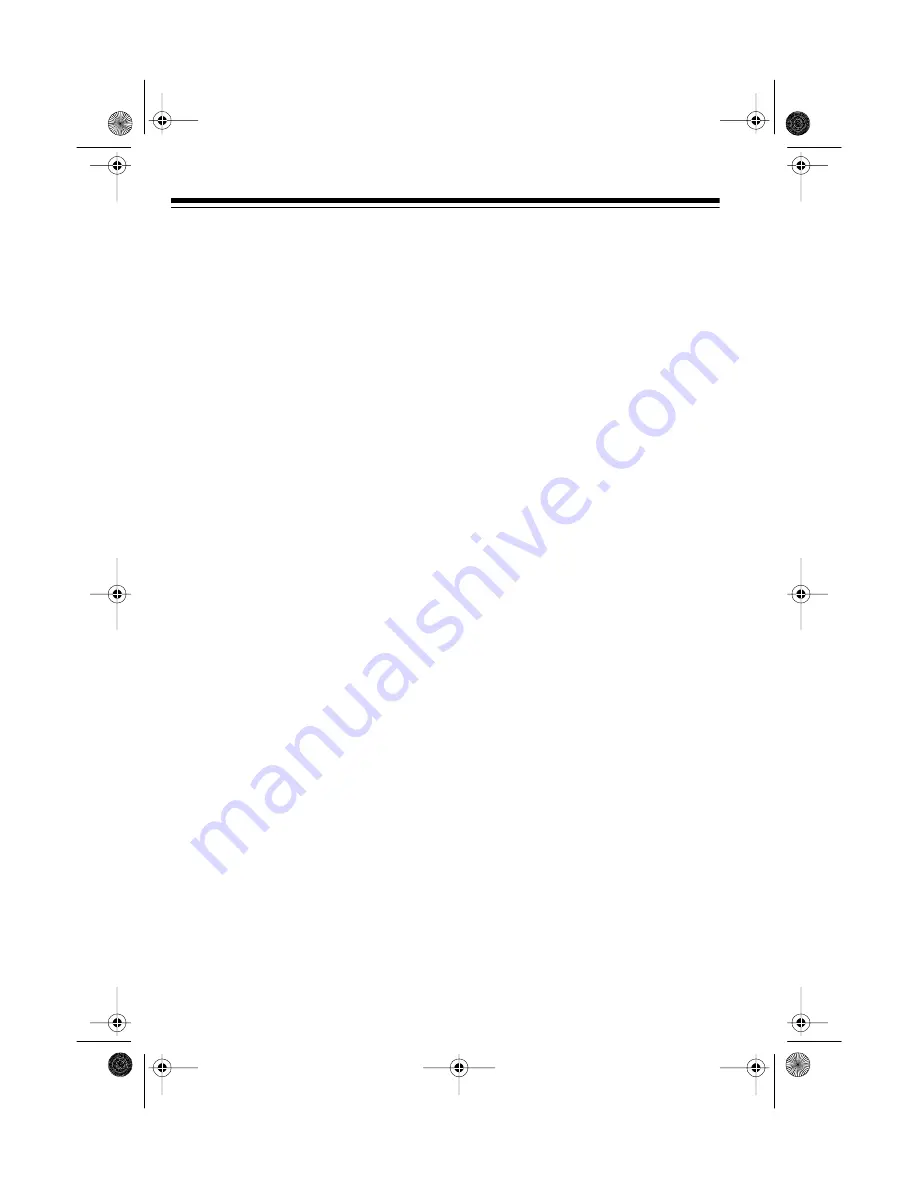
6
2. Set
MONITOR
to
MIC
to select the
remote microphone.
Note: The DJ’s microphone input
cannot be monitored.
3. Set
MONITOR LEVEL
to approxi-
mately halfway between mini-
mum and maximum.
4. Adjust the volume control of the
input source you selected until
you hear the signal in the head-
phones at the desired level.
Caution: Be careful not to acci-
dentally slide up the main volume
control of the monitored source
before you are ready to put it “on
the air.”
5. Repeat Steps 1 through 4 to
select and preadjust the monitor
volume level of the rest of the
audio input sources (
PHONO 1
,
PHONO 2
,
LINE 1
, or
LINE 2
) you
want to monitor.
To monitor an audio input source, sim-
ply select the desired
MONITOR
switch
and use
MONITOR LEVEL
to adjust the
volume as desired.
Listening Safely
Do not listen at extremely high volume
levels. Extended, high-volume listen-
ing can lead to permanent hearing
loss.
Follow these guidelines to protect your
hearing, especially when you use
headphones.
• Always start by setting the volume
to the lowest level possible before
you begin listening. Put the ear-
phone or headsets on, then grad-
ually increase the volume as
necessary.
• Once you set the volume, do not
increase it. Over a period of time,
your ears adapt to the volume
level, so a volume level that does
not cause discomfort might still
damage your hearing.
Caution: As you begin to mix, be
careful not to get into the habit of al-
ways increasing volume levels to
achieve the proper balance. You can
bring high levels down just as easily
as bring low levels up. Try to keep the
independent level controls in the mid-
dle position (
3
to
8
), and adjust the
overall volume with the
MASTER
vol-
ume control as well as the volume
control of your input audio equipment.
Listening at excessive volume levels
will soon give you ‘’tired ears’’ and you
won’t be as pleased with your finished
product later.
(illus)
(illus)
32-3001.fm Page 6 Tuesday, August 10, 1999 8:02 AM


































