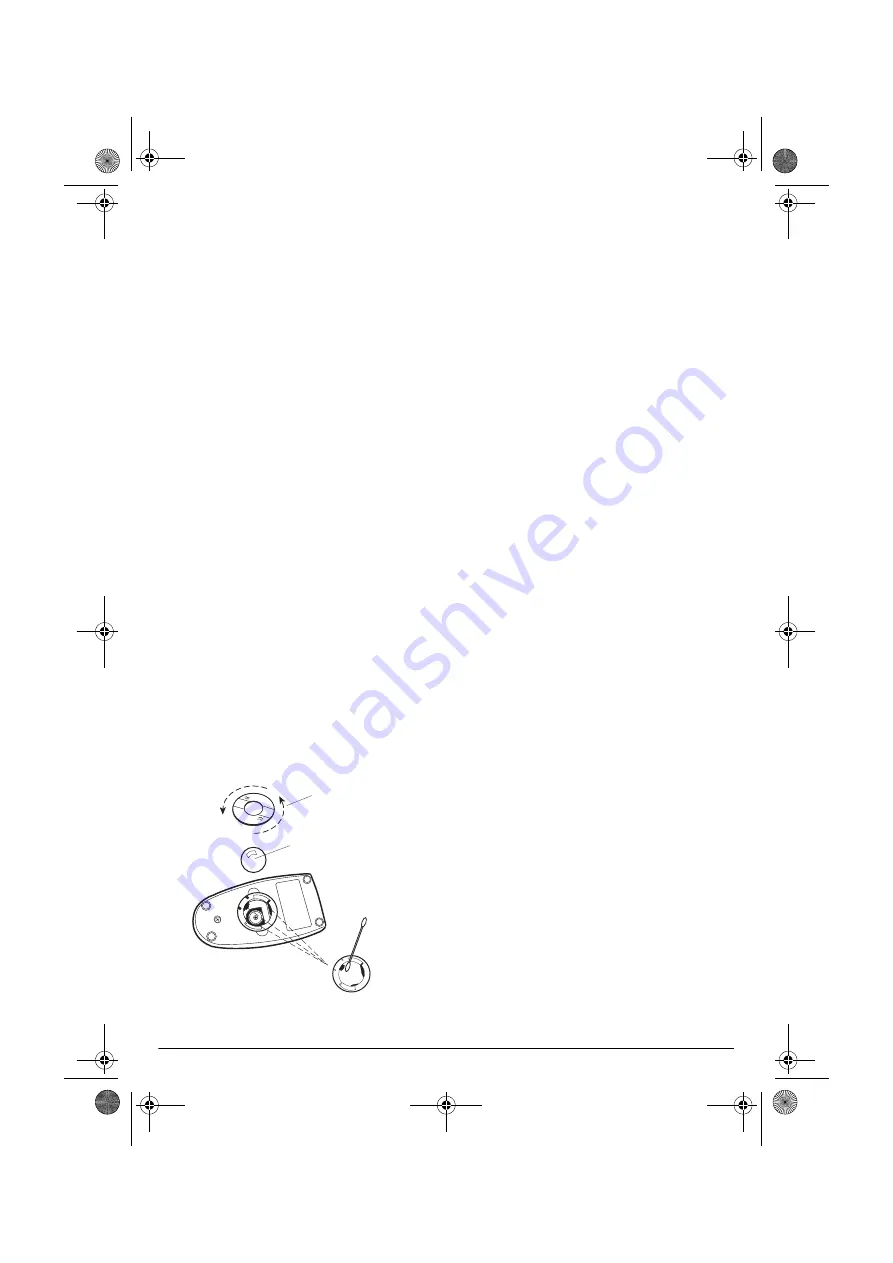
6
CARE
To enjoy your mouse for a long time:
• Keep the mouse dry. If it gets wet, wipe it
dry immediately.
• Use and store the mouse only in normal
temperature environments.
• Handle the mouse gently and carefully.
Do not drop it.
• Keep the mouse away from dust and dirt.
• Wipe the mouse with a damp cloth occa-
sionally to keep it looking new.
Modifying or tampering with the mouse’s inter-
nal components can cause a malfunction and
might invalidate its warranty. If your mouse is
not performing as it should, take it to your lo-
cal RadioShack store for assistance.
Cleaning the Mouse
The mouse might pick up dust or lint after pro-
longed use. If the cursor is not moving
smoothly on the screen, follow these steps to
clean the mouse.
1. Turn off your computer.
2. Turn the mouse upside down and remove
the mouse ball retainer by turning it coun-
terclockwise until it loosens.
3. Remove the retainer and the ball.
4. Use a soft dry cloth or non-abrasive
cleaner to clean the ball.
5. Use a cotton swab with a non-abrasive
cleaner to clean the roller inside the
mouse ball compartment.
6. Replace the mouse ball and its retainer.
THE FCC WANTS YOU TO
KNOW
This product complies with the limits for a
Class B digital device as specified in Part 15
of the
FCC Rules. These limits provide rea-
sonable protection against radio TV interfer-
ence in a residential area. However, your
equipment might cause radio or TV interfer-
ence even when it is operating properly.
To eliminate the interference, you can try one
or more of the following corrective measures:
• increase the distance between the equip-
ment and the radio or TV
• use outlets on different electrical circuits
for the equipment and the radio to TV
This device complies with Part 15 of the
FCC
Rules. Operation is subject to the following
two conditions: (1) this device must not cause
harmful interference, and (2) this device must
accept any interference received, including in-
terference that may cause undesired opera-
tion.
1
2
3
Mouse Ball Retainer
Ball
Cleaning the inside
of the compartment
26-326.fm Page 6 Wednesday, July 5, 2000 10:58 AM


























